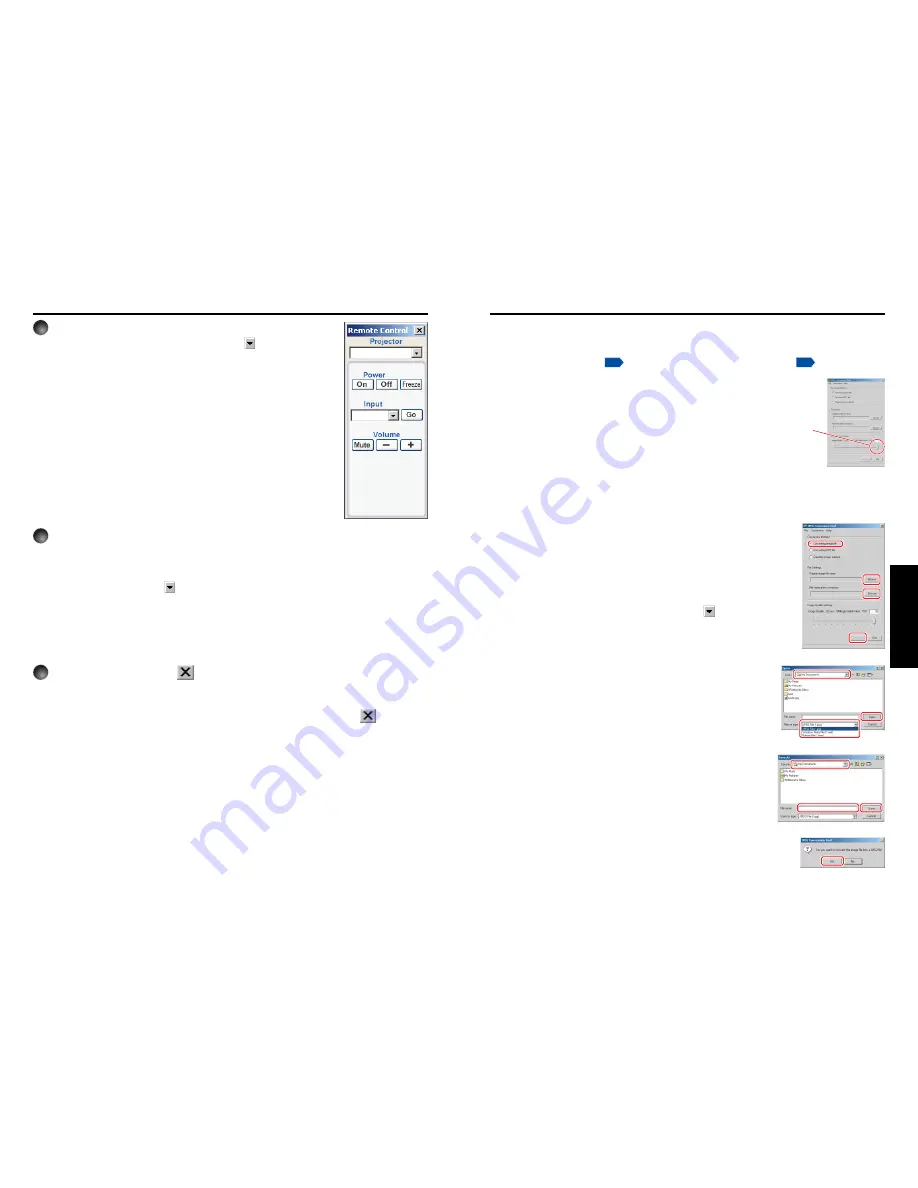
55
Operations
54
Using the Wireless Utility (Continued)
3
Select the projector to be operated.
In the
Remote Control
window, click on the
button, and
select the desired projector from the pull-down list.
Only one projector can be selected. (It is not possible to operate
multiple projectors.)
4
Click on the Remote Control window’s buttons.
The function of each button and box is as follows:
Power On
:
Turns projector power on.
Power Off
:
Turns projector power off.
Input
(box) : Click on the
button, and select the desired input from the pull-down
list.
Go
:
Switches to the input selected in the Input box.
Mute
:
Cuts off picture and sound. Click again to restore picture and sound.
Freeze
:
The picture is paused. Click again to release the freeze function.
+/–
:
Adjust sound volume.
5
To quit, click on the
button on the Remote Control
window.
Performing this does not close the
Wireless Utility
window.
To exit both the
Wireless Utility
and the
Remote Control
, click on the
button on
the
Wireless Utility
window.
■
Document camera function
The document camera function is available for the Toshiba LCD data projector TLP-T701/
T721/T501/T521/T521E.
For details, consult your local dealer.
How to use the JPEG Conversion Tool
The JPEG Conversion Tool converts JPEG files not supported by the projector, image files
in other formats, Microsoft
®
PowerPoint
®
files, and the like into JPEG files supported by the
projector. The JPEG files converted with this tool can be displayed by sending them using
the wireless LAN PC card
p.52
, or saving them on a memory PC card
p.42
.
■
Launching the JPEG Conversion Tool
The window shown in the figure to the right appears on the
computer screen.
Drag the Image Quality Settings slider to the left or right to set the
image quality of the file after conversion. Lower values create
smaller files, but lower the image quality. (It is not possible to restore
the quality of an image after it has been lowered.)
■
Converting an image file
This converts JPEG files using compression formats not supported by the projector,
Windows
®
metafiles (wmf), and bitmapped files (bmp) into JPEG files.
(1) In the
Conversion Method
field, select
Converting image
file
. (Status on launch)
(2) In the
File settings
field, click on the
Browse
button for
Original Image File Name
.
The
Open
dialog box appears.
(3) In the
Open
dialog box:
(a) Specify the location of the file to be converted; and
(b) In the
Files of Type
field, click on the
button to select
the file format. A list of files of that format appear in the
Open
dialog box.
(4) In the
Open
dialog box, select the file to convert, then click
on the
Open
button.
(5) In the
JPEG Conversion Tool
window, in the
File
settings
field, select
Browse
for
File name after
conversion
. The
Save As
dialog box appears.
(6) In the
Save As
dialog box:
(a) Specify the location in which to save the converted
file;
(b) Enter a file name of up to 8 characters in the
File
Name
field; and
(c) Press the
Save
button.
(7) (a) In the
JPEG Conversion Tool
, click on the
Conversion
button.
(b) A confirmation dialog box opens. Click
Yes
.
The computer converts the file. When it finishes a
message appears informing you that a
JPEG file
has been created
.
(1)
(2)
(5)
(7)-(a)
(1)
(2)
(5)
(7)-(a)
(3)-(b)
(3)-(b)
(3)-(a)
(4)
(6)-(b)
(6)-(c)
(6)-(a)
(7)-(b)
(7)-(b)
Содержание DP-SW25T
Страница 37: ......
























