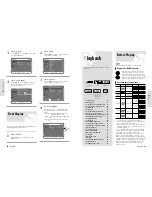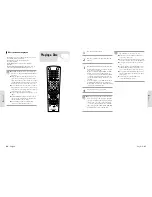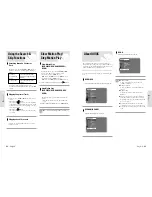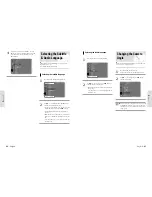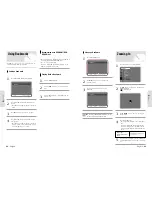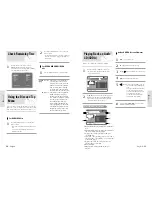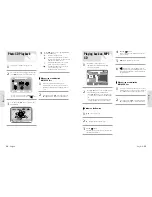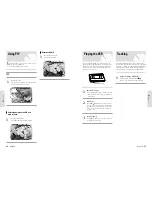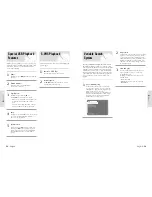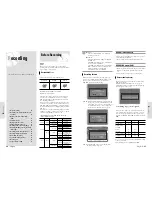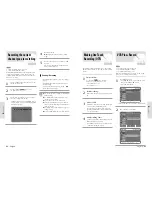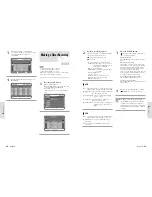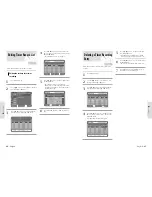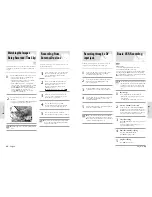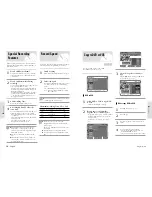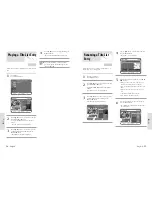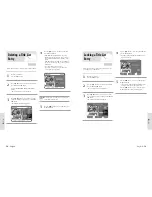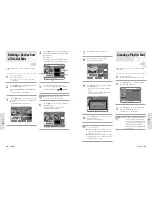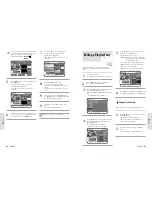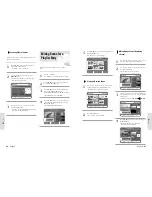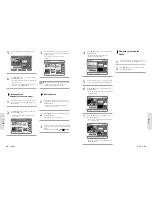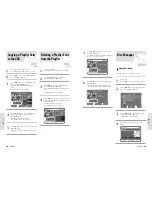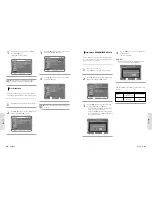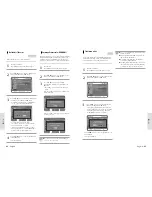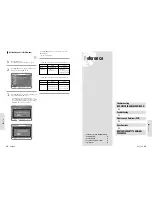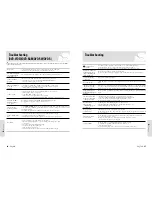English
-
67
R
ecording
66
-
English
R
ecording
DVD-RAM DVD-RW
DVD-R
Press the MENU button.
1
Press the
❷
button to select Timer Rec., and
then press the ENTER or
❿
button.
2
Press the
❷
button to select scheduled Record
List, and then press the ENTER or
❿
button.
3
Deleting a Timer Recording
Entry
Follow these directions to delete an entry from the timer
record list.
DVD-RW(VR)
03
CH 09
11/22 09:22AM 10:30AM
Once
SP
CH 05
12/10 12:30AM 09:00AM Weekly
LP
Press the
❷
button to select the number of the
timer recording you want to edit, and then press the
ENTER or
❿
button.
• The Edit and Delete items are displayed.
4
Press the
❷
button to select Edit, and then press
the ENTER button.
• The Timer Recording screen is displayed.
Edit the items you want to modify. See the Timer
Recording section for more information on Timer
Recording Input items.
5
Press the ENTER button to confirm the edited set-
ting.
6
Press the
❷
button to select scheduled Record
List, and then press the ENTER or
❿
button.
Press the MENU button.
1
Timer Record
Timer Record
Scheduled Record List
Setup
Timer Rec.
Copy
Title List
Playlist
Disc Manager
MOVE
SELECT
RETURN
EXIT
DVD-RAM(VR)
VCR Plus+ Record
Press the
❷
button to select Timer Rec., and then
press the ENTER or
❿
button.
2
3
Editing the settings for a timer
recording
Editing Timer Record List
DVD-RAM DVD-RW
DVD-R
Follow these directions to edit the timer record list.
Press the
❷
button to select Delete, and then
press the ENTER button.
• You will be prompted with the delete confirm
message such as ‘Do you want to delete No.02?’.
5
Press the
➛❿
buttons to select Yes, and then press
the ENTER button.
• The selected entry will be deleted from the list.
6
Press the MENU button after finishing the opera-
tion. The menu screen will disappear.
7
03
DVD-RW(VR)
SP
CH 09
11/22 09:22AM 10:30AM
Once
CH 05
12/10 12:30AM 09:00AM Weekly
03
Press the
❷
button to select the number of the
timer recording you want to delete, and then press
the ENTER button.
• The Edit and Delete items are displayed.
4