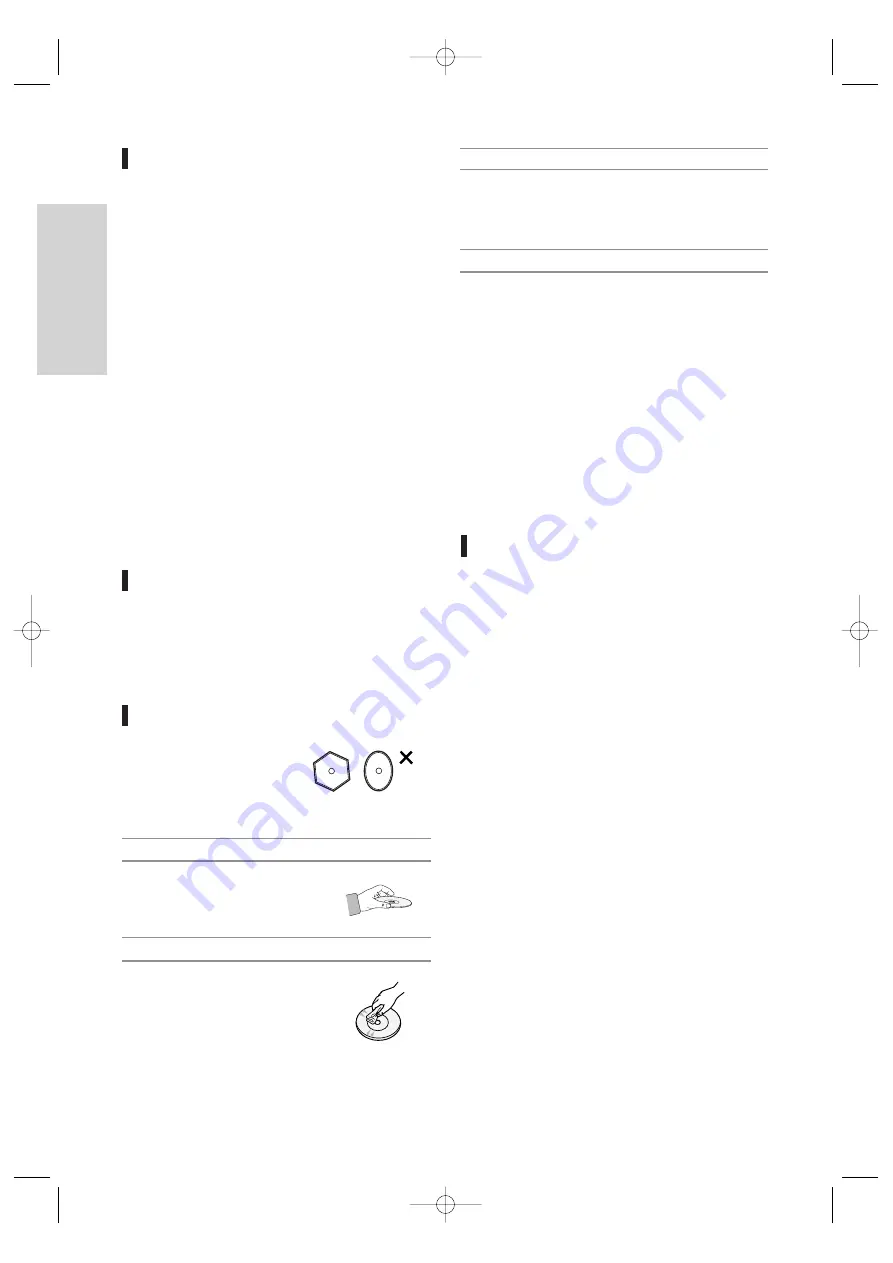
G
etting Started
4 -
English
Maintenance of Cabinet
For safety reasons, be sure to disconnect the AC
power cord from the AC outlet.
•
Do not use benzene, thinner, or other solvents for
cleaning.
•
Wipe the cabinet with a soft cloth.
Disc Handling
•
Use discs with regular shapes.
If an irregular disc (a disc with
a special shape) is used, this
DVD RECORDER & VCR
may be damaged.
•
Avoid touching the surface of a disc
where recording is performed.
Holding discs
•
Clean with an optional DVD-RAM/PD
disc cleaner. Do not use cleaners or
cloths for CDs to clean DVD-RAM/
-RW/-R discs.
DVD-RAM/-RW/-R
•
Wipe off dirt or contamination on the disc with a
soft cloth.
DVD-Video, CD
•
Do not write on the printed side with a ball-point
pen or pencil.
•
Do not use record cleaning sprays or antistatic.
Also, do not use volatile chemicals, such as ben-
zene or thinner.
•
Do not apply labels or stickers to discs. (Do not use
discs fixed with exposed tape adhesive or leftover
peeled-off stickers.)
•
Do not use scratch-proof protectors or covers.
•
Do not use discs printed with label printers avail-
able on the market.
•
Do not load warped or cracked discs.
Cautions on handling discs
Handling Cautions
• Before connecting other components to this recorder,
be sure to turn them all off.
• Do not move the recorder while a disc is being played,
or the disc may be scratched or broken, and the
recorder’s internal parts may be damaged.
• Do not put a flower vase filled with water or any small
metal objects on the recorder.
• Be careful not to put your hand into the disc tray.
• Do not place anything other than the disc in the disc
tray.
•
Exterior interference such as lightning and static elec-
tricity can affect normal operation of this recorder. If this
occurs, turn the recorder off and on again with the
ON/STANDBY button, or disconnect and then recon-
nect the AC power cord to the AC power outlet. The
recorder will operate normally.
•
Be sure to remove the disc and turn off the recorder after
use.
•
Disconnect the AC power cord from the AC outlet
when you don’t intend to use the recorder for long peri-
ods of time.
•
Clean the disc by wiping in a straight line from the
inside to the outside of the disc.
Be careful not to harm the disc because the data on
these discs is highly vulnerable to the environment.
•
Do not keep under direct sunlight.
•
Keep in a cool ventilated area.
•
Store vertically.
•
Keep in a clean protection jacket.
•
If you move your DVD RECORDER & VCR sud-
denly from a cold place to a warm place, condensa-
tion may generate on the operating parts and lens
and cause abnormal disc playback. If this occurs,
remove the disc and wait for one to two hours with
the power on before attempting playback.
Disc Storage
VR25SB-1-eng 5/6/05 5:33 PM Page 4





































