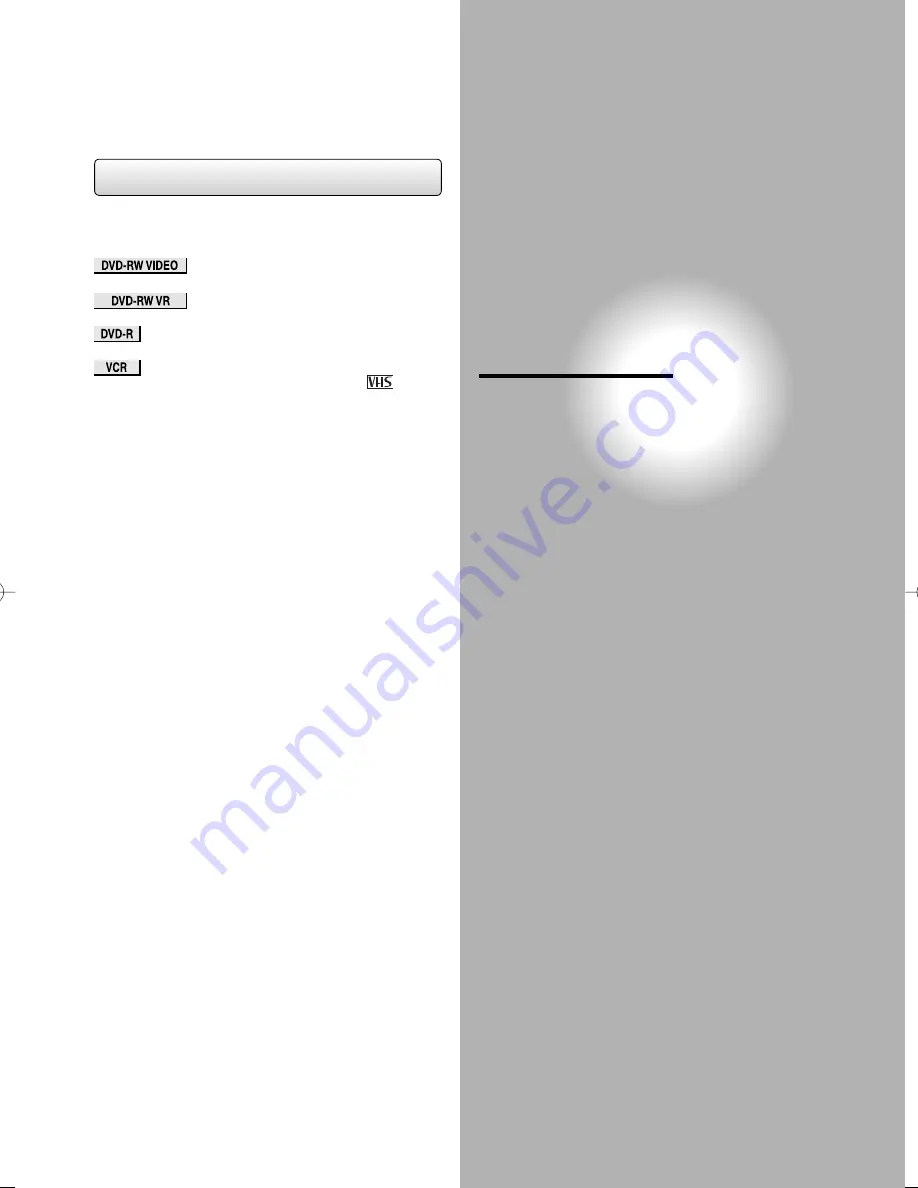
Recording
Recording variations for many types of programmes
or situations.
●
Information on DVD recording
●
Selecting the Recording format
●
Basic recording
●
One-touch Timer Recording
●
Timer Recording
●
Settings for an external equipment
●
Dubbing Mode
●
Setting disc protection
●
Finalising discs
Symbols in this Section
The following icons show the playable discs or tapes for
each function described in this section.
: Video mode DVD-RW disc
: VR mode DVD-RW disc
: DVD-R disc
: VHS tapes
Use only cassettes marked VHS (
2#.
2#.
) on
Most instructions are based on the remote control
operation, unless otherwise noted. You can use the
buttons on the remote control and those on the main
unit as well when they have the same function.
05̲Recording̲BD.indd 37
05̲Recording̲BD.indd 37
2006/03/24 14:37:42
2006/03/24 14:37:42
Содержание D-VR16SB
Страница 25: ...Connections Connect your recorder to your TV or stereo system Connections ...
Страница 36: ......
Страница 66: ......
















































