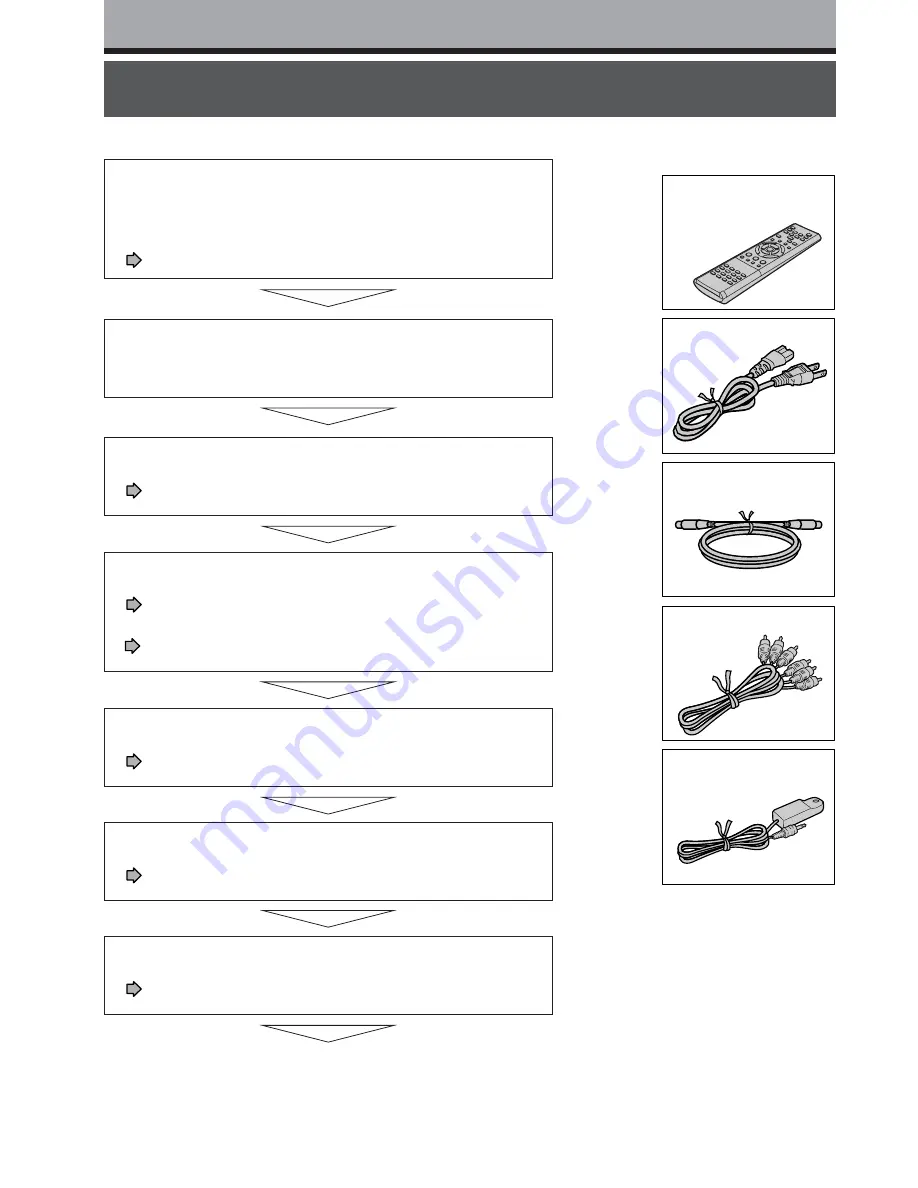
10
Installation procedure
Introduction
Load the batteries in the remote control.
(
page 12)
Connect an antenna to the recorder.
(
page 14)
Connect a cable box or satellite system to the recorder.
(
pages 16 to 19)
Connect the recorder to a TV.
(
pages 14 to 15, 20)
Connect optional equipment to the recorder.
(
pages 21 to 24)
Make the initial settings.
(
page 26)
Your recorder is ready. Read the separate
volume “OPERATIONS”.
Read carefully “SAFETY PRECAUTIONS”,
“IMPORTANT SAFETY INSTRUCTIONS” and
“Precautions”.
(
pages 2 to 9)
Check the supplied accessories.
(See right)
Accessories
Remote control
Batteries (AAA) x 2
Power Cord
Coaxial cable
Video/Audio cable
IR control cable
• Owner's manual
(INSTALLATION GUIDE)
• Owner's manual
(OPERATIONS)
• Registration card
• Diagnostic list
Содержание D-R2SC
Страница 53: ...53 Introduction Connections Basic Setup Memo ...
Страница 54: ...54 Memo ...
Страница 55: ...55 Introduction Connections Basic Setup Memo ...
Страница 56: ...Printed in China Printed on 70 Recycled Paper ...











































