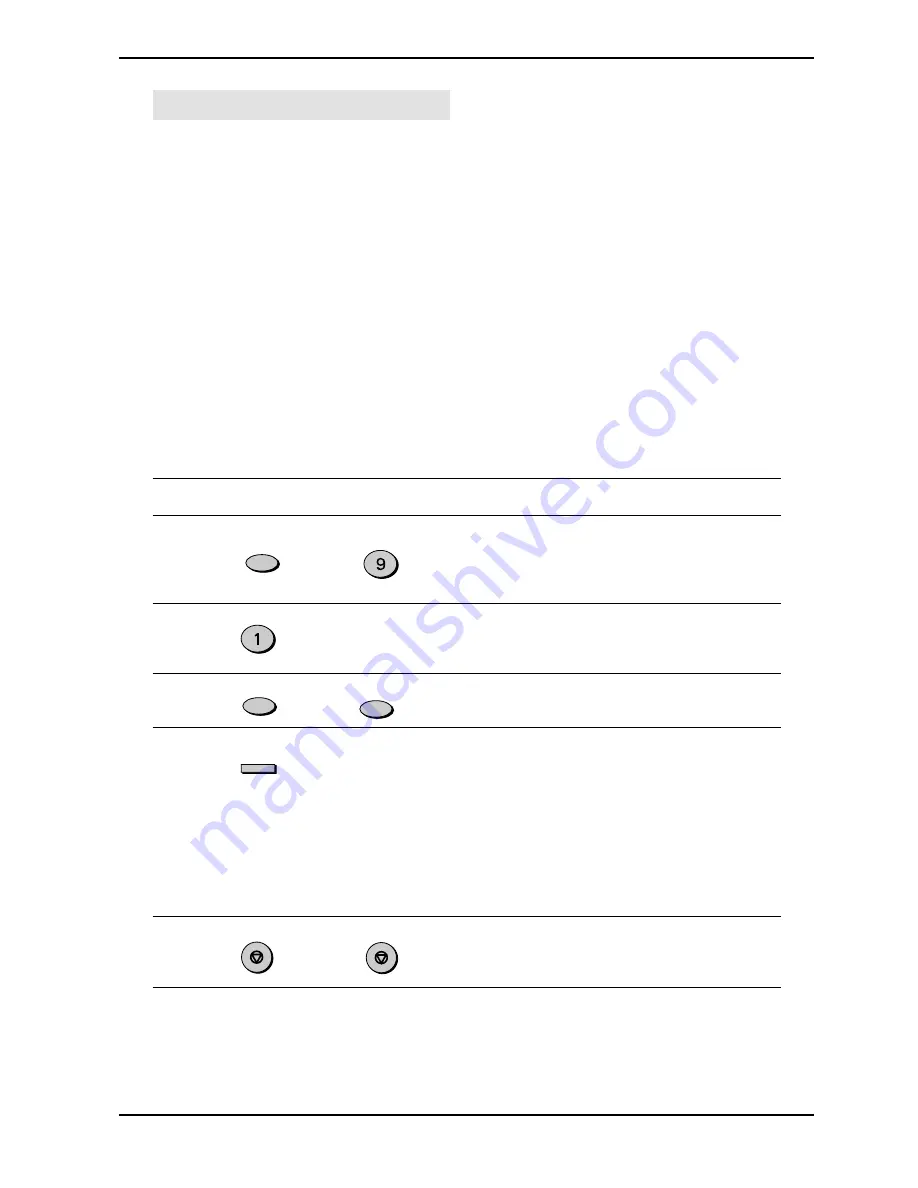
HOW TO USE THE FAX FUNCTION
4-20
Being Polled (Memory Polling)
To allow multiple fax machines to poll your fax, or in cases where you want to free up the
Document Tray for other operations, use Memory Polling instead of Polling Standby.
Programming a Memory Polling Operation
You can choose whether to allow polling only once, or an unlimited number of times.
In the later case, your fax can be used as an electronic “bulletin board”.
• Only one document can be stored at a time for memory polling, however, you can
store multiple page documents.
• If you allow polling only once, the document will be automatically cleared from
memory after polling. If you allow polling an unlimited number of times, the document
will remain in memory until you clear it using the procedure described in “Clearing
Documents” which follows.
• If you have a document stored in memory for polling, and you want to add to it,
following the procedure described in “Adding to Documents”.
To program a Memory Polling operation, either load the document in the automatic
document feeder or use the original table as described below. Then, set the reception
mode to AUTO (Press the RECEPTION MODE key until the AUTO light comes on).
Step
Press these keys
Comments
1
“MEMORY POLL MODE” will
appear in the display. “1: TIME
2: REPEAT” will appear at the
bottom of the display.
2
“SET RESOLUTION &
CONTRAST THEN ENTER”
will appear in the display.
3
Adjust the resolution and/or
contrast settings if desired.
4
When using the automatic
document feeder, press
ENTER key. When using the
original table, follow steps 1-6
in the section “Setting the
Document” in this chapter.
“STAND-BY” will appear in the
display, and the document will
be scanned into the unit’s
memory.
5
Press the STOP key twice to
exit.
Special Functions
ENTER
FUNCTION
WXYZ
RESOLUTION
CONTRAST
STOP
STOP
Содержание Copier
Страница 1: ......
Страница 6: ...INSTALLATION 1 2 Parts Identification Fax control panel ...
Страница 34: ...INITIAL SETTINGS 2 26 Notes ...
Страница 68: ...TROUBLESHOOTING 5 4 Notes ...
Страница 77: ......
Страница 78: ... Copyright TOSHIBA TEC CORPORATION 2001 ALL RIGHTS RESERVED XXXXXXXXXXX 01 0X TG ...






























