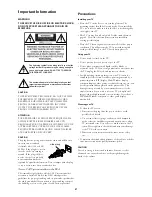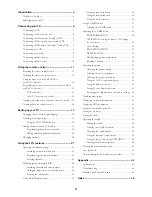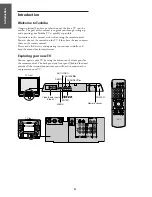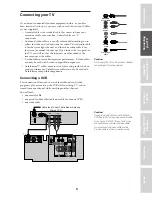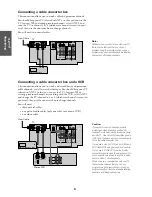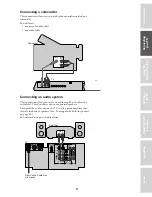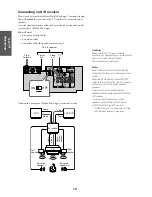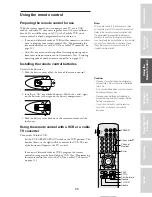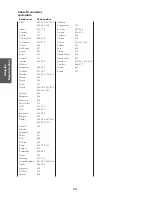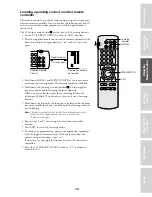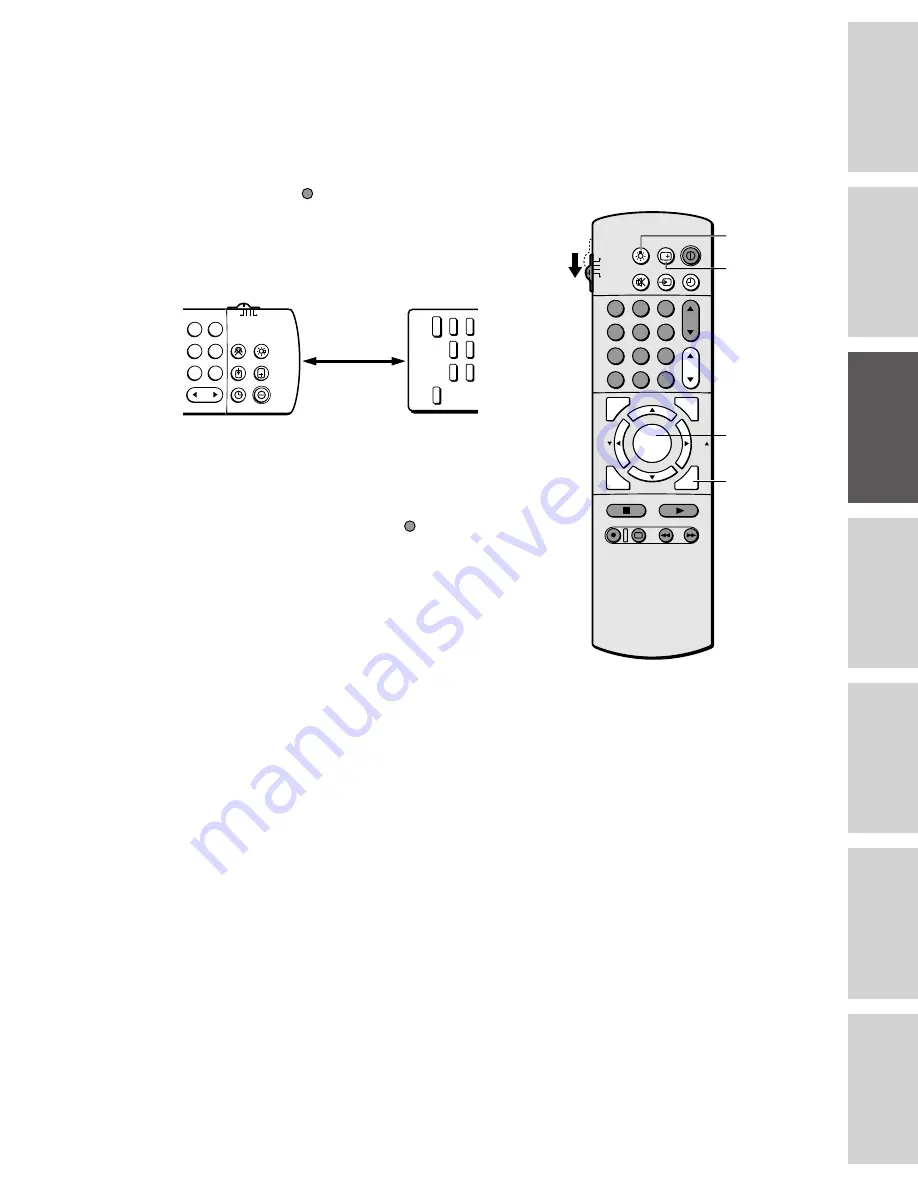
15
Ref
er
ence
Intr
oduction
Connecting
y
our T
V
Using the
Remote Contr
ol
Setting up
y
our T
V
Using the T
V
’s
F
eatur
es
Appendix
Index
POWER
TV/VCR
3
2
1
6
5
4
9
8
7
12
3
45
6
CH
POWER
TIMER
RECALL
TV/VIDEO
MUTE
LIGHT
TV
CABLE
AUX
VCR
Learning operating code of another remote
controller
This remote control is capable of learning operating codes from most
infrared remote controllers. You can control the functions of your TV
and a variety of video/audio equipment with the supplied remote
control only.
The 21 buttons marked with can be used as the Learning buttons.
1. Set the TV/CABLE/VCR/AUX switch to “AUX” position.
2. Place the supplied remote control and the remote controller to be
learned, head to head approximately 1 to 3 inches (3 to 8 cm)
apart.
3. Hold down RECALL and MENU/ENTER at the same time to
enter into the learning mode. The learning indicator will blink.
4. Hold down the Learning button (marked ) on the supplied
remote control until the learning indicator lights up.
When you press a button other than a Learning button, the
indicator will blink. (The button you pressed is not a Learning
button.)
5. Hold down the button of the function to be learned on the other
remote controller for about 3 seconds until the learning indicator
starts blinking.
Note:
If the learning indicator blinks rapidly, the supplied remote control
cannot learn the operating code or an error has occurred.
Try steps 4 and 5 again.
6. Repeat steps 4 and 5 for storing other functions into other
buttons.
7. Press EXIT to release the learning mode.
8. To check your programming, operate the appropriate equipment
with the supplied remote control. If the equipment does not
operate as expected, repeat steps 1 to 7.
If necessary, try changing the distance between the two remote
controllers.
9. Reset the TV/CABLE/VCR/AUX switch to “TV” position to
control the TV.
1-3 inches apart
Head to head
Remote controller to
be learned
Supplied Remote
Control
Learning
indicator
1
2
3
4
5
6
7
8
9
ENT
100
0
CH
VOL
POWER
TIMER
RECALL
TV/VIDEO
MUTE
CH RTN
STROBE
EXIT
LIGHT
STOP SOURCE
ADV/
PIP CH
ADV/
PIP CH
FAV
FAV
PLAY PIP
REC
TV/VCR
REW
FF
STILL
LOCATE SWAP
FAVORITE
MENU/
PREVIEW
ENTER
TV
CABLE
VCR
AUX
RECALL
MENU/ENTER
EXIT