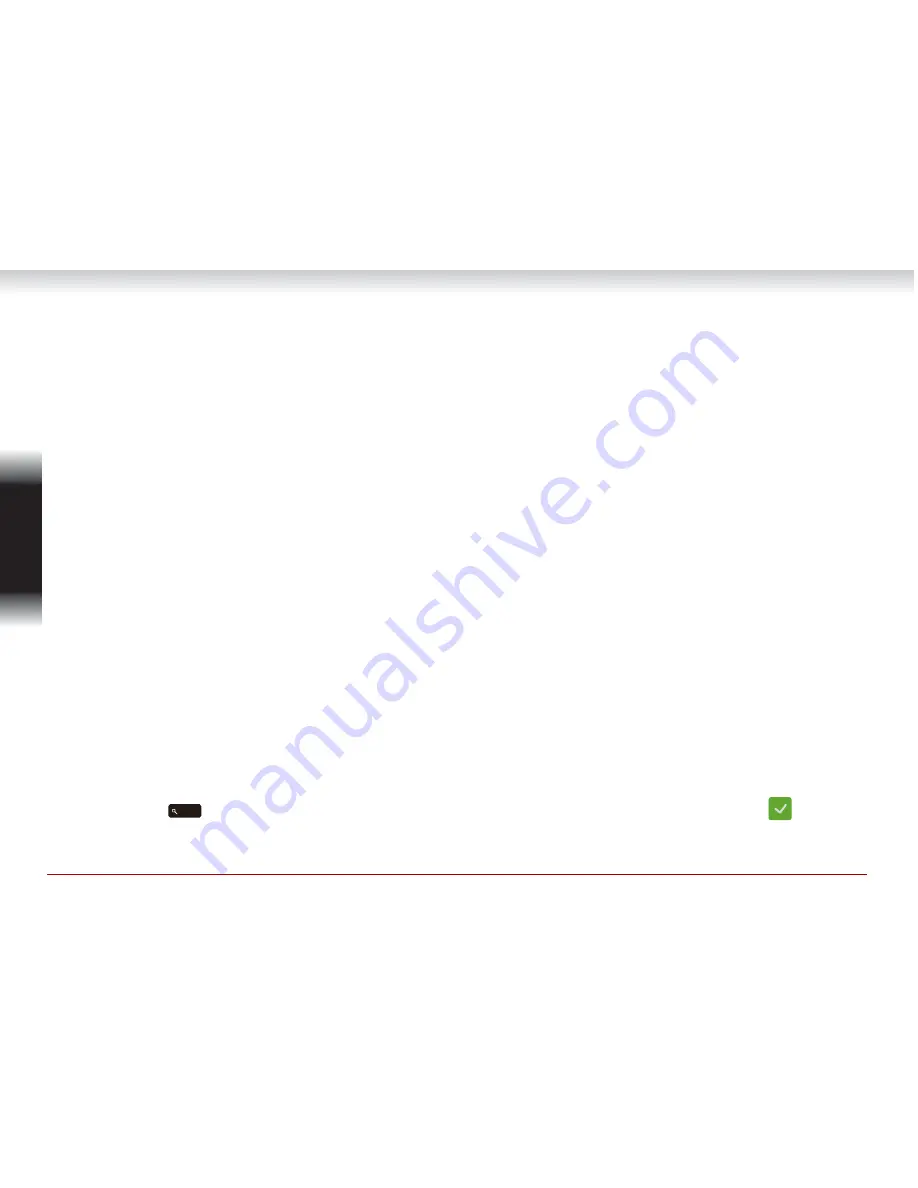
4
User Information Guide
Engli
s
h
Initial Setup
When using the computer for the first time, there are a few basic steps to go through before the
computer is ready for use.
1.
Choose your preferred system language. If there are more than one keyboard for this language,
you’ll need to select one from the drop-down list.
2.
Connect your computer to a nearby Wi-Fi network for Internet connection.
3.
Once the computer gets connected, click
Continue
. You’ll need to accept the terms of service and
the system will then download any available updates so you automatically get the latest features.
4.
Sign in with a Google Account. If you don’t have one, click
create a Google Account
and follow
the instructions to complete the creation. You can also use the computer without a Google
Account, that is, as a guest by clicking
browse as Guest
.
5.
Choose a picture or take a photo with the built-in web camera to represent your account, and you
will be logged in with your Google account.
Getting More Tips
To find more tips on using your computer, please follow the steps below:
1.
Connect your computer to a nearby Wi-Fi network with Internet access.
2.
Sign in with a Google Account. If you don’t have one, register a new Google Account.
3.
Press
on the keyboard which brings up the App list and then click
Get Started
app.
Содержание Chromebook CB30 Series
Страница 1: ...User Information Guide TOSHIBA CB30 ...


















