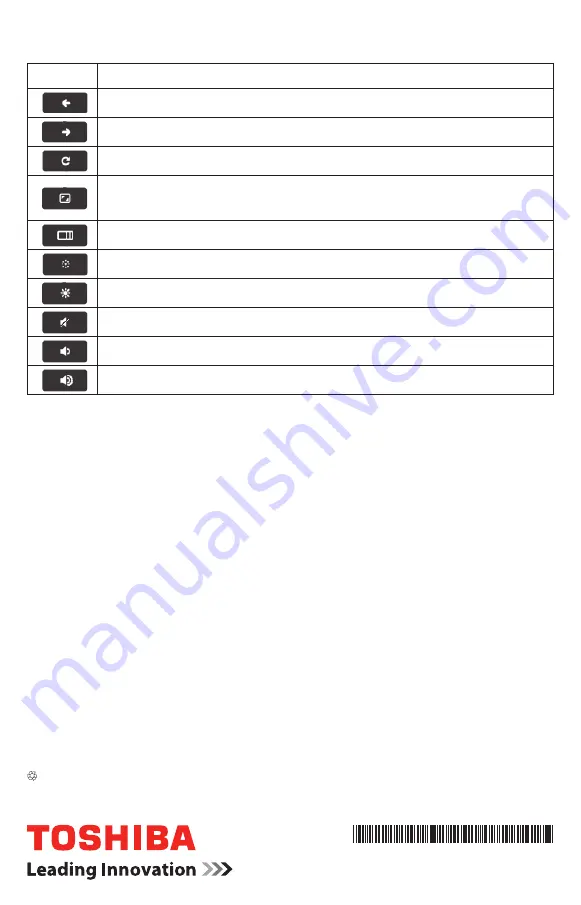
©2014 Toshiba America Information Systems, Inc.
GMA501339010 • 7/14
Printed on recycled paper
Google, Chrome OS, Chromebook and the Chromebook logo are registered trademarks or trademarks of Google Inc.
HDMI, the HDMI Logo and High-Definition Multimedia Interface are trademarks or registered trademarks of HDMI Licensing, LLC.
All other brand and product names are trademarks or registered trademarks of their respective companies.
Keyboard Buttons
Button
Function
Return to the previous page in the browser
Go to the next page in the browser
Refresh the current page in the browser
Enter “Immersive Mode”. This modes hides the launcher and the
tabs
Enter Overview mode, which shows all windows
Decrease the screen brightness
Increase the screen brightness
Mute the volume
Decrease volume
Increase volume
Power Button
To lock your screen; Hold down the power button until you see the sign in
screen appear. To turn the computer off; Hold down the power button, the sign
in screen will appear then the screen will fade to white and the computer will
shut down.
Visit Toshiba’s Support Web site
Technical support is available online at Toshiba’s Web site at
support.toshiba.com.
At this Web site, you will find answers for many
commonly asked technical questions plus many downloadable software drivers,
BIOS updates, and other downloads.
Содержание Chromebook 2 CB30-B Series
Страница 1: ...QUICK START Chromebook 2 CB30 B Series ...


























