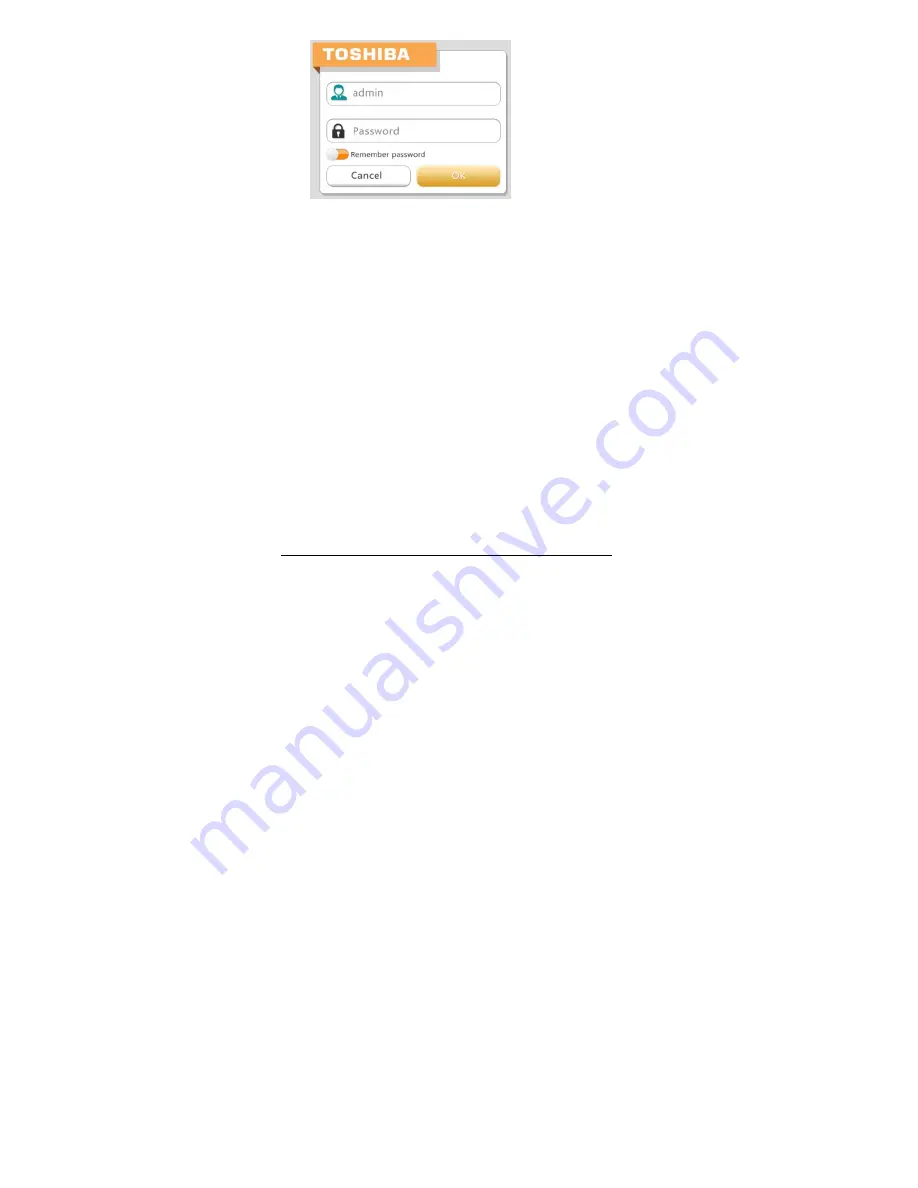
TOSHIBA Corporation –wireless SSD User Manual v0.1.1
10
Click on the “OK” button to access the mainInterface.
Android client login
A. Install
Android
application
Search and locate the free TOSHIBA application called “
WiFiSSD
” from the
Google Play Store. Install the “
WiFiSSD
” app and follow the on-screen
installation instructions.
The “
WiFiSSD
” icon will appear on the desktop once the installation
process has been completed.
B. Connecting
Wirelessly
to
Android
device.
Switch-on the CanvioAEROMobile by pressing the power button. Wait for
few minutes until the Wireless LED steady.
Go to the Setting->Wi-Fi option in your tablet or smart phone. Click and
choose on the
“Toshiba-wssd-xxxx”, Using “
12345678”
as the default
password.
C. Application
login

























