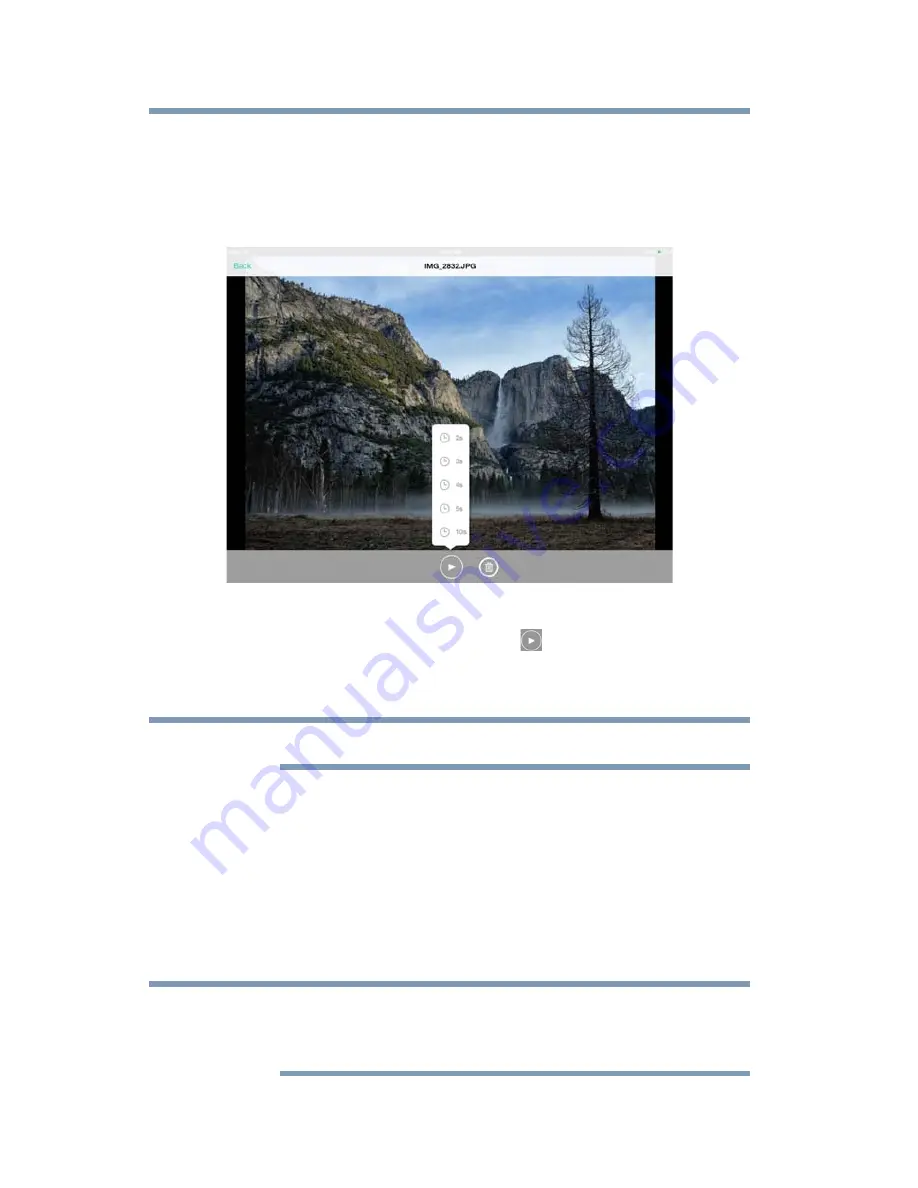
30
Media Playback
Video, photos, music, and documents
To view a Slideshow
1
To start a Slideshow, tap the
Slideshow
button while
viewing a photo.
The Slideshow Options window appears.
(Sample Image) Slideshow Options window
2
To play a slideshow, tap the
Play
(
) button.
3
Select the desired play interval time before you begin the
Slideshow.
Pictures may shuffle during slideshow.
Video playback
To play a video that is stored on the attached storage device:
1
Open the Toshiba Wireless Adapter app.
2
From the main menu, select
Videos
to display the video files
located on the attached storage device.
3
Tap the video you wish to play.
While the video is playing, you can tap the screen again
to display the
Pause
,
Fast-Forward
, and
Reverse
buttons.
NOTE
NOTE






























