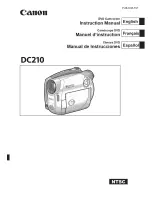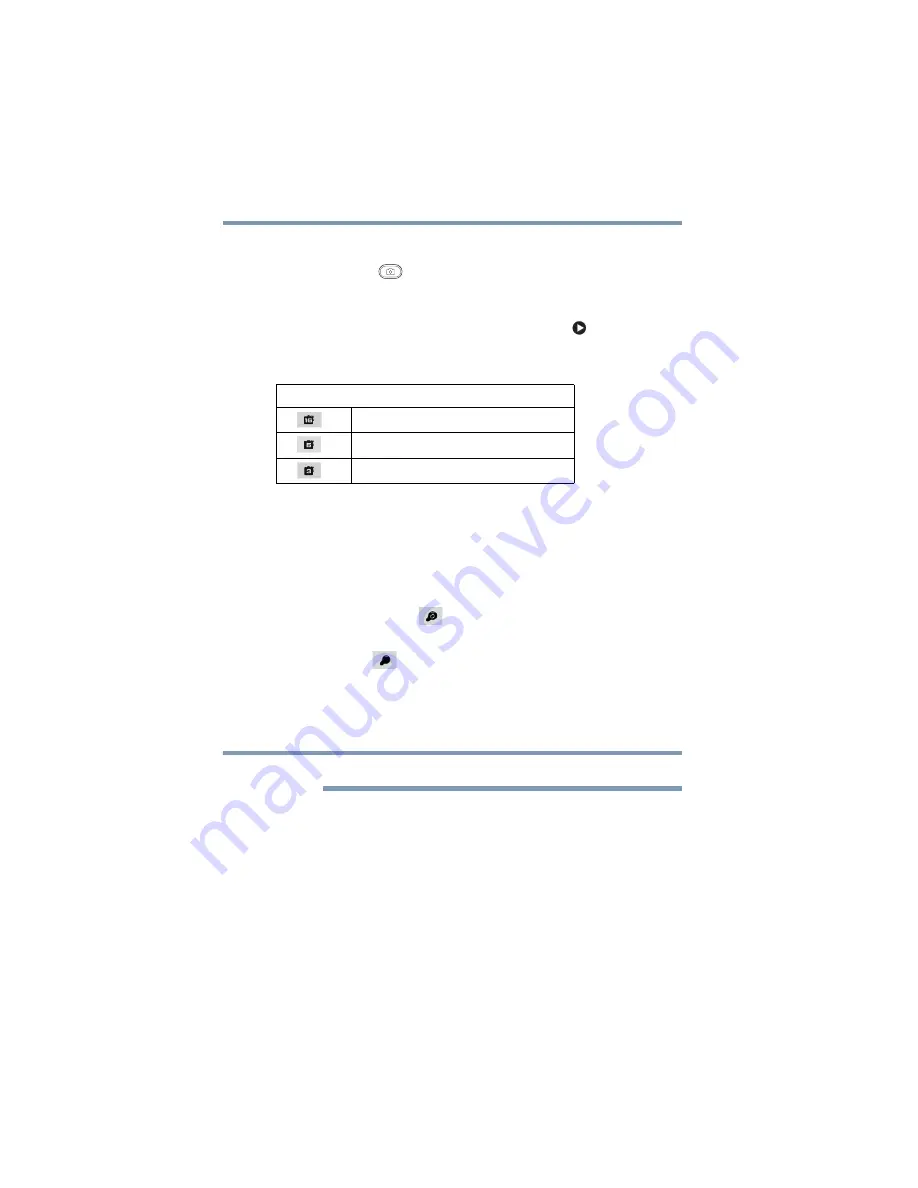
28
Record Mode
Photo recording
Photo recording
Press the Photo (
) button halfway down until the focusing
frame turns from white to green. Then press it fully down to take a
photo.
Press the Playback button or touch the onscreen (
) icon to view
the photo.
The Resolution settings available are:
Using Digital Light or Light function
This setting allows you to brighten the subject or extend the
dynamic range of high contrast and backlight, so objects appear
brighter and clearer.
1
Press the Light button.
The Digital Light (
) icon appears on the screen.
2
Press the Light button again.
The Light (
) icon appears on the screen. The light turns
ON, providing illumination while recording.
3
Press the Video/Photo button to start recording or to take a
photo.
4
Press the Light button again to turn it OFF.
The light is disabled automatically when battery power is low.
Using the Zoom function
The Zoom function magnifies images when recording Videos or
taking Photos.
❖
Press the Tele/Wide (T/W) buttons to zoom IN/OUT.
The camcorder zooms in by Optical Zoom first. When the
Optical Zoom factor is at maximum, zooming stops
temporarily. Press and hold the Tele (T) button when you want
to zoom in beyond the Optical Zoom range. The Digital Zoom
is activated and zooming continues.
Image Quality
High-16MP
: 4608 x 3456
Standard-5MP
: 2592 x 1944
Low-3MP
: 2048 x 1536
NOTE
Содержание Camileo X400 Series
Страница 1: ...GMAA00341011 08 11 English Español CAMILEO X400Series User sGuide ...
Страница 74: ......
Страница 75: ...CAMILEO serieX400 Manualdelusuario ...