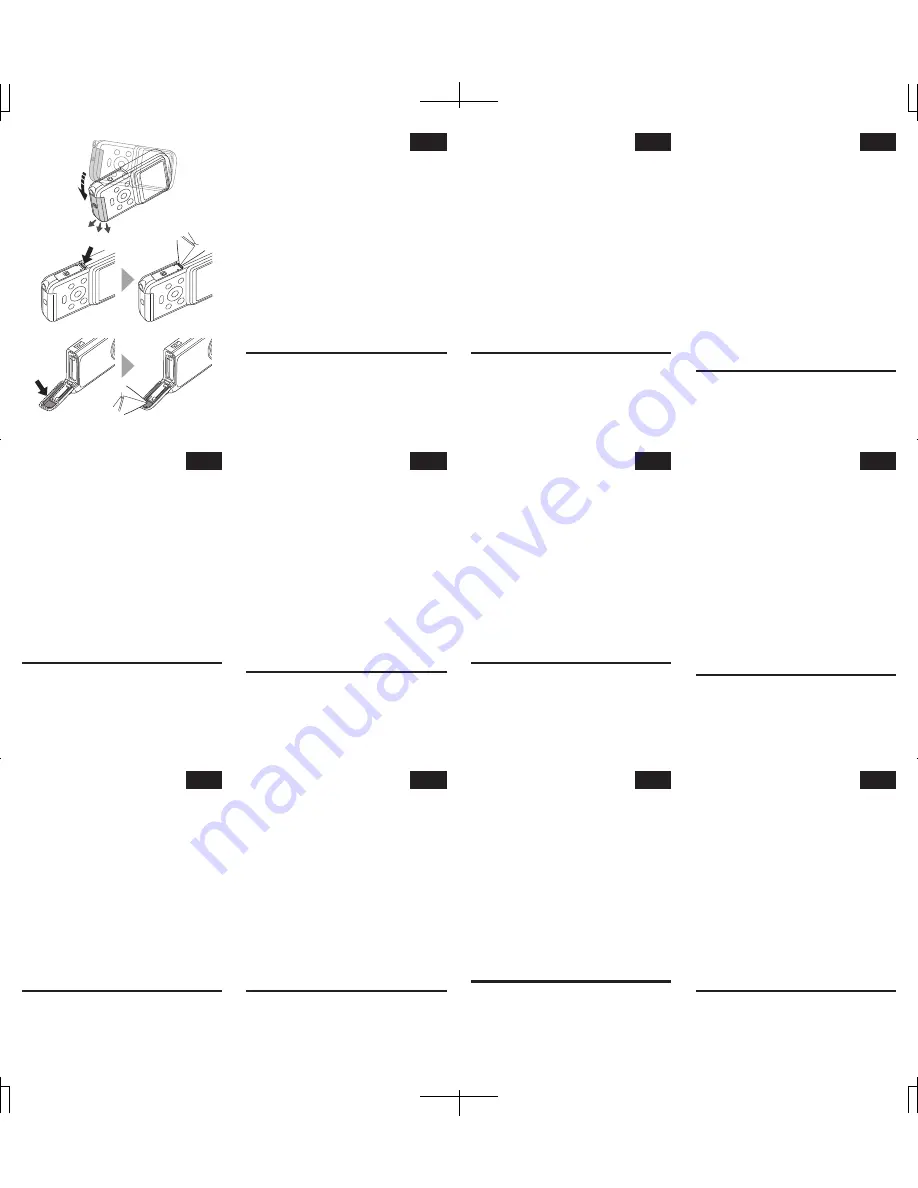
■
How to remove all moisture from
the camcorder surfaces
•
If moisture adhering to the crevices in the slot
cover and terminal cover is not sufficiently
wiped off, moisture may get inside the
camcorder when the cover is opened. Please
heed the following points to completely
remove all moisture from the camcorder.
1
Gently shake the camcorder to shake off any
water drops.
(Fig. 1)
2
Wipe off any moisture from the area around
the terminal cover.
• Take care that water does not get inside the
camcorder when opening the cover.
(Fig. 2)
• If there is any moisture adhering inside the slot
cover, wipe it off completely from every crevice.
* This moisture is not due to exposure to water.
(Fig.
3)
■
Quick Start Guide content change
•
On page 17, the numerical value has been
changed as follows:
- Output 65 μW (internal 34 mW)
ޓ
↓
- Output 110 μW (internal 34 mW)
EN
1AG6P1P6071--
0610
Fig. 1
Fig. 2
Fig. 3
CZ
DE
FI
ES
DK
FR
HU
HR
GR
IT
■
Jak odstranit veškerou vlhkost z
povrchů videokamery
•
Pokud není dostatečně odstraněna vlhkost,
která ulpívá ve štěrbinách krytu zásuvky a
krytu konektoru, může vniknout do videoka-
mery, když je kryt otevřený. Věnujte pozornost
následujícím bodům a odstraňte veškerou
vlhkost z videokamery.
1
Jemně videokamerou zatřeste, abyste setřásli
veškeré kapky vody.
(Obr. 1)
2
Odstraňte veškerou vlhkost z oblasti kolem
krytu konektoru.
• Dávejte pozor, aby voda při otevření krytu nevnikla
do videokamery.
(Obr. 2)
• Pokud uvnitř krytu zásuvky ulpívá nějaká vlhkost,
zcela ji odstraňte ze všech štěrbin.
* Tato vlhkost nepochází z vystavení videokamery
vodě.
(Obr. 3)
■
Změna obsahu Stručné základní
příručky
•
Na straně 17 se numerické hodnoty mění
následovně:
- výstup 65 μW (interní 34 mW)
ޓ
↓
- výstup 110 μW (interní 34 mW)
■
Jegliche Feuchtigkeit von der Oberflä-
che des Camcorders entfernen
•
Wenn an den Spalten der Steckplatzabdeckung und
an der Buchsenabdeckung anhaftende Feuchtigkeit
nicht sorgfältig abgewischt wird, kann beim Öffnen der
Abdeckung Feuchtigkeit ins Innere des Camcorders
eindringen. Bitte beachten Sie die folgenden Punkte,
um sicherzustellen, dass jegliche Feuchtigkeit von der
Oberfläche des Camcorders entfernt wird.
1
Schütteln Sie den Camcorder leicht, um alle
Wassertropfen abzuschütteln.
(Abb. 1)
2
Wischen Sie jegliche Feuchtigkeit im Bereich
um die Buchsenabdeckung ab.
• Achten Sie darauf, dass beim Öffnen der
Abdeckung keine Feuchtigkeit ins Innere des
Camcorders gelangt.
(Abb. 2)
• Wenn Feuchtigkeitsreste an der Innenseite der
Kartensteckplatzabdeckung anhaften, wischen Sie
diese sorgfältig aus jeder Spalte der Abdeckung ab.
* Diese Feuchtigkeit rührt nicht daher, dass das Gerät
mit Wasser in Berührung gekommen ist.
(Abb. 3)
■
Änderung des Inhalts der Kurzanleitung
•
Auf Seite 17 wurde der numerische Wert wie
folgt geändert:
- Leistungsabgabe 65 μW (intern 34 mW)
ޓ
↓
- Leistungsabgabe 110 μW (intern 34 mW)
■
Kaiken kosteuden poistaminen
videokameran pinnoilta
•
Jos videokameran aukkojen tai liitäntöjen
kansien syvennyksiin joutunutta kosteutta ei
pyyhitä pois riittävän huolellisesti, kosteus voi
päästä videokameran sisään, kun kansi
avataan. Poista kaikki kosteus videokameras-
ta noudattamalla seuraavia ohjeita.
1
Poista vesipisarat ravistamalla videokameraa
varovasti
(kuva 1)
.
2
Pyyhi kosteus liitäntöjen kannen ympäriltä.
• Varmista, että videokameran sisään ei pääse
vettä, kun avaat kannen
(kuva 2)
.
• Jos aukon kannen sisäpuolella on kosteutta, pyyhi
se pois huolellisesti jokaisesta syvennyksestä.
* Tämä kosteus ei johdu vedelle altistumisesta
(kuva 3)
.
■
Pikaoppaan sisällön muutos
•
Numeroarvoa on muutettu seuraavasti sivulla
17:
- Teho 65 μW (sisäinen 34 mW)
ޓ
↓
- Teho 110 μW (sisδinen 34 mW)
■
Comment ôter toute l’humidité
présente sur les surfaces du
caméscope
•
Si l’humidité présente dans les ouvertures du
cache de la fente et du cache du connecteur
n’est pas essuyée de manière correcte, elle peut
pénétrer dans le caméscope lors de l’ouverture
du cache. Veuillez procéder comme suit pour
ôter toute l’humidité présente sur le caméscope.
1
Secouez légèrement le caméscope pour faire
tomber les gouttes d’eau
(ill. 1)
.
2
Essuyez l’humidité présente autour du cache
du connecteur.
• Veillez à ce que l’eau ne pénètre pas dans le
caméscope lors de l’ouverture du cache
(ill. 2)
.
• En présence d’humidité à l’intérieur du cache de la
fente, essuyez bien toutes les ouvertures.
* Cette humidité n’est pas liée à l’exposition à l’eau
(ill. 3)
.
■
Modification dans le Guide de
démarrage rapide
•
À la page 17, la valeur numérique a été
modifiée comme suit :
- Puissance de 65 μW (puissance interne de 34 mW)
ޓ
↓
- Puissance de 110 μW (puissance interne de 34 mW)
■
Minden nedvessé eltávolítása a
kamera felületéről
•
Ha a nyílás fedelének hasadékaiban
megmaradt a nedvesség és a csatlakozó
fedele sincs megfelelően letörölve, a
kamerába a fedél kinyitásakor víz kerülhet.
Kérjük, járjon el az alábbi módon a nedvesség
maradéktalan eltávolításához.
1
Finoman rázza le a kameráról a vízcseppeket.
(1. ábra)
2
Törölje szárazra a csatlakozófedél környékét.
• Ügyeljen arra, hogy ne kerülhessen víz a
kamerába a fedél kinyitásakor.
(2. ábra)
• Ha a nyílás fedelén belül némi víz található, törölje
ki azt minden résből.
* Ez a nedvesség nem azért került be, mert víz érte
a készüléket.
(3. ábra)
■
Gyorsindítási útmutató tartalomvál-
tozás
•
A 17. oldalon a számérték a következőképp
módosult:
- Teljesítmény: 65 μW (belső: 34 mW)
ޓ
↓
- Teljesítmény: 110 μW (belső: 34 mW)
■
Come rimuovere l'umidità dalle
superfici della videocamera
•
Se l'umidità presente negli interstizi del coperchio della
fessura e del coperchio del terminale non viene
rimossa in modo appropriato, essa potrebbe penetrare
all'interno della videocamera quando si apre il
coperchio. Attenersi alle istruzioni seguenti per
rimuovere completamente l'umidità dalla videocamera.
1
Scuotere delicatamente la videocamera per
eliminare eventuali gocce d'acqua.
(Fig. 1)
2
Asciugare le aree umide intorno al coperchio
del terminale.
• Prestare attenzione affinché non penetri acqua all'interno
della videocamera quando si apre il coperchio.
(Fig. 2)
• Se la parte interna del coperchio della fessura è
umida, asciugarla completamente rimuovendo
l'umidità da ogni interstizio.
* Questa umidità non è dovuta all'esposizione
all'acqua.
(Fig. 3)
■
Modifiche apportate al contenuto
della Guida rapida
•
A pagina 17, il valore numerico è stato
modificato nel modo seguente:
- Intensità 65 μW (interna 34 mW)
ޓ
↓
- Intensitΰ 110 μW (interna 34 mW)
■
Sådan fjernes al fugt fra camcorde-
rens overflader
•
Hvis fugt i revnerne i slot- og terminallåget
ikke aftørres grundigt, kan der trænge fugt ind
i camcorderen, når låget åbnes. Vær
opmærksom på følgende for at fjerne al fugt
fra camcorderen.
1
Ryst forsigtigt camcorderen for at ryste
eventuelle vanddråber af.
(Fig. 1)
2
Tør eventuel fugt af området omkring
terminallåget.
• Pas på, at der ikke trænger vand ind i camcorde-
ren, når låget åbnes.
(Fig. 2)
• Hvis der er fugt inden i slotlåget, skal det tørres
helt væk fra alle revner.
* Denne fugt skyldes ikke, at camcorderen har
været i nærheden af vand.
(Fig. 3)
■
Ændring i hurtigvejledningens
indhold
•
På side 17 er den numeriske værdi blevet
ændret, som følger:
- Udgangseffekt 65 μW (intern 34 mW)
ޓ
↓
- Udgangseffekt 110 μW (intern 34 mW)
■
Cómo eliminar toda la humedad de
las superficies de la videocámara
•
Si no se limpia suficientemente la humedad
adherida a las grietas en la tapa de la ranura y
la tapa del terminal, la humedad puede penetrar
en la videocámara al abrir la tapa. Tenga en
cuenta los puntos siguientes para eliminar por
completo toda la humedad de la videocámara.
1
Sacuda suavemente la videocámara para
eliminar las gotas de agua.
(Fig. 1)
2
Limpie la humedad de la zona situada
alrededor de la tapa del terminal.
• Tenga cuidado para que el agua no penetre en el
interior de la videocámara al abrir la tapa.
(Fig. 2)
• Si hay humedad adherida en el interior de la tapa de la
ranura, límpiela por completo en cada una de las grietas.
* Esta humedad no procede de una exposición al
agua.
(Fig. 3)
■
Modificación del contenido de la
Guía de inicio rápido
•
En la página 17, se ha modificado el valor
numérico del siguiente modo:
- Salida de 65 μW (interna 34 mW)
ޓ
↓
- Salida de 110 μW (interna 34 mW)
■
Τρόπος απομάκρυνσης της υγρασίας
από τις επιφάνειες της βιντεοκάμερας
•
Εάν η υγρασία από τις εσοχές του καλύμμα-
τος υποδοχής και τερματικού δεν απομακρυν-
θεί εντελώς, ενδέχεται η υγρασία να μεταφερ-
θεί στο εσωτερικό της βιντεοκάμερας όταν το
κάλυμμα είναι ανοικτό. Ακολουθήστε πιστά τα
παρακάτω βήματα για την πλήρη απομάκρυν-
ση της υγρασία από την βιντεοκάμερα.
1
Τινάξτε απαλά τη βιντεοκάμερα για την
απομάκρυνση τυχόν σταγόνων νερού.
(Εικ. 1)
2
Σκουπίστε την υγρασία που τυχόν υπάρχει στην
περιοχή γύρω από το κάλυμμα του τερματικού.
• Προσέξτε ώστε να μην μπει νερό στο εσωτερικό
της βιντεοκάμερας κατά το άνοιγμα του καλύμμα-
τος.
(Εικ. 2)
• Εάν υπάρχει τυχόν υγρασία εντός του καλύμματος της
υποδοχής, σκουπίστε το εντελώς από κάθε εσοχή.
* Η υγρασία δεν οφείλεται στην έκθεση σε νερό.
(Εικ. 3)
■
Αλλαγή περιεχομένου στον Οδηγό
γρήγορης εκκίνησης
•
Στη σελίδα 17, η αριθμητική τιμή έχει αλλάξει
ως εξής:
- Ισχύς 65 μW (εσωτερική 34 mW)
ޓ
↓
- Ισχύς 110 μW (εσωτερική 34 mW)
■
Kako odstraniti svu vlagu s
površina video kamere
•
Ako vlaga koja se zadržava u šupljinama
poklopca utora i poklopca priključka nije u
potpunosti odstranjena, ona može ući u
kameru prilikom otvaranja poklopca. Molimo
slijedite daljnje korake da biste u potpunosti
odstranili vlagu iz video kamere.
1
Lagano protresite kameru da biste otresli
kapljice vode.
(Sl. 1)
2
Obrišite svu vlagu iz područja oko poklopca
priključka.
• Pazite da prilikom otvaranja poklopca u kameru ne
uđe voda.
(Sl. 2)
• Ako se unutar poklopca utora zadržala vlaga,
dobro osušite sve šupljine.
* Ova vlaga nije nastala uslijed izloženosti vodi.
(Sl.
3)
■
Izmjena sadržaja Vodiča za brzi
početak
•
Na str. 17 izmijenjena je brojčana vrijednost:
- Izlazna jačina 65 μW (unutarnja 34 mW)
ޓ
↓
- Izlazna jačina 110 μW (unutarnja 34 mW)
















