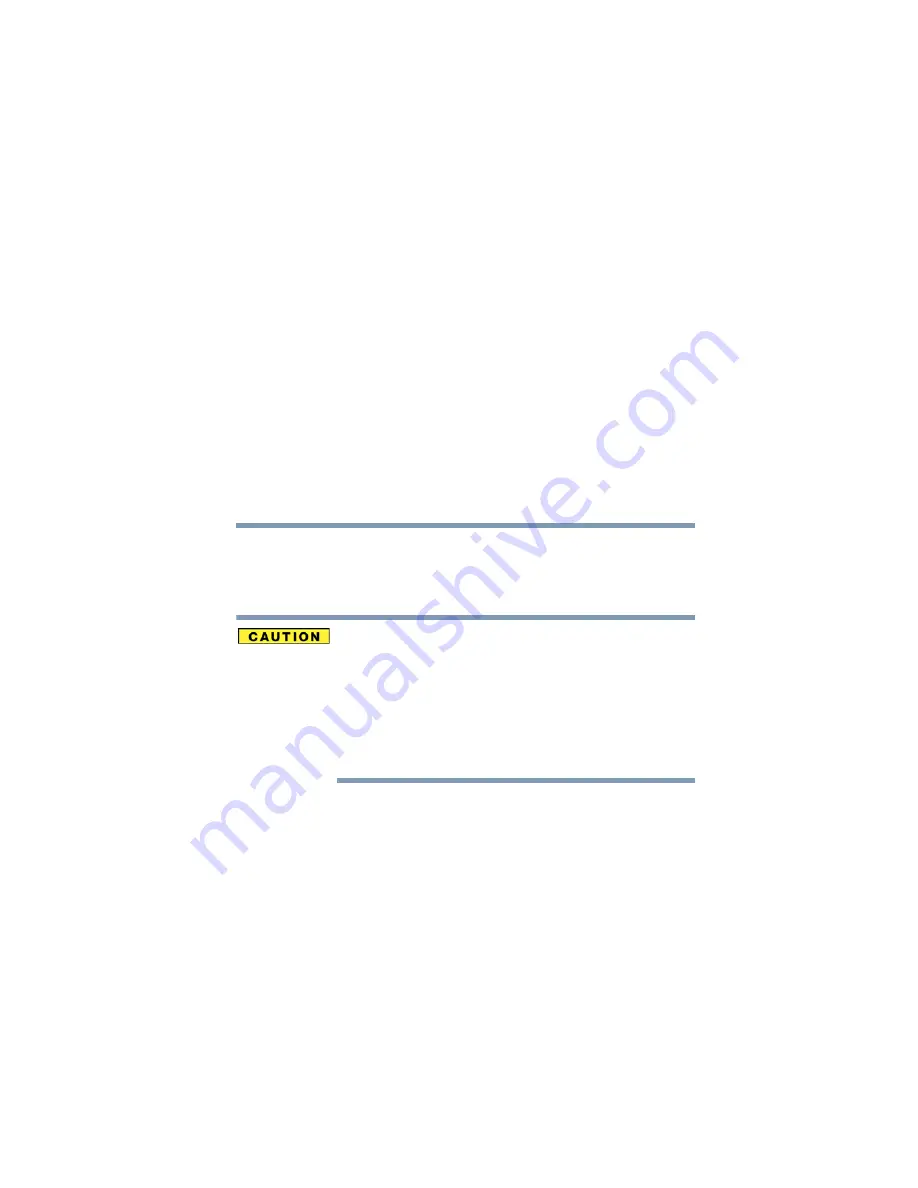
44
Chapter 5
Connecting to a TV
You can play back videos and photos on a TV by connecting the
camcorder to a TV.
Connecting the HDMI™ cable
Insert and pull out the cable carefully
❖
When connecting the cables, make sure that the cable plugs are
correctly oriented and that they match the shapes of the port
sockets on the devices. Push the plugs in straight when
connecting them. If undue force is used to connect a cable, it
may permanently damage the connector pins in the port socket.
❖
Do not use excessive force when connecting and disconnecting
cables.
Use a Mini HDMI™ cable (HDMI™ cable sold separately) to
connect the camcorder to a TV.
1
Connect the Mini HDMI™ cable (HDMI™ cable sold
separately) to your camcorder’s HDMI™ Out port.
Содержание BW10 - S
Страница 1: ...GMAA00268010 02 11 English Español CAMILEO BW10 User sManual ...
Страница 59: ...CAMILEO BW10 Manualdelusuario ...






























