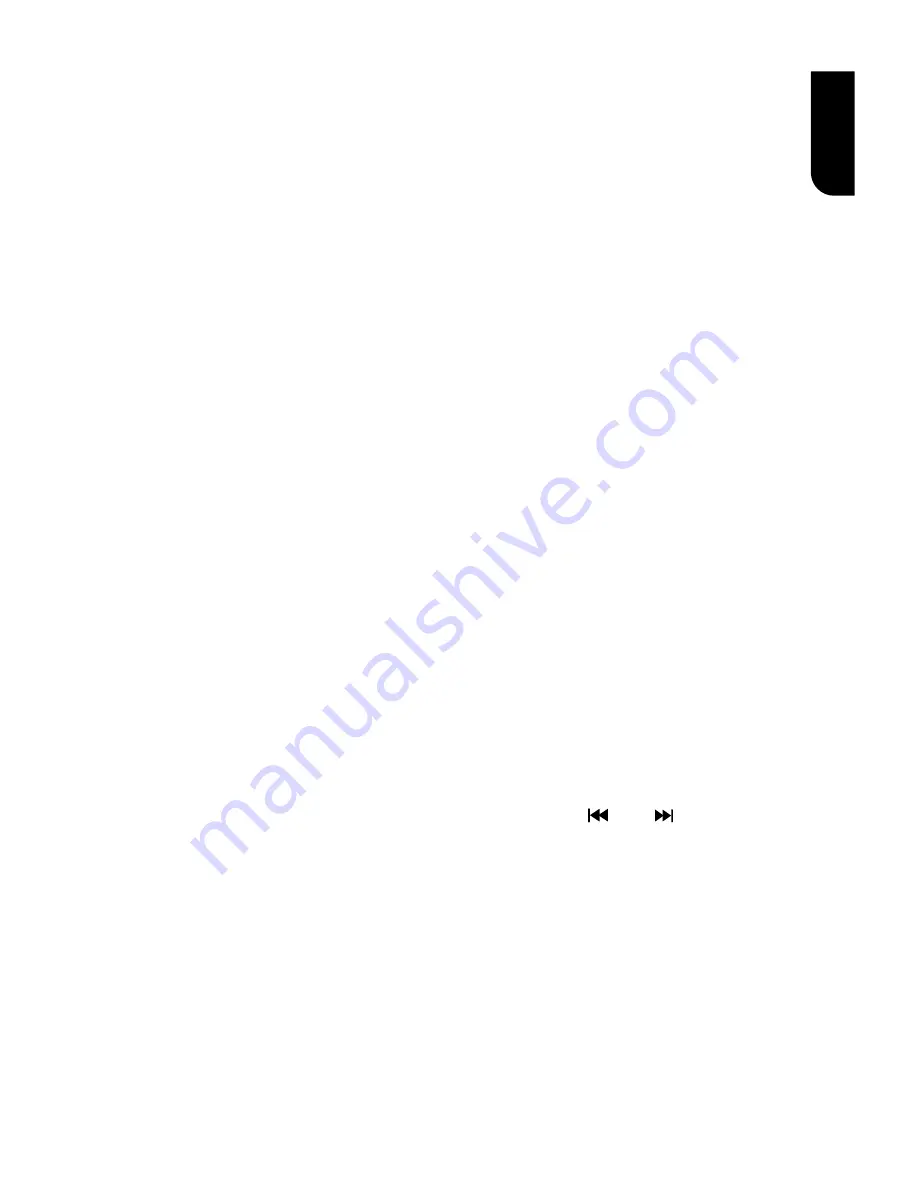
13
English
During VCD disc playback and PBC On is
selected, press the button to return to PBC
Menu.
ANGLE
During playback, press this button to change
the angle of the picture. The screen will
display “Angle X/X.” The first “X” indicates the
current number of angle, and the second “X”
indicates total number of angle.
Not all Blu-ray
TM
or DVD has the multi-angle
feature. The screen will take around 5
seconds to change.
TOP MENU
You may press this button at any time, and
the Blu-ray Disc
TM
or DVD video disc playback
will pop up the disc menu.
POP UP/MENU
During Blu-ray Disc
TM
playback, press POP
UP/MENU to display the disc title, and the
playback will not be stopped even the menu
is on the screen.
1. Press the
/
/
/
buttons to select an
option, then press OK to confirm.
2. Press POP UP/MENU to close the menu.
During DVD playback, press POP UP/MENU
to open the disc menu.
During VCD playback, press POP UP/MENU
to switch PBC On/Off.
During displaying USB and Data Disc file
content in media center, press POP UP/MENU
to add the Photo/Music/Video files to the
playlist.
1. Press
/
/
/
buttons to select an
option under the Photo/Music/Video files.
2. In the file browser, press
to select the
file(s) to be added to the playlist. "√ " will
appear beside the selected files.
3. Press POP UP/MENU button, a pop up
menu will appear, then press
/
and OK
button to select "Add to Playlist" to add the
files to the Playlist. "Select all" and "Clear all"
options are also available. Select "Cancel" to
exit the pop up menu.
All the selected files will be added to th
e
"Playlist" folder. You can play or delete the
files in the playlist.
Press POP UP/MENU to
delete the selected files in
"Playlist".
Note:
- This function is disabled for media server
browsing.
SETUP
Press the SETUP button, and the screen will
display some information about the player,
such as:
General Setting
•
Display Setting
•
Audio Setting
•
System Information
•
PROGRAM
During CD/DVD/VCD playback, you can press
this button to edit the sequence of the
playlist.
BOOKMARK
During VCD/ DVD
disc playback,
press the
BOOKMARK button to add the
bookmark;
press and hold for a few seconds to display
the list of bookmark which you added before
on the screen, then you can press the OK
button to select the bookmark or CLEAR
button to delete the bookmark.
AUDIO
Press AUDIO button on the remote control to
select the audio streams that set within the
Blu-ray
TM
or DVD disc.
The screen will display:
AUDIO: X / XX XXX XXXX
“X” -
The Current Audio Stream Number
“XX” - The total number of Audio Stream
“XXX” - Audio Language
“XXXX” - Audio Technology
MC
Press this button to open Media Center. In
Media Center, you can choose to play the files
in USB, Data Disc, Media Server Search or to
use other network features.
ZOOM
Press ZOOM button repeatedly to Zoom in/out
playback in the video.
Zoom mode : Zoom 2x -> Zoom 3x -> Zoom
4x -> Zoom 1/2 -> Zoom 1/3 -> Zoom 1/4.
DIGEST
During playback of
JPEG disc, press DIGEST
to view a page of 12 thumbnail images.
- Use
/
/
/
to select an image.
Press OK to view the selected image in
full-screen and subsequent images will be
displayed one after another automatically.
- Press PREV /NEXT to view the
previous or next thumbnail screen.
PIP AUDIO
Press PIP AUDIO button to open the
secondary audio of secondary video(PIP’s
sub-window video).
OSC
Press OSC to open On Screen Control menu
during playback. In this menu, you can make
some playback-related control.
The on screen control contains following
items:
[Title]: The title in current playback/titles in
total. Select your desired title to playback.
[Chapter]: The chapter in current playback/
chapters in total. Select your desired chapter
to playback.














































