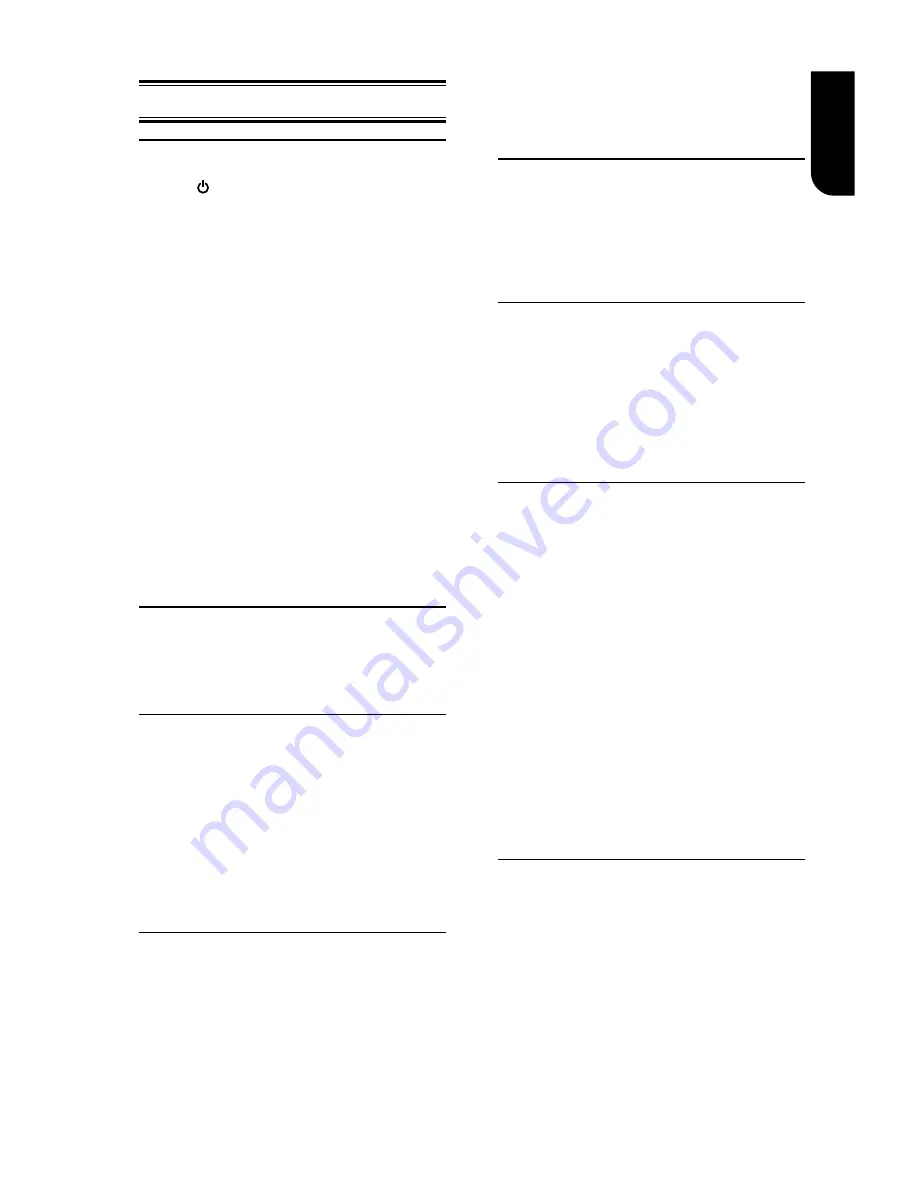
1
E
ng
lis
h
5
Playback
Playback Functions
Basic Playback
1..Press. .button.on.the.front.panel.or.the.
remote control, your player will turn on.
The.unit.will.take.around.30.seconds.to.
warm.up.
2. Turn on the TV, and then select the input
setting.on.the.TV.that.matches.the.
connection.method.you.used.to.connect.your.
player.
3..Press.OPEN/CLOSE.
Z
.to.slide.out.the.disc.
tray.
4..Place.a.disc.on.the.disc.tray.with.the.label.
facing up, and then press OPEN/CLOSE
Z
.to.
slide.back.and.close.the.disc.tray.
The.disc.loading.time.depends.on.the.types.
of disc you are loading, and loading a Blu-ray
Disc.will.take.longer.time.
5..If.the.disc.does.not.start.playing.
automatically, please press
u
.to.start.
playback.
6. If a Blu-ray disc or DVD menu displays,
use cursor buttons to select PLAY. Then,
press OK to confirm.
7. To eject the disc, press OPEN/CLOSE
Z
.
Pause playback
1..Press.
u
.to.pause.playback..The.sound.
will.be.muted.
2..Press.
u
.to.resume.the.playback.
Stop playback
1..Press.STOP.
.button.once.to.go.to.resume.
mode, the TV screen will show the resume logo.
2..Press.STOP.
.twice.to.stop.the.playback.
completely.
3..Press.
u
.to.resume.playback.from.the.point.
where.playback.is.stopped.or.from.the.
beginning.of.the.disc.after.the.playback.is.
completely.stopped.
Not.all.Blu-ray.Discs.support.the.resume.feature..
Fast Forward and Fast Reverse
1..Press.F.F.
M
.to.fast.forward.through.the.
disc..The.fast.forward.speed.changes.based.on.
how.many.times.you.pressed.the.button..The.
speed.will.increase.through.the.following.
sequence:
2X, 4X, 8X, 16X, 32X
2..Press.
u
.to.resume.playback.
3..Press.F.R.
m
.to.fast.reverse.through.the.
disc..The.fast.reverse.speed.changes.based.on.
how.many.times.you.pressed.the.button..
The.speed.will.increase.through.the.
following sequence:
2X, 4X, 8X, 16X, 32X
.
4..Press.
u
.to.resume.playback.
Instant Search and Instant Replay
1.During playback,press and hold
M
button,you
can.skip.30.seconds.forward.
2.During playback,press and hold
m
button,you can instant replay the
content.from.10.seconds.before.
Previous and Next
During playback, press PREV
.
button,
and.you.can.skip.back.to.the.previous.
chapter.or.track..Each.press.of.this.button.
will.allow.you.to.skip.a.chapter.or.track.till.
the.beginning.of.the.disc.
Press.of.NEXT.
>
.button.during.playback.
will.allow.you.to.skip.the.playback.to.next.
chapter.or.track.
Slow Forward and Slow Reverse
Slow.Reverse
1..Press.
t
.during.normal.playback..The.slow.
reverse.speed.is.1/16.in.default.
2. To change slow reverse speed, press
t
.
repeatedly, and the slow reverse speed will be
changed in the following sequence: 1/16, 1/8,
1/4, 1/2, normal.
3..To.exit.slow.reverse.mode.and.return.to.
normal playback, press
u
.
Slow.Forward
1..Press.
=B
.during.normal.playback..The.slow.
forward.speed.is.1/16.in.default.
2. To change slow forward speed, press
=B
.
repeatedly, and the slow forward speed will be
changed in the following sequence: 1/16, 1/8,
1/4, 1/2, normal.
3..To.exit.slow.forward.mode.and.return.to.
normal playback, press
u
.
Step Forward/Step Backward
Use.this.feature.to.help.you.to.enjoy.the.
video.frame.by.frame.
Step.Forward
1..Press.
u
during normal playback, then
playback.will.change.to.pause.state.
2..Press.
=`B
.repeatedly.to.advance.the.
picture.frame.by.frame..
3..Press.
u
.to.resume.normal.playback.
Step.Backward
1..Press.
u
during normal playback, then
playback.will.change.to.pause.state.
2..Press
c
.repeatedly.to.reverse.the.
picture.frame.by.frame..
3..Press.
u
.to.resume.normal.playback.














































