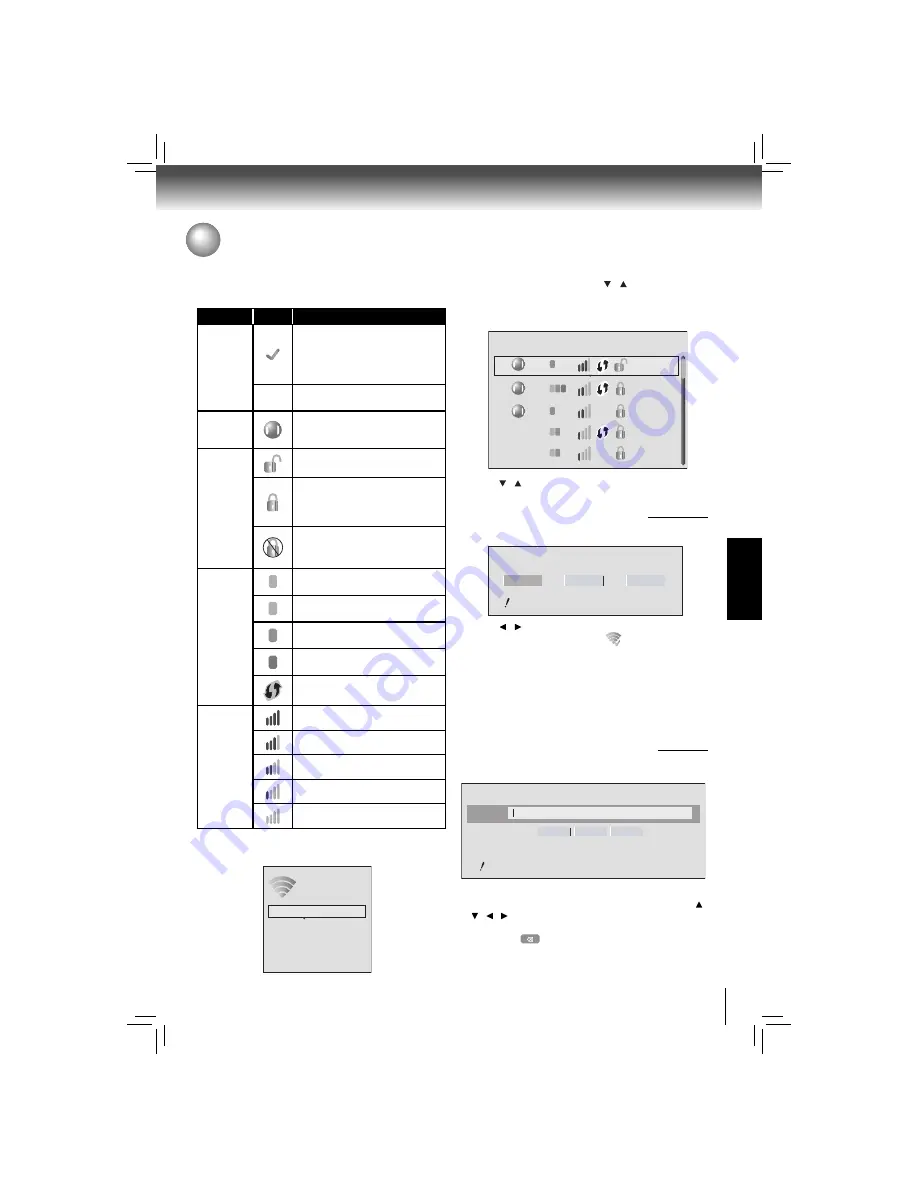
37
FUNCTION SETUP
Customizing the Function Settings
1. In the “Wireless” menu, press / to select
Network
List
, then press
OK
. A list of existing wireless networks
near the BD player will appear (It may take several
seconds for this list to be created). For example:
2. Press / to select the desired wireless network, and
press
OK
to confi rm.
a. If the BD player is connected to an Unencrypted
Wireless Network
, a menu similar to the following will
appear:
3. Press / to highlight
Connect
, and press
OK
. If the
wireless network is functioning,
icon and a message
“Connection to XXX...Success” will appear on the TV.
4. Press
OK
to close the message. The BD disc player is
now connected to the network. From now on, when you
turn on the player, it will automatically connect to the
network; there is no need to repeat these steps again.
Note
: If you do not see this message, the BD player was
not able to connect to the network.
Connection to the wireless Network which you
I.
select
The symbols that might appear next to each listed wireless
network in the network list are as follows:
Category
Icon
Defi nition
Connected
When the BD player is turned on, it
will connect to the wireless network
displaying this symbol. Typically,
this is the last wireless network
connected before powering down.
*
Indicates that the BD Player is cur-
rently connected to this network.
Saved
The wireless network properties
have been saved in the BD player’s
memory.
Wireless
Security
The wireless network data is not
encrypted.
The wireless network data is
encrypted; a ‘security key’ must be
entered so that the BD player can
share data over the network.
The wireless network data is en-
crypted; the encryption scheme is
not supported by the BD player.
Wireless
Protocol
a
The wireless network supports
802.11a
b
The wireless network supports
802.11b
g
The wireless network supports
802.11g
n
The wireless network supports
802.11n
The wireless router supports the
WPS standard.
Signal
Strength
Strong Signal
Good Signal
Medium Signal
Weak Signal
No Signal
b. If the BD player is connected to an Encrypted
Wireless Network
, a menu similar to the following will
appear:
3. Press
ENTER
to activate the on-screen keyboard.
Carefully enter the network password by using the /
/ / to highlight the desired letter on the keyboard,
and then pressing
OK
. (If you make a mistake, use the
backspace
key to erase the mistake.)
WiFi-me
Connect
WPS Pin
Name and Password are case-sensitive
Cancel
WiFi
WiFi
Network List
WiFi
WiFi-me*
Panda
dlink_media
b
WiFi
g
NTGR 11g
b
WiFi
g
Airport_SN
b g n
a
a
Manual
WiFi Protected Setup (WPS)
IP Settings
Network List
Wireless
Password
WiFi-me
Press ENTER to open keyboard
Connect
WPS Pin
Cancel
Password is case-sensitive
















































