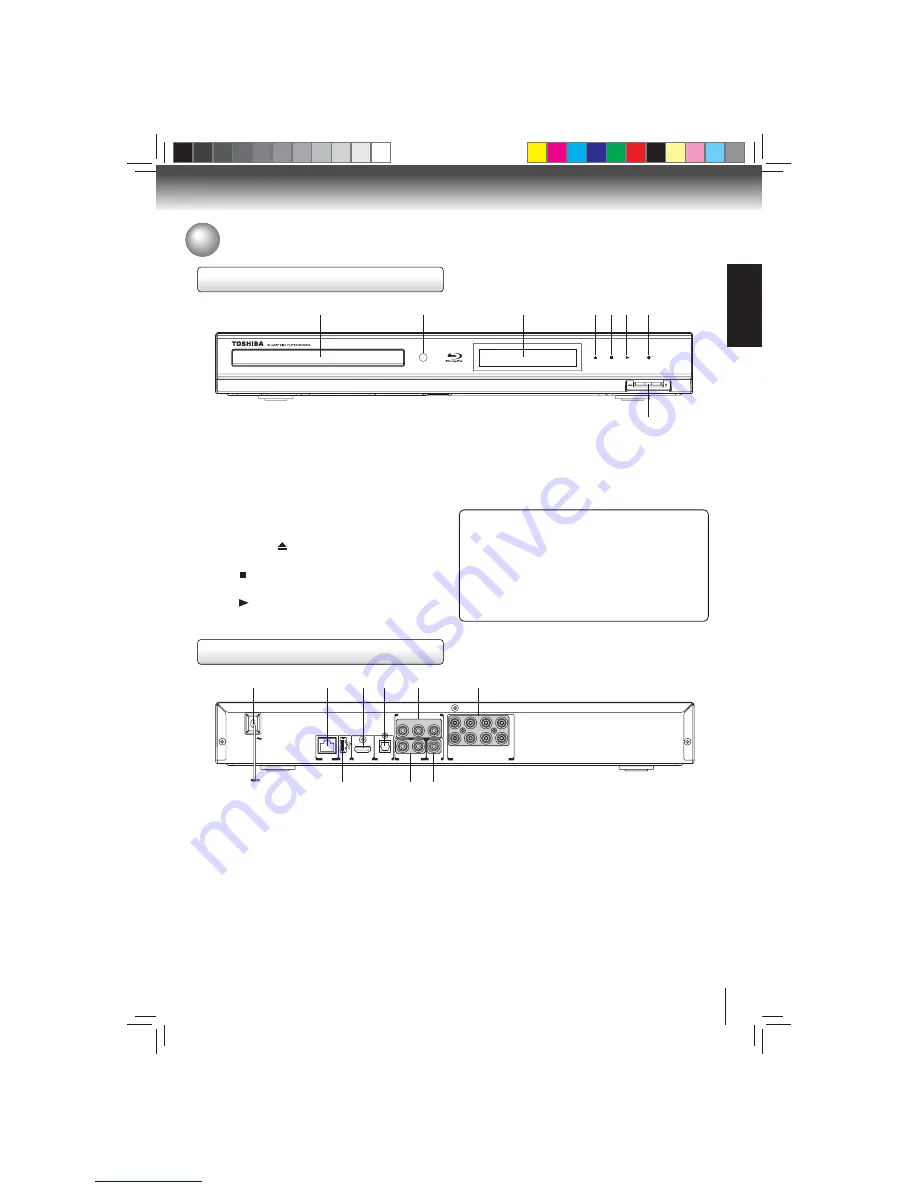
7
INTR
ODUCTION
Identi
fi
cation of Controls
Front panel
Rear panel
1
2
3 4
5
6
7
8
9
AC IN
LAN
MULTI CHANNEL AUDIO OUTPUT
R
ANALOG AUDIO
OUTPUT
L
VIDEO
OUTPUT
USB
HDMI OUT
BITSTREAM / PCM
OPTICAL
Y
P
B
P
R
SBL
C
SL
FL
SBR
SW
SR
FR
COMPONENT VIDEO OUTPUT
1
2
3
4* 5* 6* 7*
8
1. Disc
tray
2. Remote
sensor
3. Display
• Refer to “Front Panel Display” on page 10.
4. OPEN/CLOSE indicator
• When invoked (white), tap to open/close the disc tray.
5. STOP indicator
• When invoked (white), tap to stop playback.
6. PLAY indicator
• When invoked (white), tap to start playback.
1. AC power cord
• Connect to a standard AC outlet to supply power to this
unit.
• Unplug this cord from the AC outlet to completely turn
off the unit.
2. LAN
terminal
• Use to connect a network equipment with LAN cable.
3. HDMI OUT jack
• Use to connect a TV with an HDMI compatible port via
an HDMI cable.
4. OPTICAL jack
• Use to connect an AV receiver / amplifi er, Dolby Digital /
DTS decoder or other device with a digital audio optical
input jack using a digital audio optical cable.
5. COMPONENT VIDEO OUT jacks
• Use to connect a TV with component video inputs using
a component video cable.
6. MULTI CHANNEL AUDIO OUTPUT jacks
• Use to connect an AV receiver / amplifi er with a audio
cable.
7. USB
jack
• Use to connect USB fl ash drives (not included).
8. AUDIO OUT jacks
• Use to connect a TV, an AV receiver / amplifi er or other
device with a composite audio cable.
9. VIDEO OUT jack
• Use to connect a TV, an AV receiver or other device with
a composite video cable.
(*) Notes:
1. These indicators are located in the sensor fi eld.
2. When this unit is off, these indicators are dimmed. If a fi n-
ger is brought close to the sensor fi eld, the indicators will
be invoked and light up.
7. ON/STANDBY
indicator
• When invoked (white), tap to turn on the unit, or to turn
the unit into the standby mode. (To completely turn off
the unit, you must unplug the AC power cord.)
8. SD card slot
How to Power On Your Unit ?
1. Connect to a standard AC outlet to supply power to this
unit, the
ON/STANDBY
indicator lights in red and then
turns white at once.
2. After about 10 seconds, the
ON/STANDBY
indicator will
turn red automatically.
3. Touch the
ON/STANDBY
button to turn on the unit. The
ON/STANDBY
indicator will remain white (ON mode).
Downloaded from
www.Manualslib.com
manuals search engine








































