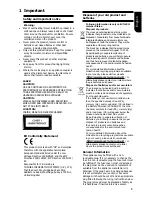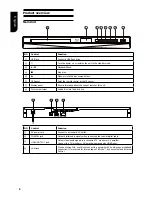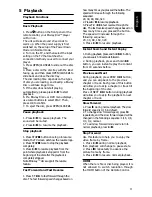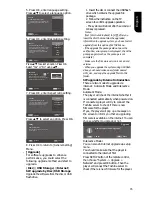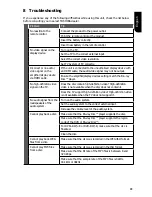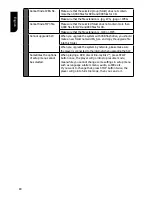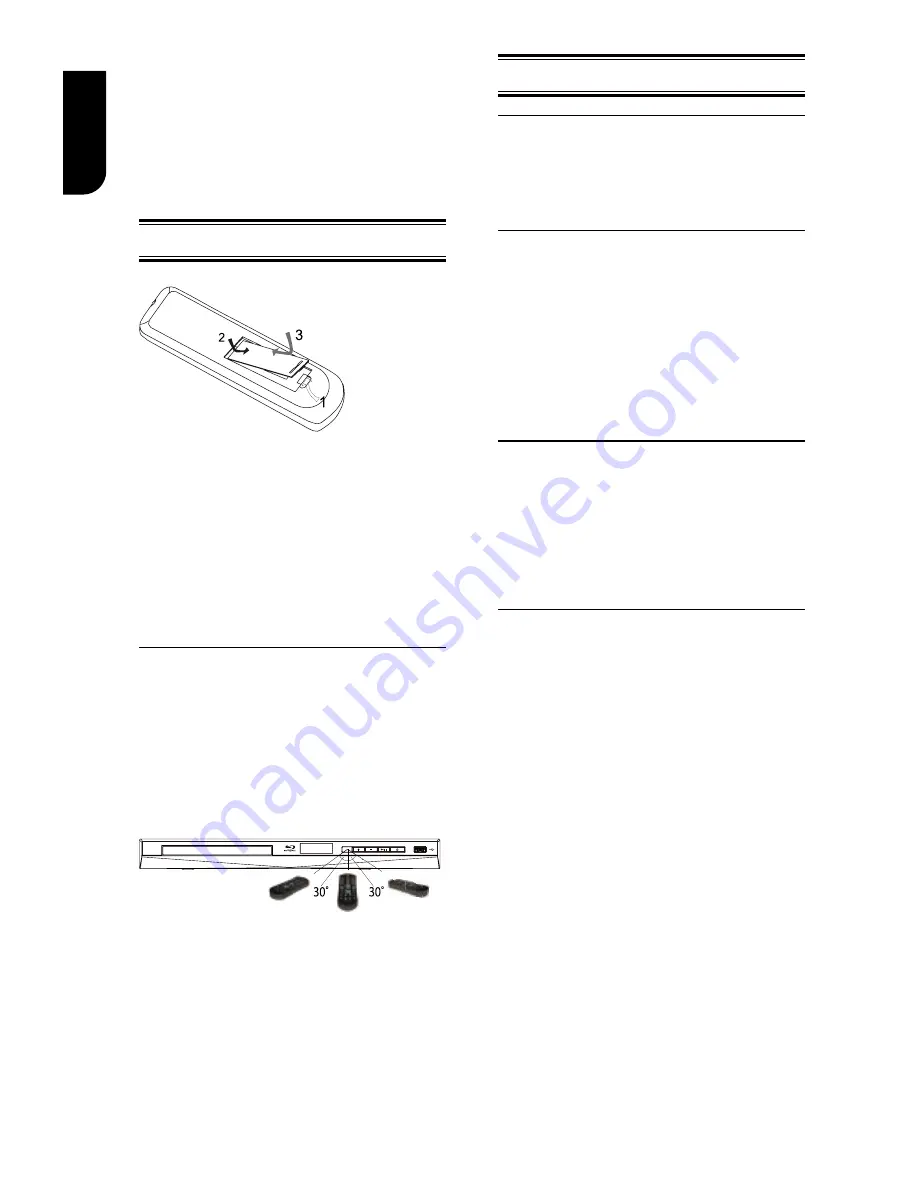
10
English
4
Preparation
Always follow the instructions in this chapter
in sequence.
Note:
- Use of controls or adjustments or
performance of procedures other than herein
may result in hazardous radiation exposure or
other unsafe operation.
Prepare the remote control
1. Open the battery compartment.
2. Insert one R03 battery with correct
polarity (+/-) as indicated.
3. Close the battery compartment.
Notes:
- If you are not going to use the remote control
for a long time, remove the battery.
- Risk of explosion! Keep battery away from
heat, sunshine or fire. Never discard battery in
fire.
• The maximum operable ranges from
the unit are as follows.
- Line of sight: approx. 10 m
- Either side of the centre: approx. 7 m
within 30°
- Above: approx. 7 m within 30°
- Below: approx. 7 m within 30°
7 m 10 m
7 m
Setting up the player
Find the correct viewing input
1. Press
1
to turn on this product.
2. Turn on the TV and switch to the correct
video-in input (refer to the TV user manual
on how to select the correct input).
Initial Setting
When you turn on this unit for the first time,
you need to follow these steps.
1. A welcome page will be displayed when
this product is powered on.
2. Press OK to enter language setting.
3. Select your desired language,
resolution and aspect ratio using
/
, then
press OK.
4. Press SETUP to exit the Setup menu.
Use the SETUP menu
1. Press SETUP
to display the Setup menu
when the Blu-ray Disc
TM
Player is playing or
no disc. And press SETUP
to exit the Setup
menu.
Tip:
- When playing high-definition sources
,
you must press
STOP
button to enter
SETUP
interface.
Select menu display language
1. Press SETUP
, [General Setting]
menu
is displayed.
2. Select
[Language],
then press
.
3. Select
[OSD],
then press
.
- The language options may vary for
different regions.
4. Press
/
to select a language, then
press
OK.
Note:
- If this disc player is connected to a HDMI CEC
compliant TV, skip this setting. It switches
automatically to the same OSD menu language
as per your TV setting.