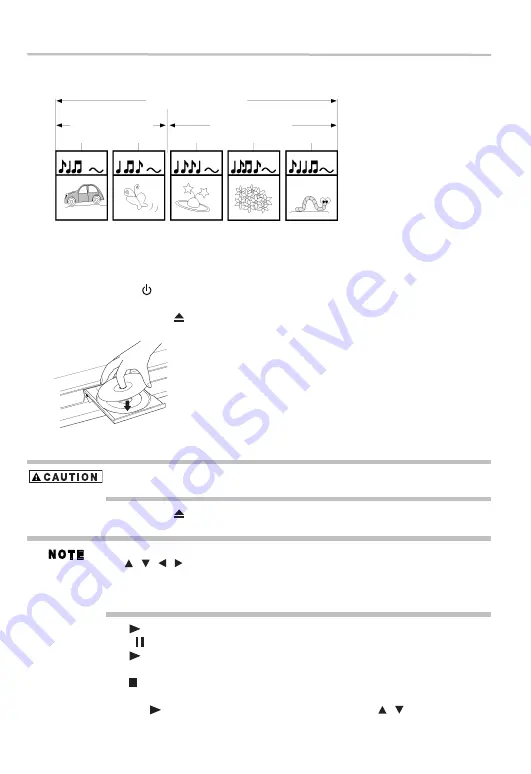
22
Blu-ray Disc™ playback
Data discs or USB flash drives containing MP3/WMA/JPEG are divided into folders, and the
folders are subdivided into files.
(Sample Illustration) Data disc/USB file structure
Basic playback
When you wish to view a disc, turn the TV On and select the video input connected to the
Blu-ray Disc™/DVD player.
1
Press the
POWER
(
) button.
The Blu-ray Disc™/DVD player turns on.
2
Press the
OPEN/CLOSE
( ) button.
The disc tray opens.
(Sample Illustration) Placing the disc on the disc tray
3
Place the disc on the disc tray with the playback side facing down.
Keep your fingers clear of the disc tray as it is closing. Neglecting to do so may cause serious
personal injury.
4
Press the
OPEN/CLOSE
( ) button to close the disc tray.
Playback begins.
If you insert a Blu-ray Disc™ or a DVD that contains a top menu, a menu may appear. Press
the (
) arrow buttons to select the title you wish to view, then press the
OK
button to begin playback.
You may need to press the
TOP MENU
or
POP UP/MENU
button to display the pop up
menu / top menu / disc menu (depending on the actual Blu-ray disc™ or DVD.)
5
Press the
PLAY
(
) button to begin playback in stop mode.
6
Press the
PAUSE
(
) button during playback to pause playback in still mode.
7
Press the
PLAY
(
) button to resume normal playback.
The sound is muted during still mode.
8
Press the
STOP
(
) button once to stop playback.
❖
Blu-ray™ discs: The home menu appears.
Press the
PLAY
(
) button to begin playback again or press the (
) arrow buttons to
select BD-ROM, and then press the
OK
button to begin playback at the beginning of the
disc.
MP3/WMA/JPEG
Folder (group) 1
Folder (group) 2
File 1
File 2
File 3
File 4
File 5
/ / /
/
















































