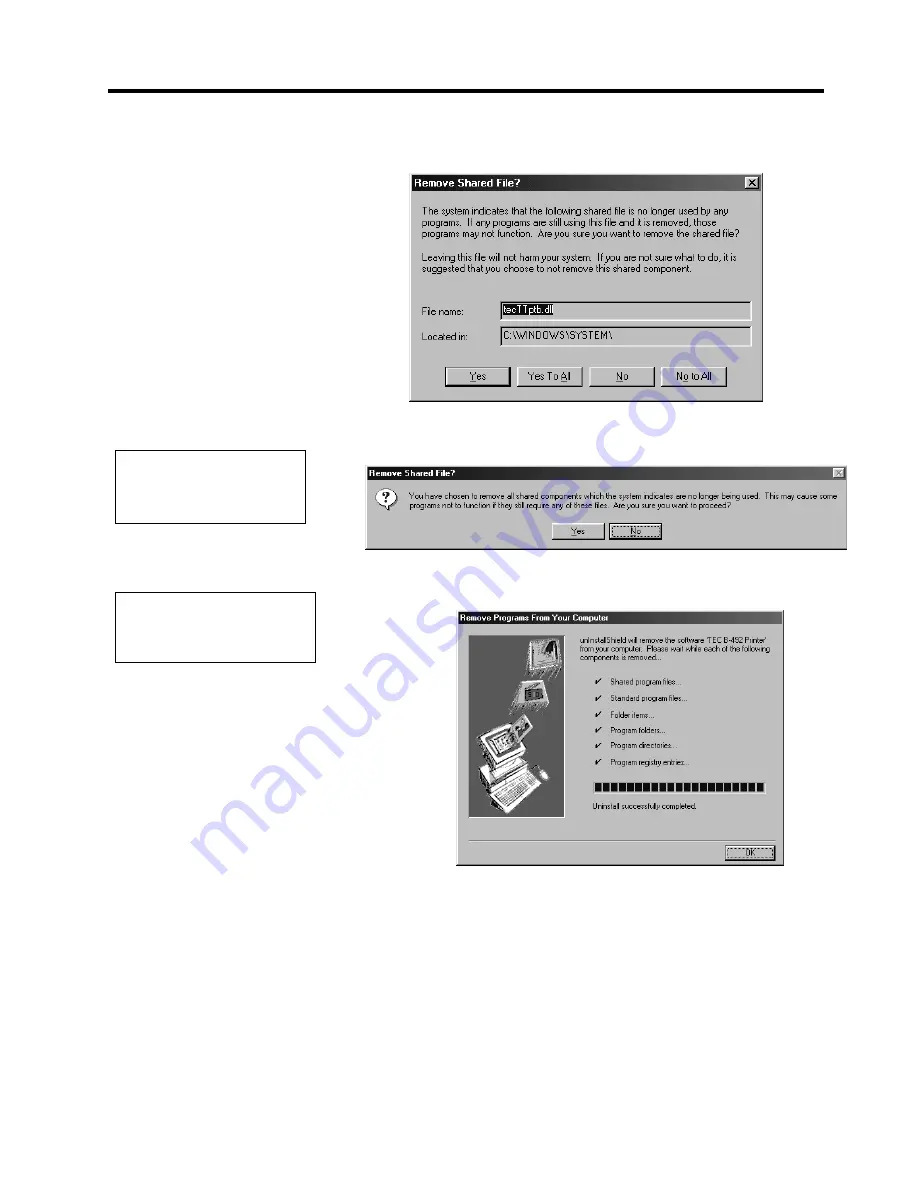
6. PRINTER OPERATION
EO1-33032
6.2 Installing the Printer Drivers
6- 7
6.2.3 Uninstalling the TEC
B-492 Printer Driver
(Cont.)
5.
When the following screen appears, click on the
Yes To All
button.
If this screen does not appear, the screen of Step
7
will appear instead.
6.
Upon clicking on the
Yes To All
button, the following screen appears
to confirm the deletion of shared file. Click on the
Yes
button.
7.
Printer driver deletion starts. When the deletion is completed, click on
the
OK
button.
NOTE:
Deleting the shared files does
not affect other programs.
NOTE:
Please note that it may take time
to delete the printer driver.
Содержание B-492L
Страница 1: ...TEC Barcode Printer B 492L R TH10 SERIES Owner s Manual ...
Страница 78: ...APPENDIX 5 PRINT SAMPLES EO1 33032 APPENDIX 5 PRINT SAMPLES A5 1 APPENDIX 5 PRINT SAMPLES Font ...
Страница 85: ......
Страница 86: ...E PRINTED IN JAPAN EO1 33032 ...






























