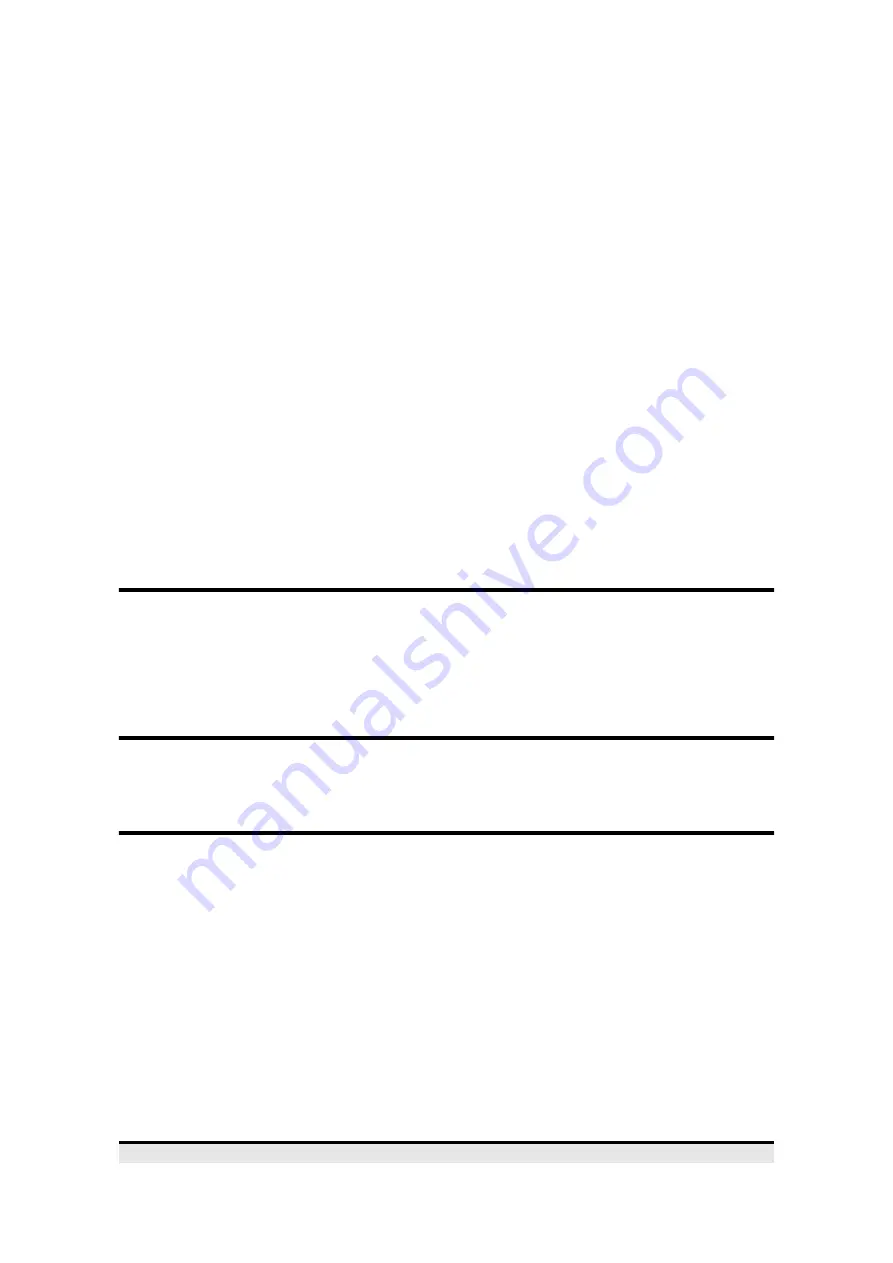
Connect a Sound Cable to your Drive
11
The connector should only fit one way into the power socket on the back of the drive.
One face of the plug has chamfered edges - make sure the plug fits into the socket
the right way up. Carefully push the plug all the way into the socket.
Connect a Sound Cable to your Drive
If you have a sound card and speakers and would like to play audio CDs through your
computer, you will need to get a sound cable from your supplier. Each sound card
requires a different cable, so you will need to tell your supplier which sound card you
have and that you have a Toshiba ATAPI CD-ROM drive. Your supplier should be able
to supply you with a suitable inexpensive cable.
The sound cable connects to your sound card at one end and to the analogue audio
connector at the rear left of the drive at the other (see page 14). You will need to refer to
the instructions which accompanied your sound card for details of any sound-driver
software required.
Replace the Computer’s Case
You can now push the drive all the way into the slot and, if necessary, fix it in place with
screws on either side. Replace the computer’s cover and replace all of the fixing screws.
CD-ROM Driver Software
Your Toshiba CD-ROM drive is supplied with driver software for DOS which enables
your computer to communicate with the CD-ROM drive. The DOS drivers also allow
Windows 3.x to use the CD-ROM drive.
You should make a back-up copy of the software disk before
installing the CD-ROM drivers. If you are not sure how to make a
back-up copy of the floppy disk, refer to your operating system’s
User's Guide.
DOS and Windows 3.x
Before you load the driver software you should make a safe copy of your
AUTOEXEC.BAT and CONFIG.SYS files. Type the following commands at the DOS
prompt, pressing [Enter] at the end of each line:
c:\
md \cd-safe
cd cd-safe
copy \autoexec.bat
copy \config.sys


































