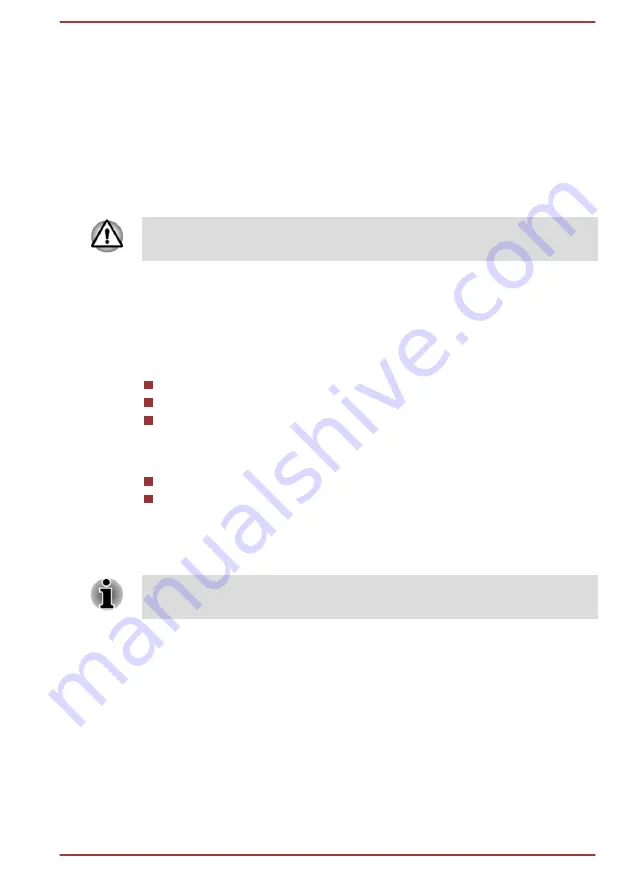
Chapter 3
Getting Started
This chapter provides a general overview of your tablet and some basics
before using your tablet.
Some of the features described in this manual may not function properly if
you use an operating system that was not pre-installed by TOSHIBA.
Check the components
Check to make sure you have all of the following items:
Hardware
TOSHIBA Tablet
AC adaptor (equipped with some models)
Micro-USB cable
Documentation
Quick Start Guide
Instruction Manual for Safety and Comfort
If any of the items is missing or damaged, contact your dealer immediately.
Grand tour
Please handle your product carefully to avoid scratching or damaging the
surface.
The following figure shows each important part of your tablet.
User's Manual
3-1
Содержание AT7-B Series
Страница 1: ...User s Manual TOSHIBA AT7 B series ...














































