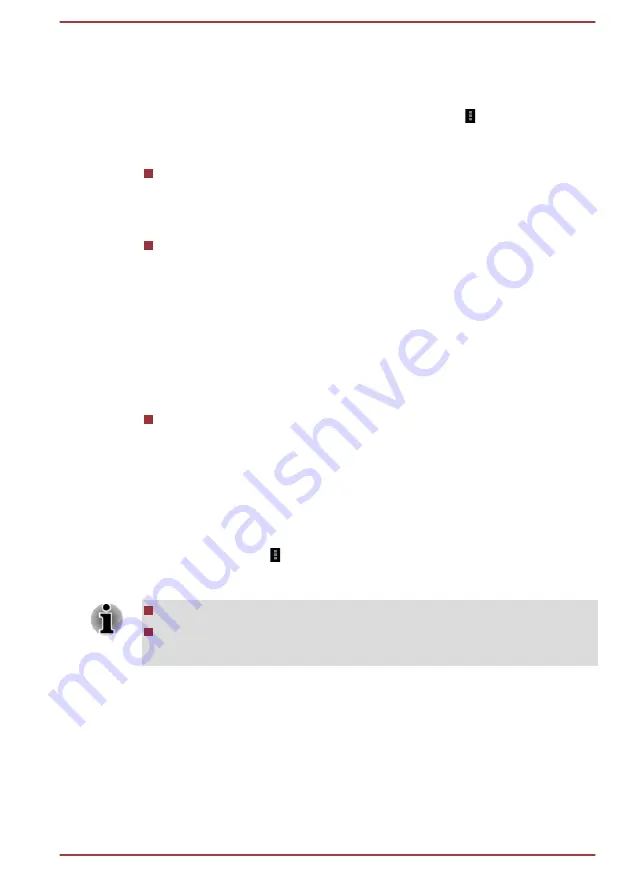
Advanced Wi-Fi settings
Advanced Wi-Fi settings are available following the steps below.
1.
Turn on Wi-Fi if it is not already on.
2.
In the Wi-Fi settings screen, tap the
Menu
icon ( ) and tap
Advanced
.
Several options are described below.
Network notification
By default, when Wi-Fi is on, you receive notifications in the Status bar
when your tablet detects an open Wi-Fi network. Uncheck this option
to turn off notifications.
Keep Wi-Fi on during sleep
Tap this option to change the setting:
Always:
Stay connected to Wi-Fi always.
Only when plugged in:
Stay connected to Wi-Fi only when the tablet
is connected to the AC adaptor.
Never:
never to stay connected to Wi-Fi during sleep.
When your tablet supports 3G,
Never
option is likely to increase
mobile data usage. You may want to revisit this setting if you receive a
notification that you're approaching your specified mobile data limit.
Wi-Fi optimization
Check this option to minimize battery usage when Wi-Fi is turned on.
Wi-Fi Direct
Wi-Fi direct allows you to directly connect to devices nearby via Wi-Fi for
much higher-speed wireless communication. You can share files or
streaming videos/audios from other compatible devices.
Tap the
Menu
icon ( ) and tap
Wi-Fi Direct
to enable Wi-Fi direct. Tap
SEARCHING...
to find the nearby available devices whose names will be
listed under
PEER DEVICES
for connection.
Wi-Fi should be connected before using Wi-Fi direct.
Wi-Fi direct may fail to work when both devices have connected to a
different hotspot.
Bluetooth
Bluetooth is a short-range wireless communications technology that
devices can use to exchange information over a distance of about 8
meters. The most common Bluetooth devices are headphones for listening
to the music and other portable devices, including cell phones.
User's Manual
6-4
Содержание AT7-A series
Страница 1: ...User s Manual TOSHIBA AT7 A series ...
Страница 69: ...Build number Display the build number User s Manual 6 19 ...






























