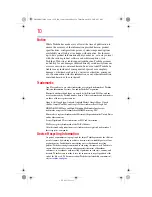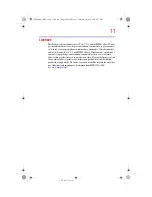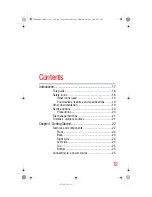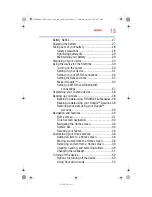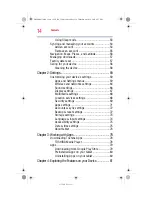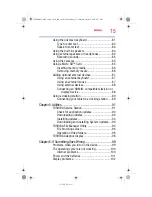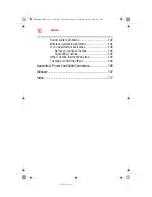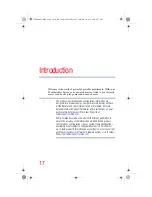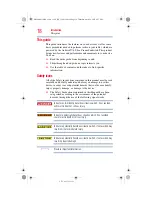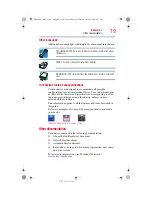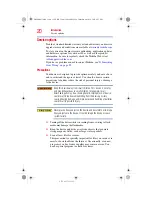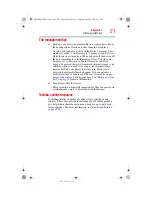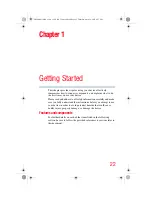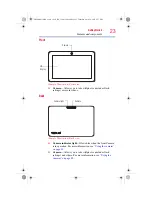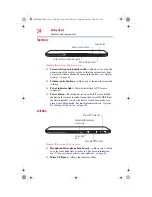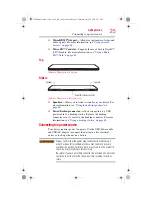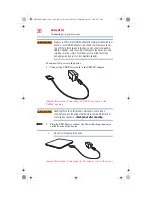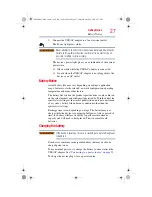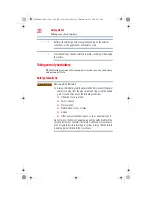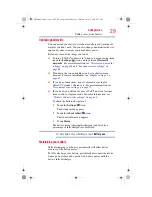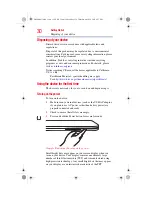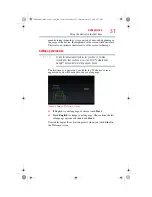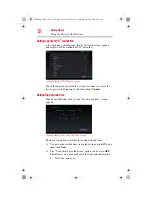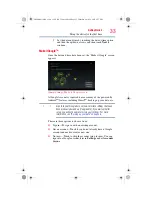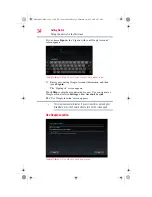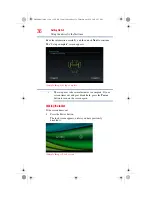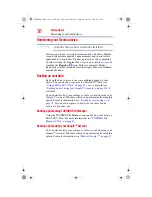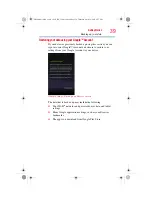24
Getting Started
Features and components
Right side
(Sample Illustration) Right side view
❖
Screen rotation lock/unlock switch
—Allows you to lock the
orientation of the display screen so that the current view does
not rotate with movement. For more information, see
❖
Volume control buttons
—Allows you to increase/decrease the
volume.
❖
Power indicator light
—Glows white when AC Power is
connected.
❖
Power button
—Turns the device on and off. Press and hold
the button for several seconds to turn the device ON/OFF. Press
the button quickly to wake the device from Sleep mode or to
place it into Sleep mode. For more information, see
for turning off the device” on page 52
Left side
(Sample Illustration) Left side view
❖
Headphone/Microphone Line-In jack
—Allows you to listen
to or record sounds onto your device. For more information,
see
“Using external speakers or headphones” on page 84
.
❖
Micro USB port
—Allows the transfer of data.
Screen rotation lock/unlock switch
Volume control button
Power indicator light
Power button
Micro HDMI
®
Out port
Micro USB
Micro SD™ Card slot
port
Headphone/Microphone
Line-In jack
GMAD00314010_excite_10LE_ICS_12Apr26.book Page 24 Thursday, April 26, 2012 8:27 PM