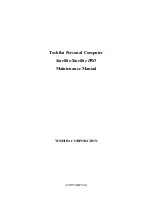169
Utilities
Fingerprint Authentication Utility
Registering a new Web page or dialog
You are logged on to the computer and want to register a new Web
page.
To create a new registration:
1
Display a Web page you want to register.
2
Fill in the data you want to replay the next time you access this
Web page.
3
Use the reader to display the Biomenu.
4
Select
Register
.
Password Bank recognizes pages containing a password field and
displays a hint that the page can be registered. These hints can be
turned off in the Settings dialog.
A wizard will assist you through your first registration.
Replaying a registered Web page or dialog
You are logged on to the computer and want to replay a registered
Web page.
To replay a registration:
1
Swipe your enrolled finger to display the Biomenu.
2
Select
Registered Sites
.
3
Select a page you want to display and replay, or simply verify
your fingerprint if the page is already displayed.
If you directly access a registered page from your browser without
using the Biomenu’s Registered Sites option, Password Bank
displays a hint that the page is registered and can be replayed.
These hints can be turned off in the
Password bank
tab of the
User
Settings
dialog.
Replaying registrations with multiple forms
Password Bank registers forms, not pages. If a page contains
several forms, each form requires a separate registration. If a page
contains several forms, replaying works as follows:
❖
If only one form is registered for the page (regardless of how
many forms the page has), that registration is replayed.
❖
If the page has multiple registered forms, and one of the
registered forms is active, the active form is replayed.