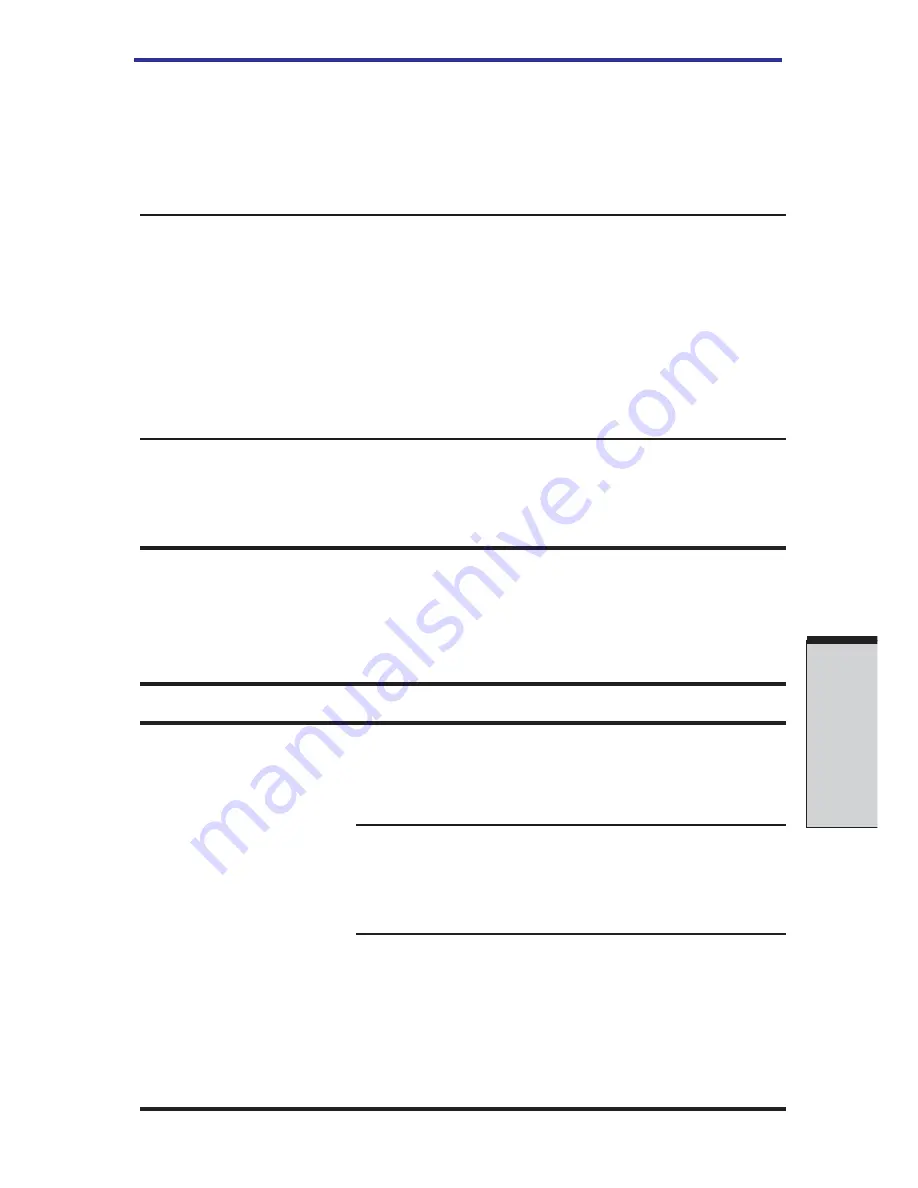
9-23
T
ROUBLESHOOTING
2. Click the
Buttons
tab.
3. Set the double-click speed as instructed and
click
OK
.
The mouse pointer
Try changing the speed setting in the mouse
moves too fast or
control utility.
too slow
1. Open the
Control Panel
, select the
Mouse
icon and press
Enter
.
2. Click the
Pointer Options
tab.
3. Set the speed as instructed and click
OK
.
The mouse pointer
The mouse might be dirty. Refer to your mouse
moves erratically
documentations for instructions on cleaning.
If problems persist, contact your dealer.
USB
Refer also to your USB device’s documentation.
Problem
Procedure
USB device does
Check for a firm cable connection between the
not work
USB ports on the computer and the USB device.
Make sure the USB device drivers are properly
installed. Refer to your Windows XP documenta-
tion for information on checking the drivers.
If you are using an operating system that does
not support USB, you can still use a USB mouse
and/or USB keyboard. If these devices do not
work, make sure the USB KB/Mouse Legacy
Emulation item in HW Setup is set to
Enabled
.
If problems persist, contact your dealer.
Hardware and system checklist
Содержание A40 Series
Страница 1: ...TOSHIBA Satellite A40 Series Portable Personal Computer User s Manual ...
Страница 32: ...xxxii ...
Страница 36: ...xxxvi User s Manual ...
Страница 42: ...I NTRODUCTION ...
Страница 56: ...1 14 User s Manual I NTRODUCTION ...
Страница 58: ...T HE G RAND T OUR ...
Страница 76: ...G ETTING S TARTED ...
Страница 120: ...User s Manual O PERATING B ASICS 4 28 ...
Страница 122: ...T HE K EYBOARD ...
Страница 132: ...User s Manual 5 10 T HE K EYBOARD ...
Страница 134: ...P OWER AND P OWER U P M ODES ...
Страница 152: ...HW S ETUP AND P ASSWORDS ...
Страница 164: ...O PTIONAL D EVICES ...
Страница 180: ...User s Manual 8 16 O PTIONAL D EVICES ...
Страница 182: ...T ROUBLESHOOTING ...
Страница 214: ...User s Manual T ROUBLESHOOTING 9 32 ...
Страница 216: ...A PPENDIXES ...
Страница 252: ...User s Manual D 8 A PPENDIX D ...
Страница 256: ...User s Manual E 4 A PPENDIX E ...
Страница 260: ...F 4 User s Manual A PPENDIX F ...
Страница 282: ...Glossary 14 G LOSSARY ...






























