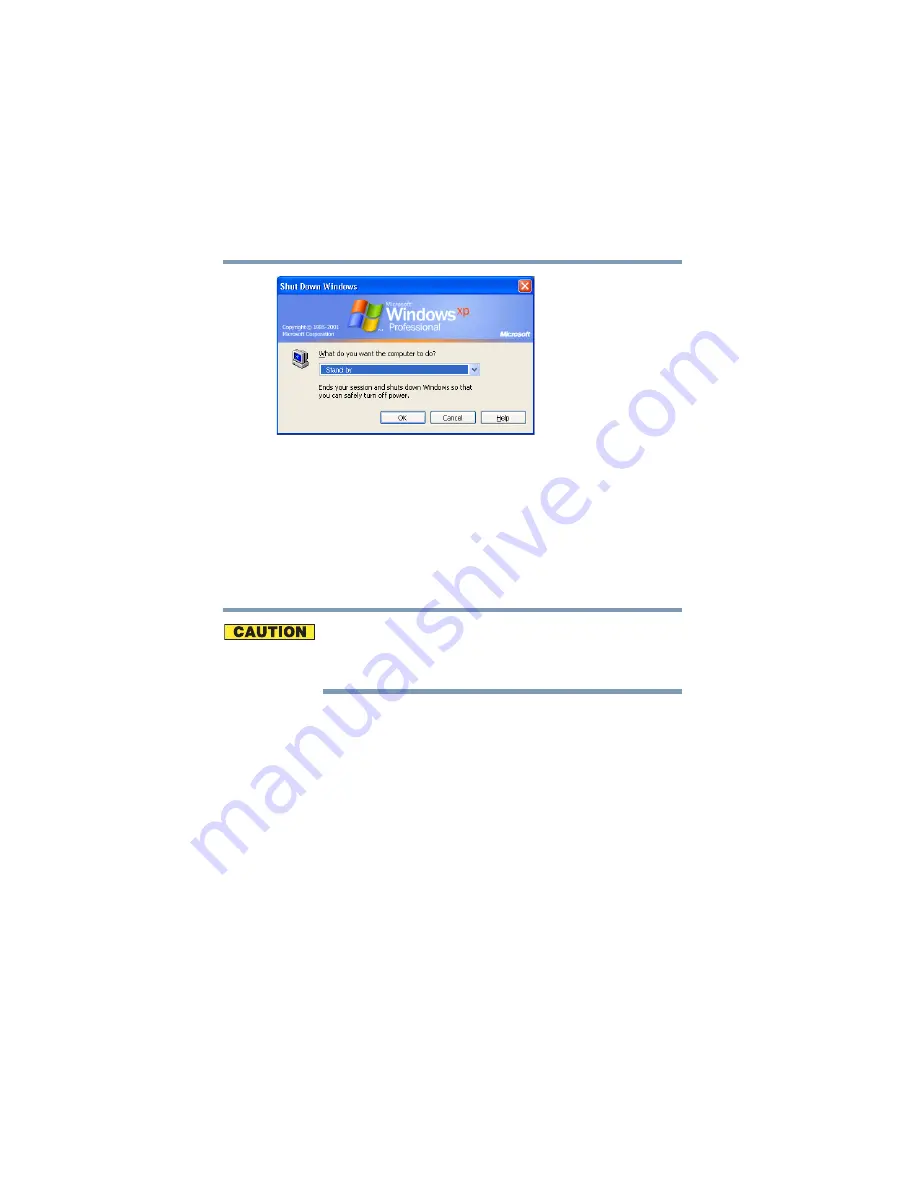
112
Learning the Basics
Using Standby
5.375 x 8.375 ver 3.1
Sample Stand by computer window
2
Select
Stand by
from the drop-down list of options.
3
Click
OK
.
The computer saves the state of all open programs and files to
memory, turns off the display, and goes into a low-power
mode. The on/off light blinks amber to indicate the machine
is in Standby mode.
If you power down using the Standby command and the
battery discharges fully, your information will be lost. Be sure
to save your work often.
Going into Standby mode more quickly
In addition, you can put the computer into Standby mode by
either pressing the power button or closing the display panel.
You can also specify an amount of time after which the
computer automatically goes into Standby mode.
To use any of these methods, you first need to enable them in
Toshiba’s Power Management utility.
1
Open the
Start
menu, then click
Control Panel.
2
Click the
Performance and Maintenance
icon, and then
click the
Toshiba Power Management
icon.
3
Click the
Advanced
tab.






























