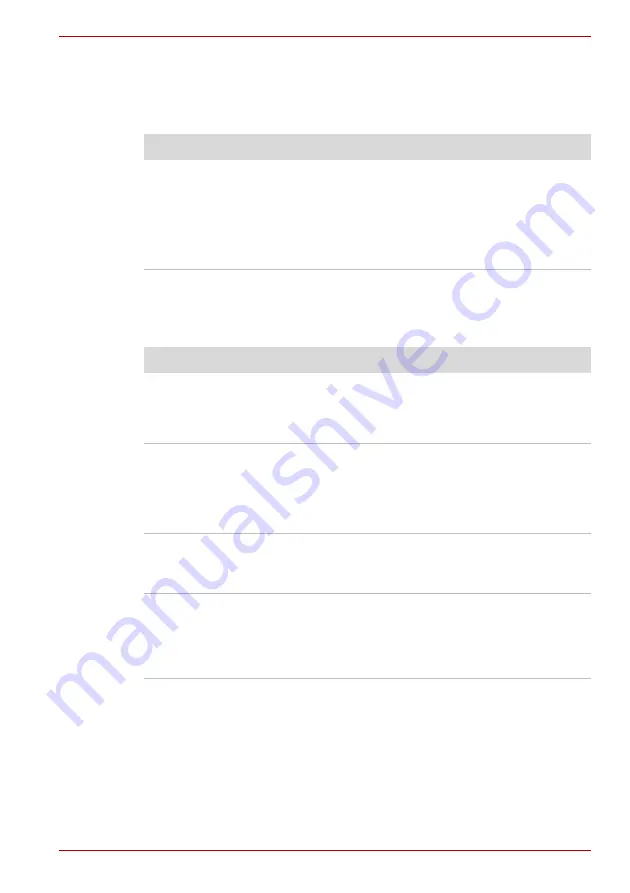
User’s Manual
9-9
A210
Wireless LAN
If the following procedures do not restore LAN access, consult your LAN
administrator. For more information on wireless communication, refer to
Monitor
, and to your monitor’s
documentation.
Problem
Procedure
Cannot access
Wireless LAN
Make sure the computer’s wireless
communication switch is set to on.
Use the ConfigFree program that comes
pre-installed in your computer to see LAN status.
If problems persist, consult your LAN
administrator.
Problem
Procedure
Monitor does not
turn on
Make sure that the external monitor’s power
switch is on. Confirm that the external monitor’s
power cable is plugged into a working power
outlet.
No display
Try adjusting the contrast and brightness controls
on the external monitor.
Press hotkeys
Fn + F5
to change the display
priority and make sure it is not set for the internal
display.
Display error occurs
Check that the cable connecting the external
monitor to the computer is attached firmly.
If problems persist, contact your dealer.
Monitor goes into
panning mode
Check your monitor specification. It might not
support the selected resolution and refresh rate.
The resolution on the monitor might go into
panning mode when wide screen resolution is
selected. Refer to Appendix B,
Содержание A215-S5837
Страница 1: ...computers toshiba europe com User s Manual A210 ...
Страница 14: ...xiv User s Manual A210 ...
Страница 20: ...xx User s Manual A210 ...
Страница 58: ...3 10 User s Manual A210 ...
Страница 112: ...7 4 User s Manual A210 ...
Страница 128: ...8 16 User s Manual A210 ...
Страница 152: ...A 4 User s Manual A210 ...
Страница 170: ...Glossary 10 User s Manual A210 ...
















































