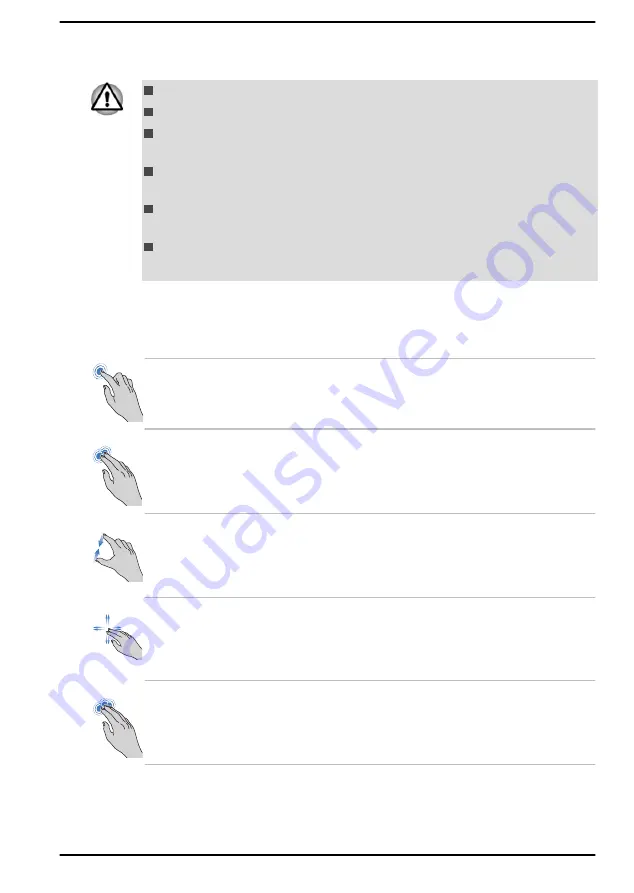
For details and more advanced touch screen gestures to interact with
Windows operating system, refer to
Tips
in the Start menu.
Do not press or push with excessive force on the touch screen.
Do not apply excessive force when cleaning the touch screen.
Never touch the screen with a sharp object such as a ball-point pen
which might scratch or damage the surface.
Do not use a protecting sheet for the touch screen as it might
decrease its sensitivity to gestures.
Do not touch the screen with gloves, wet hands, or the tip of your
fingernails as it might decrease the sensitivity.
The touch screen might not work correctly if part of the surface is
slightly wet, or covered with an object.
Using the Touch Pad
The Touch Pad on the palm rest might support the following gestures:
Tap
Tap once on the Touch Pad to activate an item,
such as an app.
Two-Finger Tap
Tap once on the Touch Pad with two fingers
together to display a menu or other function
depending on the software you are using.
(Similar to right-click)
Pinch or stretch
Place two fingers down on the Touch Pad and
move them toward each other (pinch) or away
from each other (stretch). This shows different
levels of information or visually zooms in or out.
Two-Finger Scroll
Place two fingers down and slide them vertically
or horizontally from anywhere on the Touch Pad.
This allows you to operate the scroll bars of a
window.
Three-Finger Tap
Tap once on the Touch Pad with three fingers
together to launch Windows Search.
User's Manual
4-2
Содержание A1PSZ30E1162
Страница 1: ...User s Manual TECRA A30 J ...
















































