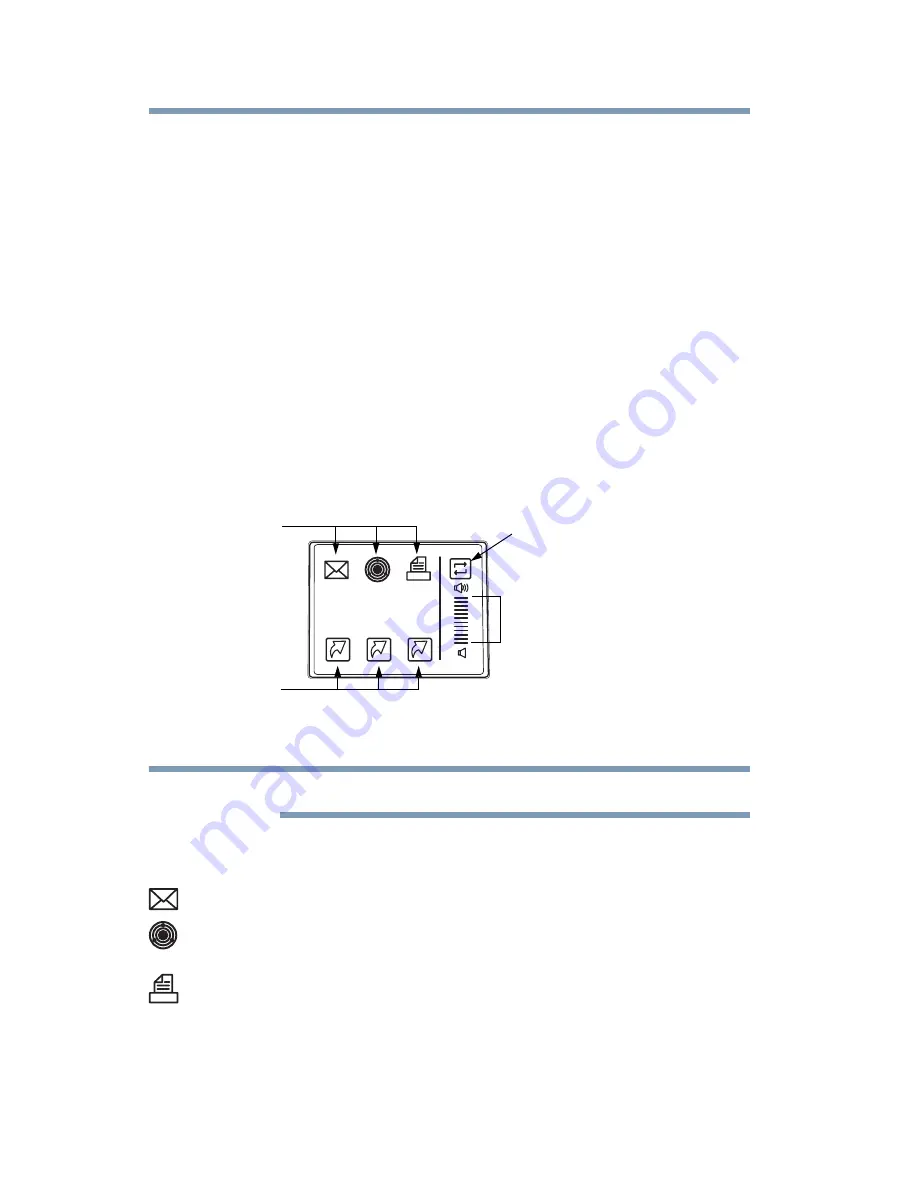
66
Getting Started
Using the Dual Mode Pad
Using the Dual Mode Pad
(Available on certain models)
Using Dual Mode
The Dual Mode feature allows you to switch between Cursor Mode
(the default mode) and Button Mode.
In Button Mode, you can use the virtual buttons on the Dual Mode
Pad which provide convenient shortcuts to frequently used
applications. You can also use the volume control bar to adjust the
system volume quickly and easily.
Using the Virtual Buttons
The Dual Mode Pad has six virtual buttons and a volume control
bar. Each virtual button can be configured to start an application.
The volume control bar is used to adjust the system volume level.
(Sample Illustration) Virtual buttons on the Dual Mode Pad
Activating the Dual Mode Pad will deactivate an external mouse.
The virtual buttons at the top of the Dual Mode Pad have the
following default settings:
❖
Left button: Opens the assigned email application
❖
Middle button: Opens the ConfigFree utility (see the Toshiba
online Help for more information)
❖
Right button: Sends the item in the active window to the printer
The other three virtual buttons have no default settings. You must
configure these buttons in the Mouse Properties dialog box before
they can be used.
1
2
3
TOSHIBA
Virtual
buttons
Virtual
buttons
Volume
control
bar
Mode switch
button
NOTE
















































