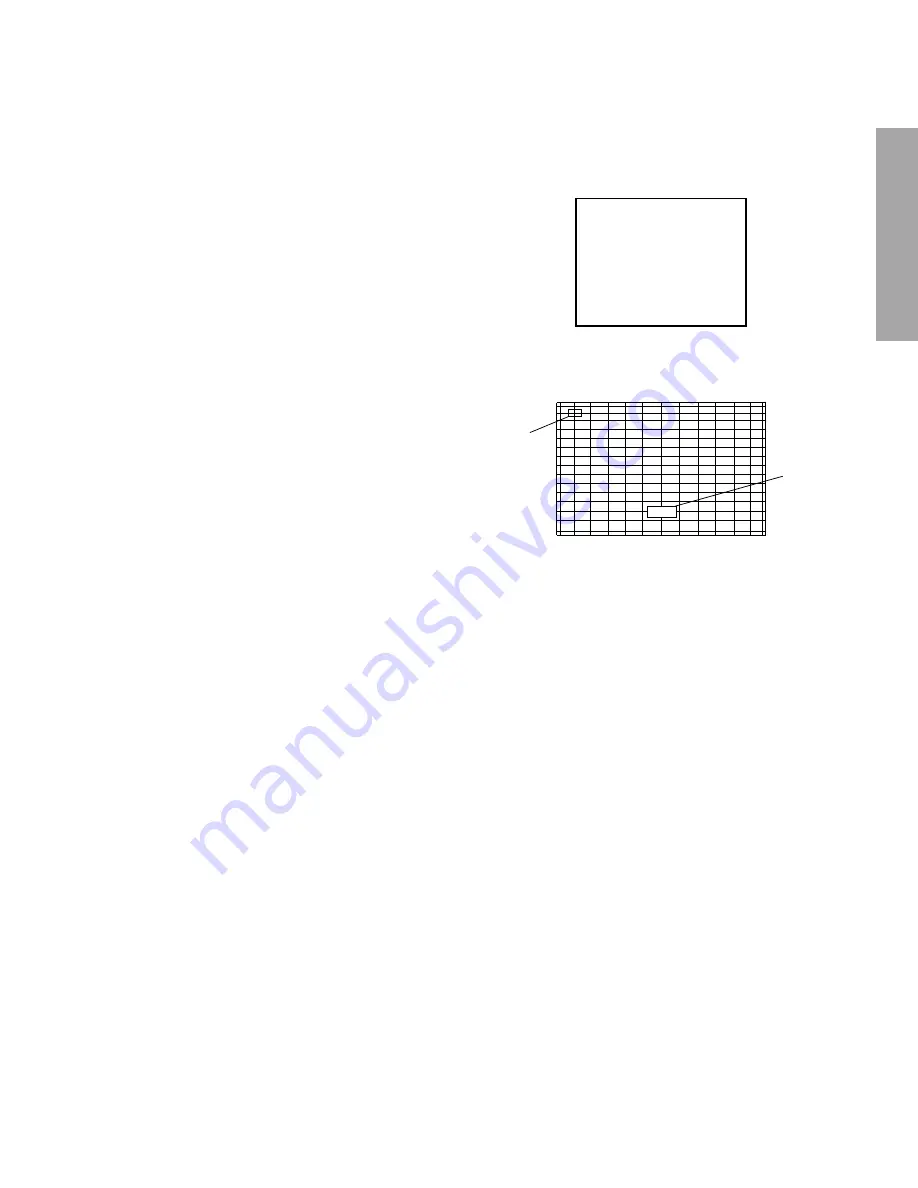
– 13 –
GENERAL ADJUSTMENTS
Adjust convergence from center to circumference in order.
KEY FUNCTION IN THE CONVERGENCE ADJUSTMENT:
Up :
2 button
Selet Green color:
3 button
Left :
4 button
Blinking of cursor ON/OFF:
5 button
Right:
6 button
Adjust mode ON/OFF:
7 button
Down:
8 button
Vertical stripe ON/OFF
9 button
Erase Green line:
0 button
Erase Red line:
100 button
Erase Blue line:
ENT button
Note:
Adjusting procedure in replacing convergence board.
1. User convergence center check. Make sure the best con-
vergence setting is about the center of adjustable range.
2. CENTERING ADJUSTMENT
3. PICTURE POSITION ADJUSTMENT
4. HIT, WID ADJUSTMENT
5. CONVERGENCE ADJUSTMENT
6. Execute TOUCH FOCUS following instructions displayed
on the screen after finishing CONVERGENCE ADJUST-
MENT.
7. If TOUCH FOCUS ERROR is displayed after finishing
TOUCH FOCUS, the method of CROSS-HATCH PAT-
TERN after CONVERGENCE adjustment is different from
what is exhibited on the right figure, or HARDWARE is out
of order.
RCUT
40H
2. Press “7” button to display the built-in cross-hatch pattern
and press "9" button to display the vertical stripes.
1. Select the adjustment mode following the steps on page
9.
FULL
Cursor
X: I
Y: I
C: R
FULL
3. Adjustment around cursor can be done.
The pattern includes three colors (R, G, B).
The cursor should be blinking in Red.
This means that the Red color is adjustable.
4. Press “3” button to select Green color to be adjusted.
5. Press “5” button to stop the blinking of cursor.
6. Press “2 (up)”, “8 (down)”, “4 (left)” or “6 (right)” to obtain
the correct cross-hatch pattern as above.
If necessary, the specified color line can be erased from
the screen.
100 button ...................... to erase Red line
0 button ...................... to erase Green line
CH RTN button ...................... to erase Blue line
7. Press “5” button to make the cursor blinking.
8. Press “2”, “8”, “4”, “6” buttons to move the cursor to other
point to be adjusted.
9. Repeat steps 5 to 8.
10. Repeat steps 4 to 9 to adjust Red and Blue colors.
Converge the selected color line into the Green line.
11. Press “7” button to memorize the adjusted states.
At this time, picture changes for about 1 second.
12. Press the TOUCH FOCUS button when "PLEASE PUSH
TOUCH FOCUS" is displayed on the screen.
13. TOUCH FOCUS is executed.
14. It returns to the normal screen after displaying "TOUCH
FOCUS FINISHED".
CONVERGENCE ADJUSTMENT
Содержание 65H81
Страница 21: ...CIRCUIT BLOCK DIAGRAM 21 22 65H81 Series BLOCK DIAGRAM ...
Страница 52: ...THIS PAGE IS INTENTIONALLY LEFT BLANK 54 SPECIFIC INFORMATIONS ...
Страница 53: ... 55 56 SIGNAL BOARD PD0073 BOTTOM FOIL SIDE ...
Страница 54: ... 57 58 DEF POWER BOARD PD0074 BOTTOM FOIL SIDE ...
Страница 55: ... 59 A V BOARD PD0075 BOTTOM FOIL SIDE ...
Страница 56: ... 60 SRS 3D BOARD PD0076 BOTTOM FOIL SIDE ...
Страница 57: ... 61 DPC BOARD PD0077 BOTTOM FOIL SIDE ...
Страница 58: ... 62 DIGI CONV BOARD PD0078 BOTTOM FOIL SIDE ...
Страница 59: ... 63 CONV SEN BOARD PD0079 BOTTOM FOIL SIDE CRT DRIVE RED BOARD PD0080 BOTTOM FOIL SIDE ...
Страница 60: ... 64 CRT DRIVE GRN BOARD PD0080 BOTTOM FOIL SIDE CRT DRIVE BLE BOARD PD0080 BOTTOM FOIL SIDE ...
Страница 63: ... 67 WOW BOARD PD0220 BOTTOM FOIL SIDE ...
Страница 64: ... 68 NEXT HYPER BOARD PD0264 BOTTOM FOIL SIDE ...
Страница 66: ... 70 SPECIFIC INFORMATIONS MEMO ...
Страница 67: ... 71 SPECIFIC INFORMATIONS MEMO ...
Страница 68: ... 72 SPECIFIC INFORMATIONS MEMO ...
Страница 70: ......
Страница 72: ......
Страница 73: ......
Страница 74: ......
Страница 75: ......
Страница 76: ......
Страница 77: ......
Страница 78: ......
Страница 79: ......
Страница 80: ......
Страница 81: ......
Страница 82: ......
Страница 83: ......
Страница 84: ......
Страница 85: ......
Страница 86: ......
Страница 87: ......
Страница 88: ......
Страница 89: ......
Страница 90: ......
Страница 91: ......
Страница 92: ......
Страница 93: ......
Страница 94: ......
Страница 95: ......
Страница 96: ......
Страница 97: ......
Страница 98: ......
Страница 99: ......
Страница 100: ......
Страница 101: ......
Страница 102: ......
Страница 103: ......
Страница 104: ......
Страница 105: ......
Страница 106: ......
Страница 107: ......
Страница 108: ......
Страница 109: ......
Страница 110: ......
Страница 111: ......
Страница 112: ......
Страница 113: ......
Страница 114: ......
Страница 115: ......
Страница 116: ......
Страница 117: ......
Страница 118: ......
Страница 119: ......
Страница 120: ......
Страница 121: ......
Страница 122: ......
Страница 123: ......
Страница 124: ......
Страница 125: ......
Страница 126: ......
Страница 127: ......
Страница 128: ......
Страница 129: ......
Страница 130: ......
Страница 131: ......




























