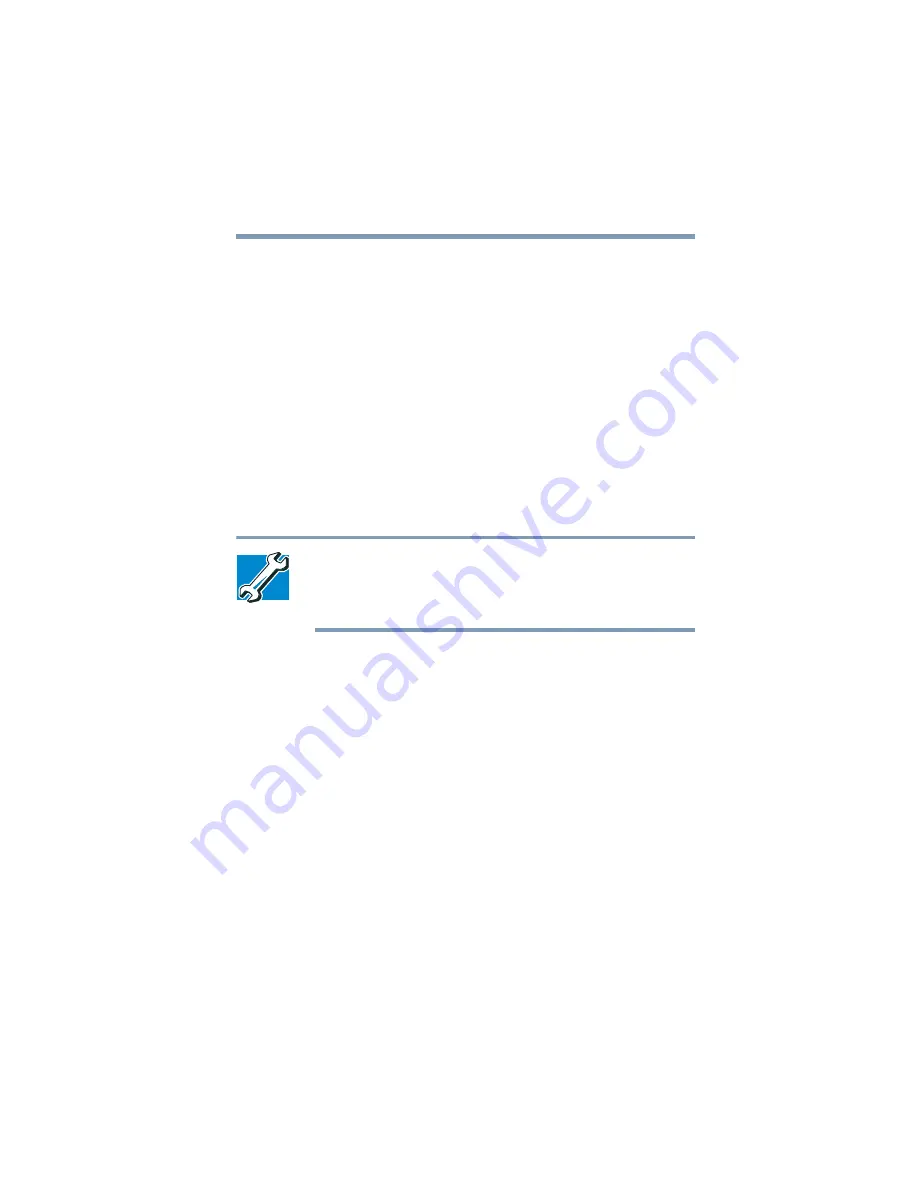
65
Getting Started
Using external display devices
❖
If you have the audible warning set, the computer will beep to
notify you that it is still on.
❖
If you have an action feature set, the computer will perform
either: Nothing, Standby, Hibernate, or Turn Off (see
“Enabling Hibernation” on page 177
Using external display devices
Your computer comes with a built-in LCD display, but you can
also connect three different types of external display devices to
one of two available video ports:
❖
A television via the video-out port.
TECHNICAL NOTE: In the Windows
®
XP Professional
operating system, you don’t need an Internet connection to
watch cable or broadcast TV, but you must purchase a
compatible TV tuner card.
❖
A video display device, such as a video projection unit, via the
video-out port.
❖
An external monitor or projector via the RGB (monitor) port.
Before connecting a television, video projector, monitor or other
display device, configure your computer for the type of device
you’re connecting. To do this, refer to the documentation for your
operating system and devices.
Connecting the display device
If you’re connecting a television or other video display device to
the computer’s video-out port, first refer to “Selecting video
cables” below for guidelines on choosing a video cable, then refer
to “Connecting to the video-out port” below.
Содержание 6100
Страница 295: ...Index 295 ...
















































