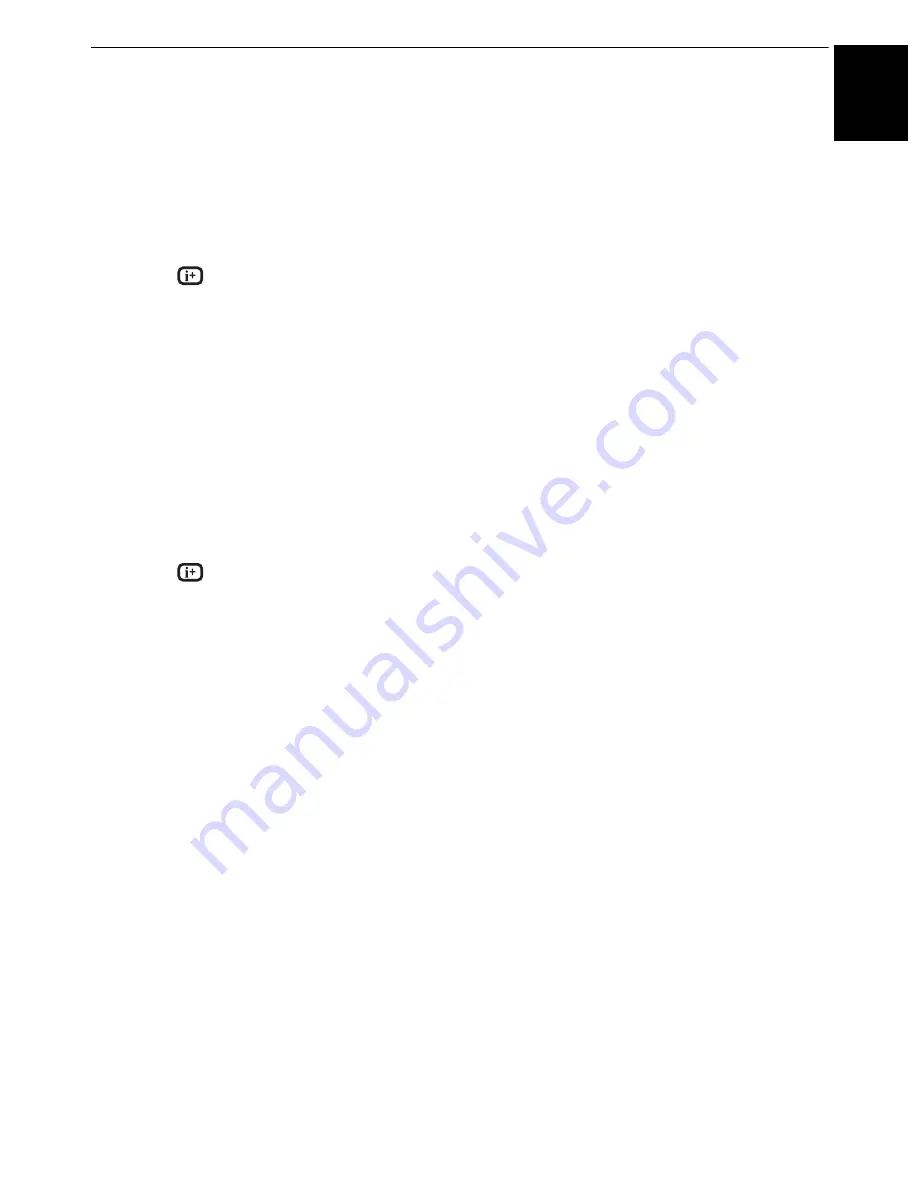
71
Eng
lis
h
CONTROLS AND FEATURES
Single View (USB, SD card and Network Player
Photo)
In this mode, only files located in the selected directory will
be displayed. This view allows you to change the photo
content manually. When moving from Photos List to Single
View, the currently selected photo will be displayed.
a
Press
c
to view the next photo. Press
C
to view
the previous photo.
b
Press
to display file status information (file
number, photo title, resolution etc.).
NOTE:
The information may not be correctly displayed
depending on the contents or the devices.
Slide Show (USB, SD card and Network Player
Photo)
This view allows you to watch a slide show of your photos.
In this mode, only files located in the selected directory will
be played.
a
To start Slide Show, press
OK
in the Single View
mode.
b
Press
C
/
c
to view the previous/next photo.
c
Press
to display file status information.
Press
OK
to return to Single View.
To set Interval Time and Repeat settings:
a
Press
QUICK
to open the
Quick Menu
.
b
Press
B
/
b
to select either
Interval Time
or
Repeat
.
c
Press
c
and
B
/
b
to adjust the setting and press
OK
.
To rotate the image:
While viewing the image in Single View or Slide Show
mode, the image can be rotated 90°.
B
button:
Clockwise rotation
b
button:
Counterclockwise rotation
NOTE:
You can not rotate in 3D mode.
Selecting the Playback Mode:
You can view 3D photos in 3D.
a
Press
3D
on the remote control while in
Single
View
mode or
Slide
Show
mode.
The mode switches between 2D Mode and 3D
Mode each time 3D button is pressed.
2D Mode:
All photos are displayed in 2D.
3D Mode:
3D photos in the USB memory are displayed in
3D. 2D photos are displayed in 2D. Some 3D photos
cannot be displayed in 3D.
To set Background Music (USB/SD Card only):
a
Press
QUICK
to open the
Quick Menu
.
b
Press
B
/
b
to select
Background Music
and
press
c
and
B
/
b
to select
On
.
The music file in the same folder as the displayed
photo will start playing.
NOTE:
• All the music files in the same folder as the photo will be
played repeatedly.
• To stop music file playback, select
Off
in
Background
Music
.






























