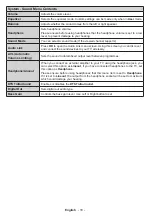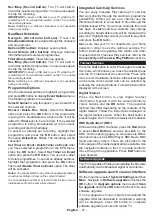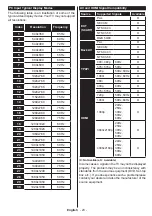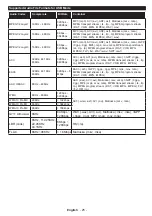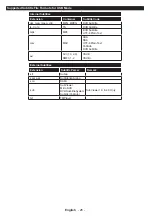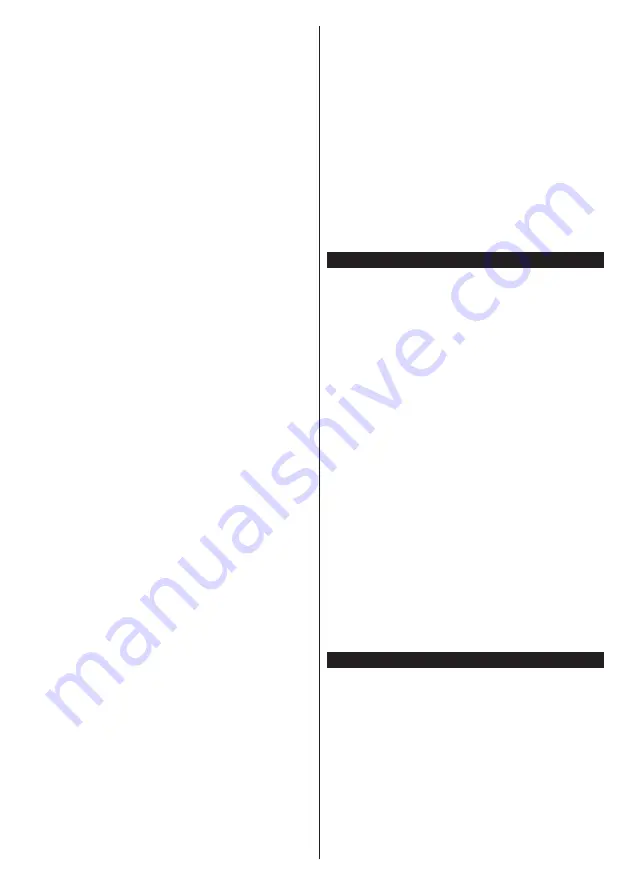
English
- 21 -
Rec./Stop (Record button):
The TV will start to
record the selected programme. You can press again
to stop the recording.
IMPORTANT:
Connect a USB disk to your TV while the TV
is switched off. You should then switch on the TV to enable
the recording feature.
Note:
Switching to a different broadcast is not available
during a recording.
Now/Next Schedule
Navigate (Directional buttons):
Press the
Directional buttons
to navigate through the channels
and programmes.
Options (OK button):
Displays event options.
Event Details (Info button):
Displays detailed
information about selected programmes.
Filter (Blue button):
Views filtering options.
Rec./Stop (Record button):
The TV will start to
record the selected programme. You can press again
to stop the recording.
IMPORTANT:
Connect a USB disk to your TV while the TV
is switched off. You should then switch on the TV to enable
the recording feature.
Note:
Switching to a different broadcast is not available
during a recording.
Programme Options
Use the directional buttons to highlight a programme
and press
OK
button to display
Event
Options
menu.
The following options are available.
Select Channel:
Using this option, you can switch to
the selected channel.
Record / Delete Rec. Timer:
Select the
Record
option and press the
OK
button. If the programme
is going to be broadcasted at a future time, it will be
added to
Timers
list to be recorded. If the selected
programme is being broadcasted at the moment,
recording will start immediately.
To cancel an already set recording, highlight that
programme and press the
OK
button and select
the option
Delete Rec. Timer
. The recording will be
cancelled.
Set Timer on Event / Delete Timer on Event:
After
you have selected a programme in the EPG menu,
press the
OK
button. Select
Set Timer on Event
option and press the
OK
button. You can set a timer
for future programmes. To cancel an already set timer,
highlight that programme and press the
OK
button.
Then select
Delete Timer
on Event
option. The timer
will be cancelled.
Notes:
You cannot switch to any other channel while there is
an active recording or timer on the current channel.
It is not possible to set timer or record timer for two or more
individual events at the same time interval.
Integrated Catch-Up Services
You can enjoy Freeview Play catch-up TV services
that work directly through the electronic programme
guide(EPG). Whilst you are on a channel use the
directional buttons to scroll back in time through the
timeline-based EPG. You will see contents from last
few days. Available catch-up contents may change
according to broadcasters and will be marked with a
play icon. Highlight the content you want to play back
and press the
OK
button.
Make sure that your TV is connected to your home
network in order to use the catch-up services. For
further information regarding this matter and other
requirements for Freeview Play services refer to the
Connectivity
and
Freeview Play Platform
sections.
Teletext Services
Press the
Text
button to enter. Press again to activate
mix mode, which allows you to see the teletext page
and the TV broadcast at the same time. Press once
more to exit. If available, sections in the teletext pages
will become colour-coded and can be selected by
pressing the coloured buttons. Follow the instructions
displayed on the screen.
Digital Teletext
Press the
Text
button to view digital teletext
information. Operate it with the coloured buttons,
cursor buttons and the
OK
button. The operation
method may differ depending on the contents of the
digital teletext. Follow the instructions displayed on
the digital teletext screen. When the
Text
button is
pressed again, the TV returns to television broadcast.
BBC Red (RB+)
While watching BBC channels, press the
Red
button
to access
Red
services provided by the
BBC. On the opening page you can access to BBC’s
main services such as BBC iPlayer, BBC News, BBC
Sport and many others. There are also links to the
home pages of the related applications available. Use
the navigation buttons on the TV’s remote control to
move through the application. Press
Exit
button to
close and exit.
Software Upgrade
Your TV is capable of finding and updating the firmware
automatically via the broadcast signal or via Internet.
Software upgrade search via user interface
On the main menu select
System>Settings
and then
More
. Navigate to
Software upgrade
and press the
OK
button. In
Upgrade options
menu select
Scan
for upgrade
and press
OK
button to check for a new
software upgrade.
If a new upgrade is found, it starts to download the
upgrade. After the download is completed, a warning
will be displayed, press OK button to complete
software upgrade process and restart TV.
Содержание 55U6763DB
Страница 1: ...OPERATING INSTRUCTIONS 55U6763DB COLOUR TELEVISION WITH REMOTE CONTROL ...
Страница 38: ......