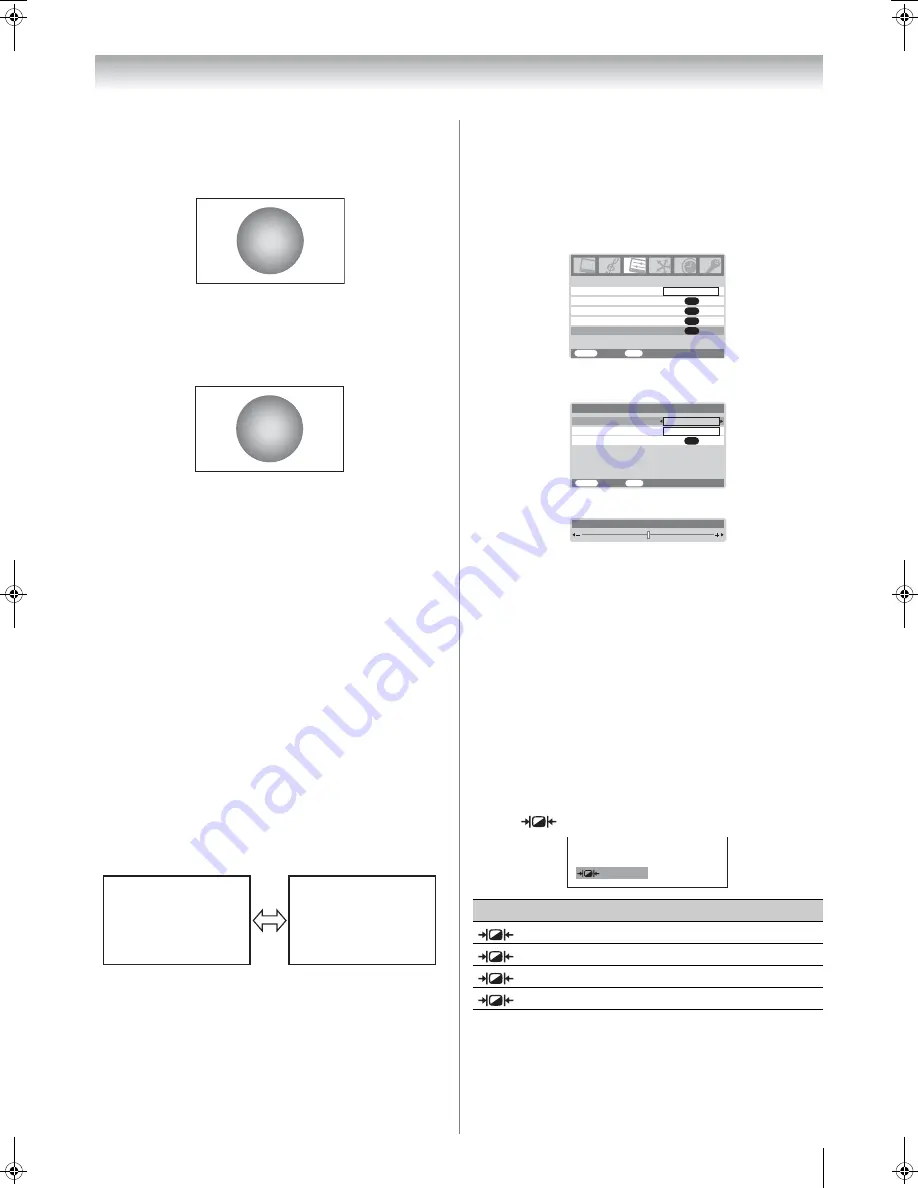
Toshiba 5257Z3500A(
E
)
15
Using the TV’s features
Exact Scan
When receiving 1080i or 1080p signal format, this setting will
display the image corrrectly without distortion or picture
clipping.
PC
Use this setting for PC via HDMI. When receiving 1080i,
1080p or 720p signal format of HDMI input, this setting will
display the image correctly without distortion or picture
clipping.
Notes:
•
Using the special functions to change the size of the
displayed image (e.g. changing the height/width ratio) for
the purpose of public display or commercial gain may
infringe on copyright laws.
•
If the aspect ratio of the selected format is different from the
one of the TV transmission or video program, it can cause a
difference in vision. Change to the correct aspect ratio
picture size.
•
In the PC input mode (
-
page 21), the picture size
selection is wide, normal or PC Media Window only.
•
When using the PC input mode, the moving image quality
may be deteriorated.
•
When using
Exact Scan
you may observe a shift in picture
position. This is due to the signal source and is not a defect
of the TV.
Using the picture still
• Press
r
to freeze the picture.
Even if an image is frozen on the TV screen, the pictures are
running on the input source. Audio continues to be output as
well.
To return to a moving picture, press
r
again.
Notes:
•
If you use this function except for the purpose of your private
viewing and listening, it may infringe the copyright protected
by the copyright laws.
•
In the PC input mode (
-
page 21), this function is not
available.
Adjusting the picture position
Adjustment to the position of the picture may be made to suit
your viewing preferences.
1
Press
M
, then press or to display the
SET UP
menu.
2
Press
or
to select
Picture position
.
3
Press
Q
, then press
or
to select an item you want
to adjust.
4
Press or to adjust the settings as required.
Note:
When the picture format is in Wide or 4:3 mode, only the
Horizontal position can be adjusted.
Resetting the picture position
This function resets your picture position settings to the factory
settings.
1
From the
Picture position
menu, press
or
to
select
Reset
.
2
Press
Q
.
Selecting the picture mode
You can select the picture quality instantly among three preset
modes and one user-set mode.
• Press
to select the desired picture quality.
Note:
In the PC input mode (
-
page 21), this mode is not available.
If you select
Dynamic
,
Standard
or
Mild
,
3D Color
management
automatically set to
Off
.
( M o v i n g )
( S t i l l )
Mode
Picture quality
Dynamic
bright and dynamic picture
Standard
standard picture
Mild
soft picture
Memory
the picture quality you set
AV connection
Manual tuning
OK
OK
Auto tuning
OK
Language
SET UP
MENU
Back Watch
TV
EXIT
English
OK
Picture position
Reset
Horizontal position
MENU
Back
Watch TV
EXIT
0
Picture position
Vertical position
0
OK
Horizontal position
0
Dynamic
5257Z3500.book Page 15 Wednesday, October 24, 2007 6:34 PM






























