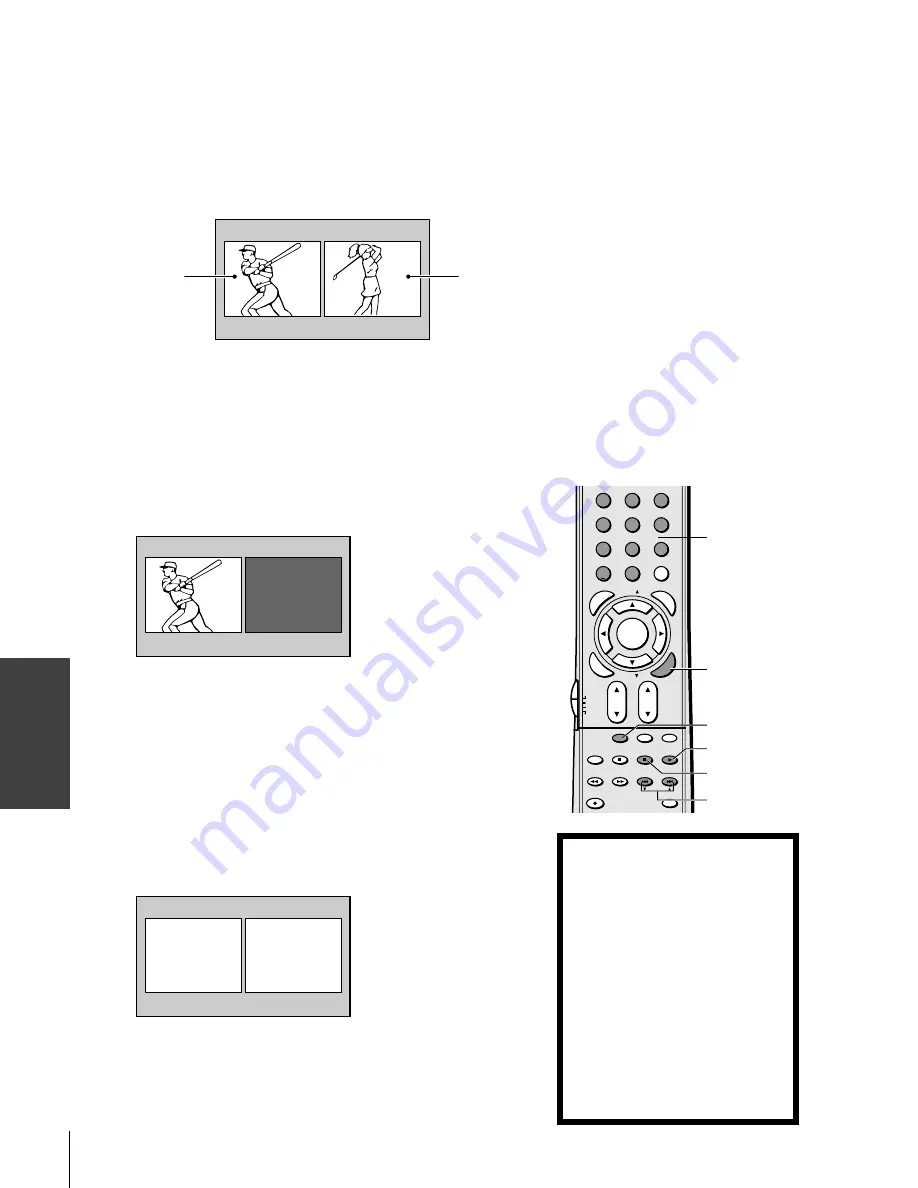
Intr
oduction
Connecting
y
our T
V
Using the
Remote Contr
ol
Setting up
y
our T
V
Using the T
V’s
F
eatur
es
Appendix
Index
36
(E) 51H85C, 57H85C, 65H85C
1
2
3
4
5
6
7
8
9
ENT
100
0
CHRTN
FAV
FAV
+10
PI
C S
IZE
EXIT
STOP
POP DIRECT CH MUTE
SLEEP
TV/VCR
PAUSE
FF
REW
SKIP / SEARCH
SPLIT
SWAP
POP CH
LIGHT
REC
CH SCAN
FREEZE
SOURCE
PLAY
TV
CBL/SAT
VCR
DVD
VOL
CH
FA
VORITE
ENTE
R
DVDMENU
MENU
TO
P
ME
NU
GU
ID
E
CL
EA
R
E
N
TE
R
Using the POP double-window feature
The POP (picture-out-picture) feature splits the screen into a double
window that allows you to watch two programs at the same time. The
POP program can come from a TV broadcast or an external source,
such as a VCR.
To display a TV broadcast in the POP window:
1. Press SPLIT to display the POP window.
ANT 1
POP
12
MAIN
6
2. Select channels of the POP window in the following two ways:
• To change to a specific channels, press POP DIRECT CH.
While “POP” is on the screen, press the Channel Number
buttons (0-9 and 100).
• To change the next programmed channels, press POP CH
zy
.
If the V-CHIP feature is active and you try to watch a TV
program that exceeds your set rating limits, the program will be
blocked (see “Using the V-CHIP menu” on page 40).
BLOCKED
POP
24
To display a picture from an external source in the POP window:
1. Connect the external source equipment (see “Connecting your
TV” on page 8).
2. Select the TV program you want to watch in the main window.
3. Press SPLIT to display the POP window.
4. Repeatedly press SOURCE to select the input source for the POP
window (VIDEO 1, VIDEO 2, VIDEO 3, ColorStream HD1,
ColorStream HD2 or HDMI). The current source will display in
purple.
5. You can play a tape as the POP picture, or select a channel for the
POP window using the VCR’s channel keys.
POP SOURCE SELECT I ON
0 : TV
1
V I DEO
V
1 :
2 :
3 :
4 : Color Stream
HD1
5 : Color Stream
HD2
I DEO
2
V I DEO 3
6 : HDM I
0 - 6 : TO SELECT
While the above menu is on the screen, you can select the desired
signal input source by pressing the corresponding number button
(0-6).
To close the POP window:
Press SPLIT again or EXIT.
POP CH
zy
SPLIT
SOURCE
Main window
(480i only)
POP window
EXIT
POP DIRECT CH
Channel
Numbers
Note:
• The SPLIT buttons on the remote control
operate the TV’s POP features.
• You can display only 480i format programs
in the Main window.
• You cannot display the ANT-2 signal source
in the POP window.
• You can choose to output the sound of
either the main or POP program through
the AUDIO OUT Jacks (see “Selecting the
Audio OUT sound” on page 57).
• You can choose to hear the main or POP audio
through the TV speakers (See “Switching the
speaker audio (main or POP)” on page 37).
• HDMI, 720p ColorStream, 480p ColorStream,
and 1080i ColorStream signals will only display
in the POP (right) window. These signals will
not display in the main (left) window when the
TV is in double-window mode.
• If an HDMI or ColorStream source is being
viewed when you open the POP double-
window feature, the HDMI or ColorStream
source will default to the POP (right) window.
NOTICE OF POSSIBLE ADVERSE
EFFECTS ON TV PICTURE DISPLAY
Avoid displaying stationary images on
your TV screen for extended periods of
time. Fixed (non-moving) patterns or
images (including but not limited to PIP/
POP windows, closed captions, video
game patterns, TV station logos, stock
tickers, websites, and special formats
that do not use the entire screen) can
become permanently ingrained in the
cathode ray tube(s) of the TV and cause
subtle but permanent ghost images.
This
type of damage is NOT COVERED BY
YOUR WARRANTY.
See item 33 on
page 4 for details.
#01E_29-40_57H85C
3/9/05, 10:44 PM
36
Black
















































