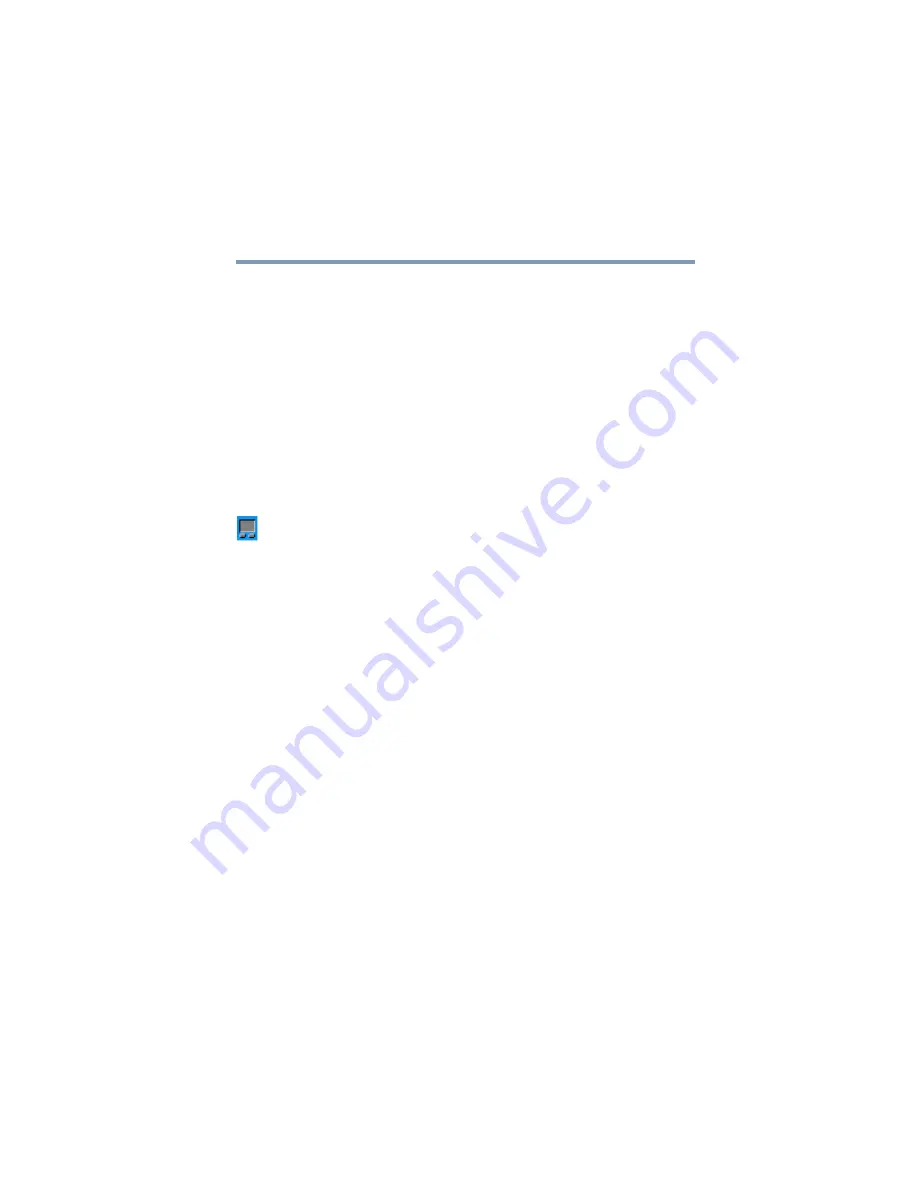
75
Getting Started
Using the computer for the first time
5.375 x 8.375 ver 2.4.0
Changing icons
If you don’t like the icons associated with the programs you
selected for the Application Launcher, you can change them.
To change icons:
1
Open the Small Display Properties window in one of
these ways:
❖
Press the TOSHIBA Console button and double-click
the
Small Display Properties
icon.
❖
With the Application Launcher open, tap the
Small
Display Properties
icon in the cPad display.
❖
Click the
cPad
icon in your computer’s system tray
and select
Small Display Properties
from the pull-
down menu.
2
In the preview window, highlight the icon to be changed.
Once the icon is highlighted, the Change Icon button
becomes active.
3
Click the
Change Icon
button.
The Dialog window appears with a selection of different
icons to associate with the affected program.
4
Select a new icon.
5
Click
OK
.
The replacement icon appears in the preview window of
the Small Display Properties window.
6
Close the window.
The replacement icon appears on the cPad display.






























