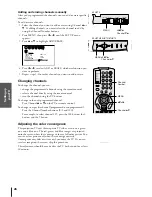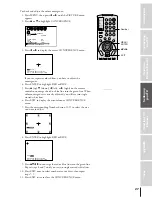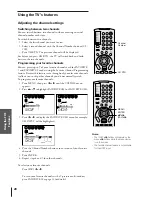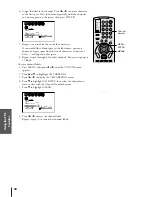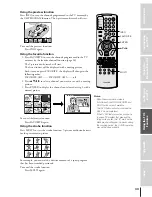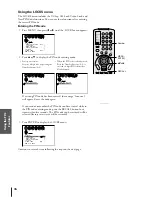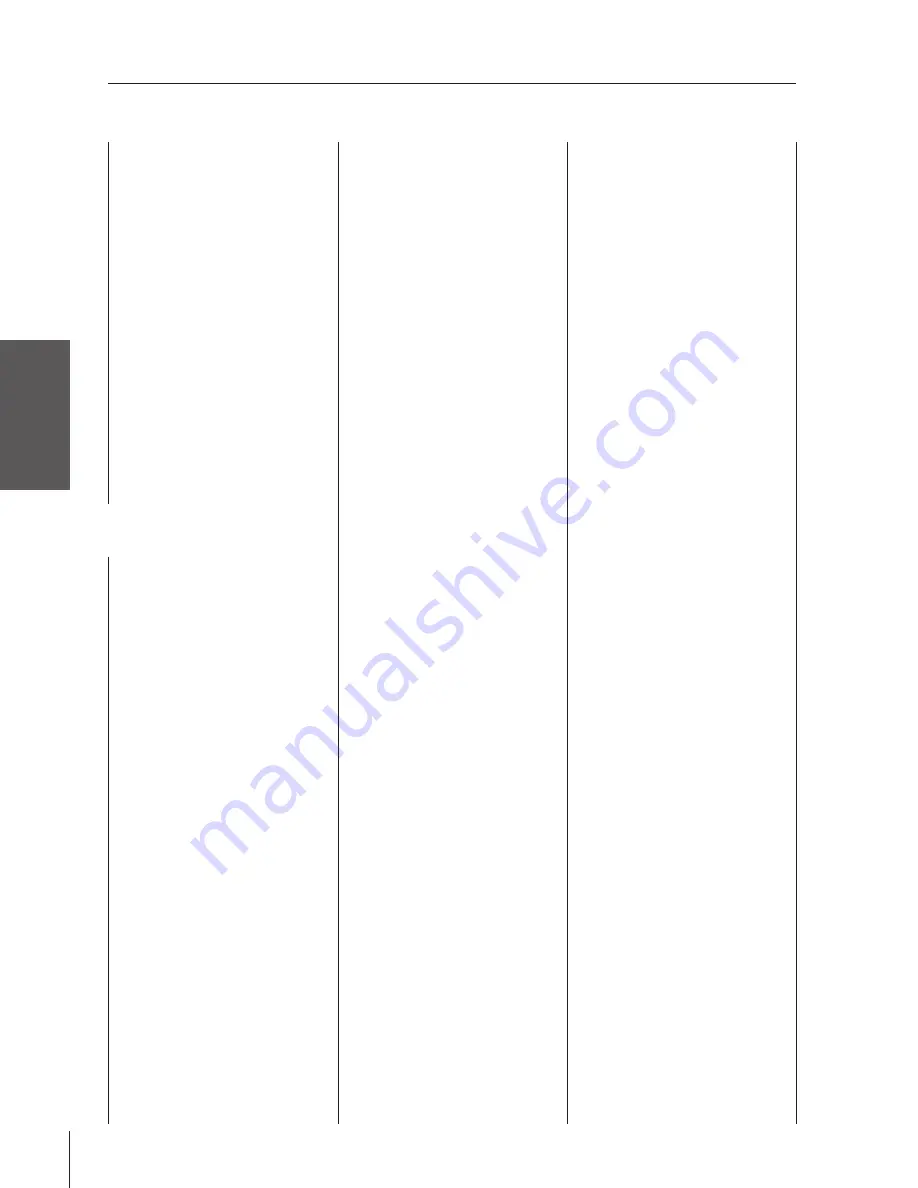
Intr
oduction
Connecting
y
our T
V
Using the
Remote Contr
ol
Setting up
y
our T
V
Using the T
V
’s
F
eatur
es
Appendix
Index
20
DVD setup codes
Brand name
Code number
Aiwa
0660
Denon
0509, 0653
GE
0541
Harman/Kardon
0601
JVC
0577, 0642
Kenwood
0553
Magnavox
0522
Marantz
0558
Mitsubishi
0540
Onkyo
0522, 0646
Optimus
0590
Panasonic
0509, 0651
Philips
0522, 0558
Pioneer
0544, 0590, 0651
Proscan
0541
RCA
0541
Samsung
0592
Sharp
0649
Sherwood
0652
Sony
0552
Technics
0509
Theta Digital
0590
Toshiba
0522
Yamaha
0509, 0564
Zenith
0522, 0610
Laser Disc setup codes
Brand name
Code number
Aiwa
0222
Carver
0083, 0213, 0342
Denon
0078, 0191
Disco Vision
0042
Funai
0222
Harman/Kardon
0213
Hitachi
0042
Magnavox
0213, 0236
Marantz
0083, 0213
Mitsubishi
0078
NAD
0078
Optimus
0078
Panasonic
0223
Philips
0083, 0213
Pioneer
0042, 0078
Quasar
0223
Realistic
0222
Samsung
0342
Sega
0042
Sony
0212, 0220
Technics
0223
Theta Digital
0213
Yamaha
0236
CD Player setup codes
Brand name
Code number
ADC
0037
Adcom
0174, 0253
Aiwa
0143, 0176
Akai
0175
Audio Alchemy
0213
Audio-Technica
0189
BSR
0213, 0264
Burmester
0439
California Audio Labs 0048, 0322
Carrera
0213
Carver
0176, 0198, 0318,
0456
DAK
0264
DKK
0019
Denon
0022, 0892
Emerson
0174, 0183, 0324,
0488
Fisher
0107, 0193, 0198,
0361
GE
0028
Garrard
0264, 0299, 0412,
0439
Genexxa
0051, 0183, 0324
Harman/Kardon
0176, 0192, 0445
Hitachi
0051, 0174
JVC
0091
Kenwood
0047, 0056, 0209,
0645, 0700, 0845
Kodak
0306
Krell
0176
Kyocera
0037
LXI
0324
Linn
0176
Luxman
0112
MCS
0048
MTC
0439
Magnavox
0176, 0324
Marantz
0048, 0176, 0199
McIntosh
0306
Mission
0176
NAD
0038, 0318
NEC
0253
NSM
0176
Nikko
0183, 0189, 0193
Onkyo
0120, 0887
Optimus
0019, 0051, 0056,
0106, 0164, 0198,
0213, 0215, 0299,
0324, 0361, 0439,
0445, 0456, 0487,
1082
Panasonic
0048, 0322, 0386,
0771
Parasound
0213, 0439
Philips
0176, 0306, 0645
Pioneer
0051, 0263, 0324,
0487, 1082
Proton
0176
QED
0176
Quasar
0048
RCA
0028, 0072, 0174,
0198, 0324, 0783
Realistic
0174, 0183, 0198,
0199, 0439
Rotel
0176, 0439
SAE
0176
STS
0037
Sansui
0176, 0221, 0324
Device code table
Sanyo
0106, 0198
Scott
0174, 0183, 0324
Sears
0324
Sharp
0056, 0199, 0880
Sherwood
0199, 0215, 0445,
1086
Sony
0019, 0204, 0509,
0623, 0624
Soundesign
0164
Tascam
0439
Teac
0193, 0199, 0412,
0439
Technics
0048, 0322
Toshiba
0038, 0318
Vector Research
0213
Victor
0091
Wards
0072, 0176
Yamaha
0055, 0189, 0206
Yorx
0480