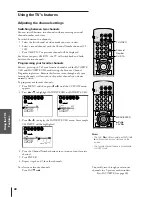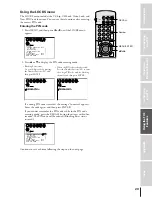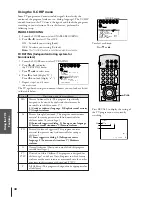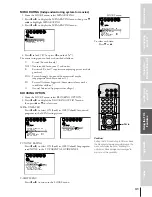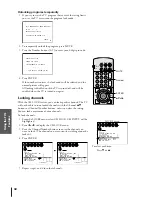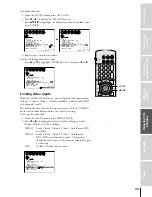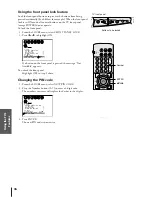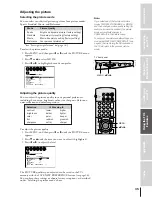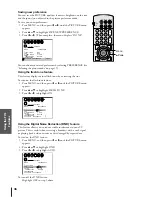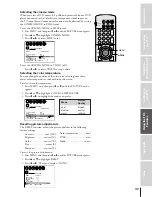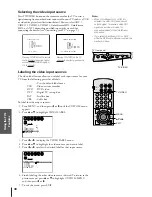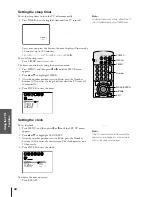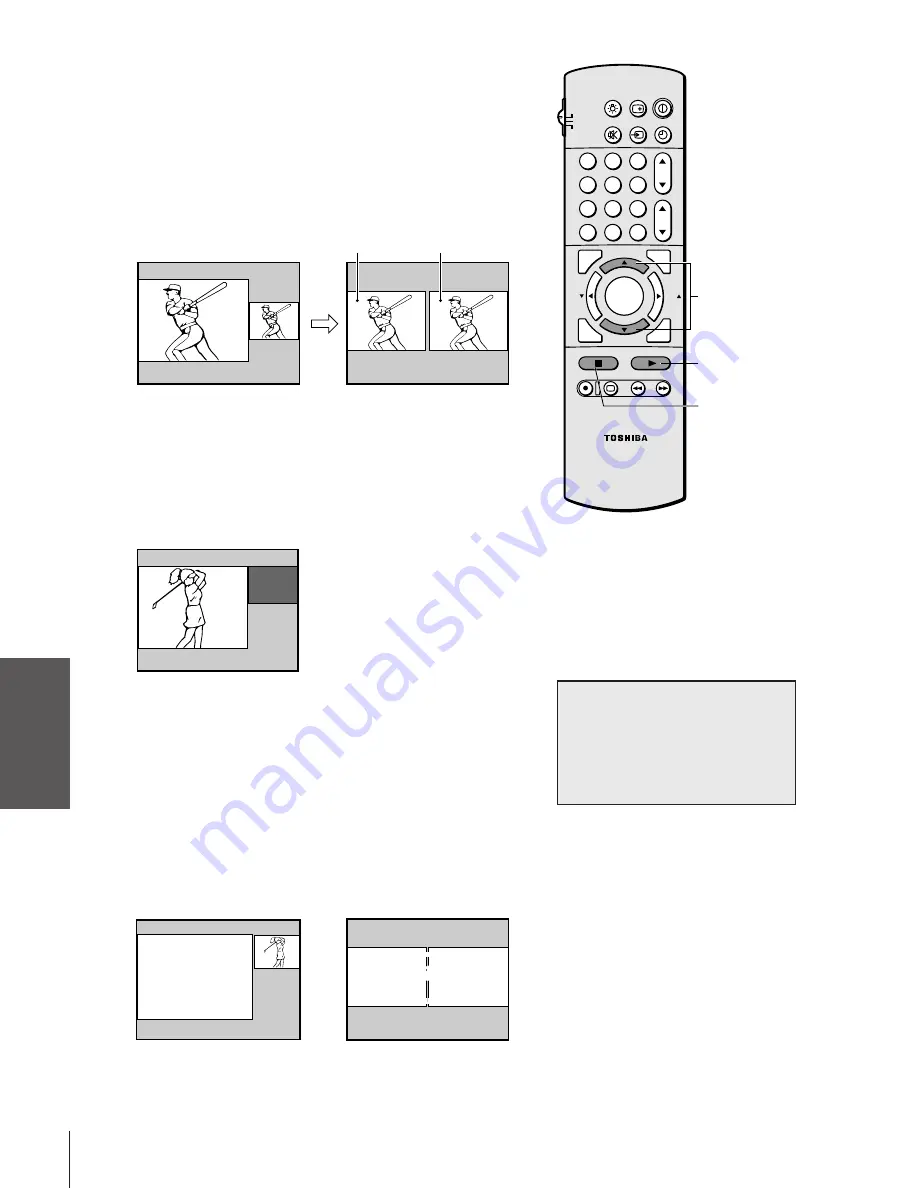
Intr
oduction
Connecting
y
our
T
V
Using
the
Remote
Contr
ol
Setting
up
y
our
T
V
Using
the
T
V
’s
F
eatur
es
Appendix
Index
26
1
2
3
4
5
6
7
8
9
ENT
100
0
CH
VOL
POWER
TIMER
RECALL
TV/VIDEO
MUTE
TV
CABLE
VCR
CH RTN
PIC SIZE
EXIT
LIGHT
STOP SOURCE
ADV/
PIP CH
ADV/
PIP CH
FAV
FAV
PLAY PIP
REC
TV/VCR
REW
FF
STILL
LOCATE SWAP
FAVORITE
MENU/
STROBE
ENTER
PIP
PIP CH
yz
SOURCE
Note:
• PIP/double-window can not be turned on
when the ColorStream input (HD1 or
HD2) is being viewed.
• You can not display the signal sources input
through the ANT-2 terminal as a sub-
picture.
Watching PIP/double-window
The PIP/double-window feature allows you to watch two pictures at
the same time. The sub-picture can be a TV broadcast or come from
an external source, such as a VCR.
To display a TV broadcast as a sub-picture:
1. Turn on the TV and select the program you want to watch.
2. Press PIP once to display a small picture. A window 1/9 the size
of the screen will appear. Press PIP a second time to display a
double-window.
P I P
6
3. Press PIP CH
y z
to choose the program you want to be
displayed as a sub-picture.
If the V-CHIP feature is active and you try to watch a TV
program that exceeds the rating limits you set, the TV will enter
into the program block mode. See “Using V-CHIP menu” on
page 30.
P I P
BLOCKED
24
To display a picture from an external source as a sub-picture:
1. Make sure you have connected the external source equipment
properly. For more information, see the “Connecting your TV”
on page 5.
2. Turn on the TV and select the program you want to watch.
3. Press PIP once to display a small picture. A window 1/9 the size
of the screen will appear. Press PIP a second time to display a
double-window.
4. Press SOURCE repeatedly to select the input source (VIDEO 1,
VIDEO 2 or VIDEO 3) for the sub-picture. The selected source
will be displayed in purple. ColorStream HD1 and HD2 can not
be selected.
P P SOURCE
TV
V I
1
DEO
V I
2
DEO
V I
3
DEO
SELECT I ON
I
SOURCE TO SELECT
:
P P SOURCE
TV
V I
1
DEO
V I
2
DEO
V I
3
DEO
SELECT I ON
I
SOURCE TO SELECT
:
To turn PIP off:
Press PIP once or twice, depending on the size of the sub-picture
screen you selected.
Main window
Sub-window
Double-window mode
Example: PIP mode
PIP mode
NOTICE OF POSSIBLE ADVERSE
EFFECTS ON TV PICTURE TUBE
If a fixed (non-moving) pattern remains
on the TV screen for long periods of time,
the image can become permanently
engrained in the picture tube. See page 2
for details.