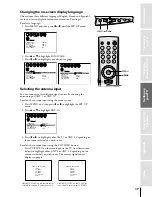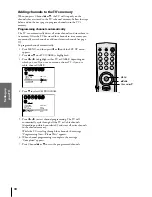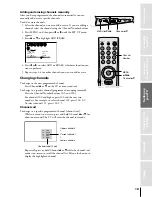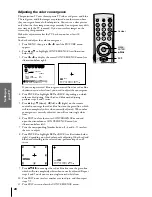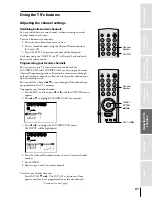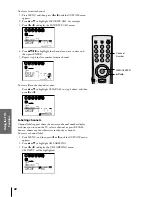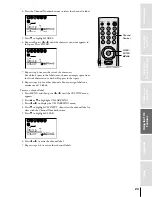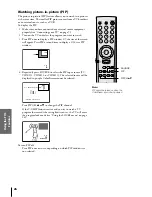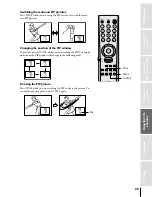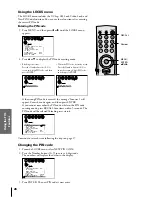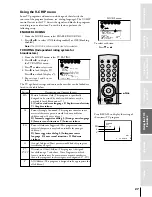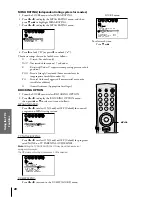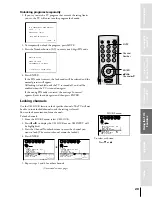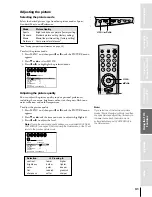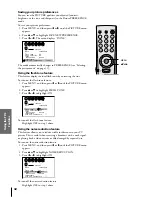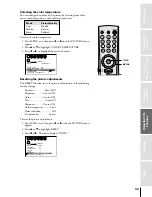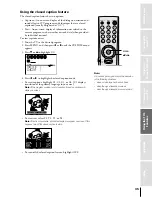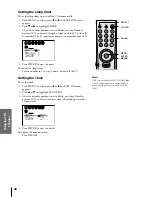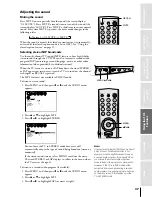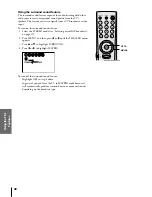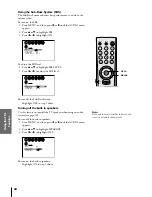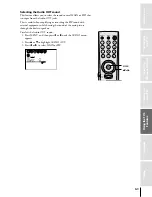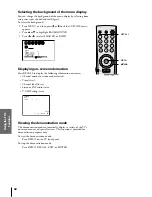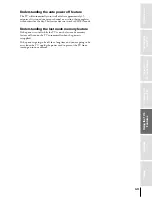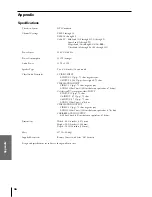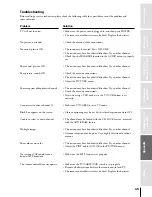Intr
oduction
Connecting
y
our T
V
Using the
Remote Contr
ol
Setting up
y
our T
V
Using the T
V
’s
F
eatur
es
Appendix
Index
30
To unlock a channel:
1. From the LOCKS menu, select CH LOCK.
2. Press
x
or
•
to display the CH LOCK menu.
3. Press
yzx •
to highlight the channel you want to unlock, and
then press ENTER.
4. Repeat step 3 to unlock another channel.
1
1
2
3
4
5
6
7
8
9
10
11
12
13
14
15
16
17
18
2
3
4
5
6
7
8
9 10 11 12 13 14 15 16 17 18 19 20 21 22 23 24 25 26 27 28 29 30 31 32 33 34 35
LOCKS
V CH I P
–
V
CH
I
LOCK
LOCK
DEO
2
1
8
1
6
2
3 3
TV
CABLE
0
0
ENABLE
TV RAT
MPAA
I NG
RAT I NG
BLOCK I NG
BLOCK I NG OPT I ON
ON
CH
CLEAR ALL
I NPUT
NEW P I N CODE
FRONT PANEL LOCK
0
0
0
1
1
2
3
4
5
6
7
8
9
10
11
12
13
14
15
16
17
18
2
3
4
5
6
7
8
9 10 11 12 13 14 15 16 17 18 19 20 21 22 23 24 25 26 27 28 29 30 31 32 33 34 35
LOCKS
V CH I P
–
V
CH
I
LOCK
LOCK
DEO
2
1
8
1
6
2
0
TV
CABLE
0
0
ENABLE
TV RAT
MPAA
I NG
RAT I NG
BLOCK I NG
BLOCK I NG OPT I ON
ON
CH
CLEAR ALL
I NPUT
NEW P I N CODE
FRONT PANEL LOCK
0
0
0
To unlock all channels at once:
Press
y
or
z
to highlight CLEAR ALL, and then press
x
or
•
.
1
1
2
3
4
5
6
7
8
9
10
11
12
13
14
15
16
17
18
1
2
3
4
5
6
7
8
9
10
11
12
13
14
15
16
17
18
2
3
4
5
6
7
8
9 10 11 12 13 14 15 16 17 18 19 20 21 22 23 24 25 26 27 28 29 30 31 32 33 34 35
LOCKS
V CH I P
–
V
CH
I
LOCK
LOCK
DEO
2
1
8
1
6
2
3 3
TV
CABLE
0
0
ENABLE
TV RAT
MPAA
I NG
RAT I NG
BLOCK I NG
BLOCK I NG OPT I ON
ON
CH
CLEAR ALL
I NPUT
NEW P I N CODE
FRONT PANEL LOCK
0
0
0
1
1
2
3
4
5
6
7
8
9
10
11
12
13
14
15
16
17
18
1
2
3
4
5
6
7
8
9
1
1
1
1
1
1
1
1
1
2
3
4
5
6
7
8
9 10 11 12 13 14 15 16 17 18 19 20 21 22 23 24 25 26 27 28 29 30 31 32 33 34 35
LOCKS
V CH I P
–
V
CH
I
LOCK
LOCK
DEO
0
0
0
0
TV
CABLE
0
0
ENABLE
TV RAT
MPAA
I NG
RAT I NG
BLOCK I NG
BLOCK I NG OPT I ON
ON
CH
CLEAR ALL
I NPUT
NEW P I N CODE
FRONT PANEL LOCK
0
0
0
Locking the video inputs
Use the VIDEO LOCK feature to block the video input sources
(Video 1, Video 2, Video 3, and ColorStream) and channels 3 and 4.
You will not be able to select the input sources using the TV/VIDEO
button or Channel buttons unless you clear the setting.
To lock the video inputs:
1. From the LOCKS menu, select VIDEO LOCK.
2. Press
x
or
•
to highlight the appropriate video lock mode:
VIDEO:
Locks Video 1, Video 2, Video 3, and ColorStream.
VIDEO+: Locks Video 1, Video 2, Video 3, ColorStream, and
channels 3 and 4. This option should be used if you
use the antenna terminal to playback a video tape.
Note:
Make sure the PIP is not on channel 3 or 4.
OFF:
Unlocks all video inputs.
1
1
2
3
4
5
6
7
8
9
10
11
12
13
14
15
16
17
18
1
2
3
4
5
6
7
8
9
10
11
12
13
14
15
16
17
18
2
3
4
5
6
7
8
9 10 11 12 13 14 15 16 17 18 19 20 21 22 23 24 25 26 27 28 29 30 31 32 33 34 35
1
2
3
4
5
6
7
8
9 10 11 12 13 14 15 16 17 18 19 20 21 22 23 24 25 26 27 28 29 30 31 32 33 34 35
LOCKS
V CH I P
–
V
CH
I
LOCK
LOCK
DEO
V I
/
DEO
V I
+
DEO / OFF
ENABLE
TV RAT
MPAA
I NG
RAT I NG
BLOCK I NG
BLOCK I NG OPT I ON
ON
NEW P I N CODE
FRONT PANEL LOCK
OFF
Locking the front panel buttons
The TV front panel buttons can be locked to prevent their
accidental use (by children, for example).
To lock the front panel buttons:
1. From the LOCKS menu, select FRONT PANEL LOCK.
2. Press
x
or
•
to highlight ON.
To unlock the front panel buttons:
Highlight OFF in step 2 above.
TV
CABLE
VCR
1
2
3
4
5
6
7
8
9
100
0
ENT
POWER
MUTE
CH RTN
RECALL
CH
VOL
MENU/
ENTER
VOL
CH
FAV CH
TV/VIDEO
E IT
X
Number
ENTER
yzx
•
1
1
2
3
4
5
6
7
1
2
3
4
5
6
7
8
9
10
11
12
13
14
15
16
17
18
2
3
4
5
6
7
8
9 10 11 12 13 14 15 16 17 18 19 20 21 22 23 24 25 26 27 28 29 30 31 32 33 34 35
33 34 35
LOCKS
V CH I P
–
V
CH
I
LOCK
LOCK
DEO
V I DEO
ENABLE
TV RAT
MPAA
I NG
RAT I NG
BLOCK I NG
BLOCK I NG OPT I ON
ON
NEW P I N CODE
FRONT PANEL LOCK
ON
/ OFF