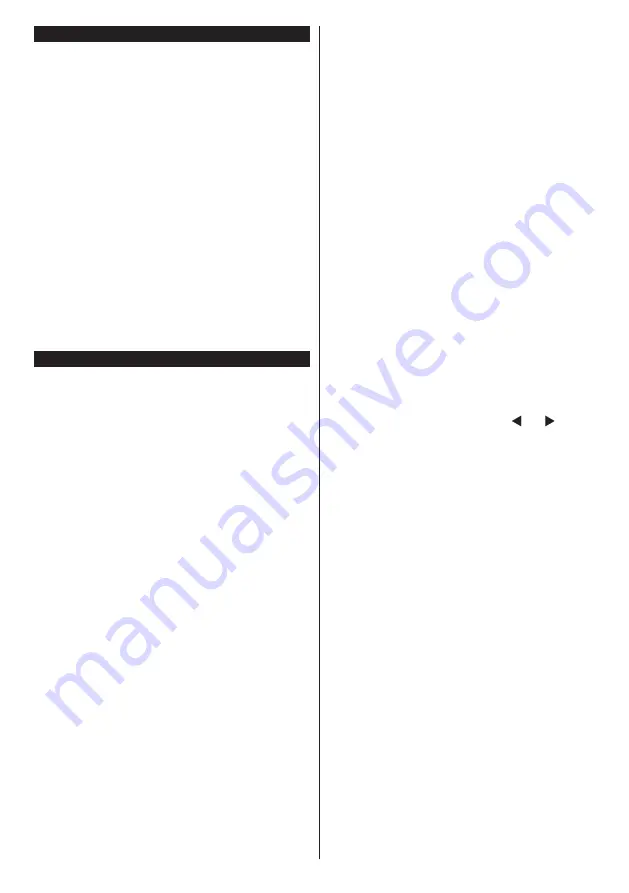
English
- 11 -
Switching On/Off
To Switch the TV On
Connect the power cord to a power source such as a
wall socket (220-240V AC, 50 Hz).
To switch on the TV from standby mode either:
•
Press the
Standby
button,
Pro/-
or a
numeric button on the remote control.
•
Press the side function switch on the TV until the TV
comes on from standby.
To Switch the TV Off
Press the
Standby
button on the remote control or
press the side function switch on the TV until the TV
switches into standby mode.
To power down the TV completely, unplug the
power cord from the mains socket.
Note:
When the TV is switched into standby mode, the
standby LED can blink to indicate that features such as
Standby Search, Over Air Download or Timer is active. The
LED can also blink when you switch on the TV from standby
mode.
First Time Installation
When turned on for the first time, the language
selection screen is displayed. Select the desired
language and press
OK
.
On the next screen, set your preferences using the
directional buttons.
Note:
Depending on the
Country
selection you may be asked
to set and confirm a PIN at this point. The selected PIN cannot
be 0000. You have to enter it if you are asked to enter a PIN
for any menu operation later.
About Selecting Broadcast Type
Digital Aerial:
If
Digital Aerial
broadcast search
option is turned on, the TV will search for digital
terrestrial broadcasts after other initial settings are
completed.
Digital Cable:
If
Digital Cable
broadcast search
option is turned on, the TV will search for digital cable
broadcasts after other initial settings are completed.
According to your other preferences a confirmation
message may be displayed before starting to search.
Select
YES
and press
OK
to proceed. To cancel
operation, select
NO
and press
OK
. You can select
Network
or set values such as
Frequency
,
Network
ID
and
Search Step
.
When finished, press
OK
button.
D-Smart Option
If desired, you can search and store D-Smart cable
channels. On the
Network channel scan
screen
set the
Network
option as
DSmart Auto
or
DSmart
Manual
. If manual option is selected, the other
options can be set as desired. In this case
Symbol
Rate
and
Modulation
options will be available
instead of
Network ID
and
Search Step
. When
finished, press
OK
button.
Note:
Searching duration will change depending on the
selected
Search Step
.
Satellite:
If
Satellite
broadcast search option is
turned on, the TV will search for digital satellite
broadcasts after other initial settings are completed.
Before satellite search is performed some settings
should be made.
D-Smart Option
If desired, you can search and store D-Smart
channels. Before the satellite search starts, a menu
will be displayed where you can select to install
D-Smart
channels. Set the
Install Type
as
Operator
and than set the
Satellite Operator
accordingly.
If you select
DSmart
operator, next menu item will
be
MDU(TKÇ) Installation
. If you are using an
individual D-Smart account, you should skip this step
by setting as
No
. If a central system is available in
your apartment complex, select
Yes
and press
OK
to proceed. Shifting is processed in accordance with
the IF frequency values.
You can also select one of
the
Manual channel scan
or
Automatic channel
scan
procedures by using the
Preferred Scan
option.
If you select
Standard
as
Install Type
and press
OK
,
Antenna Type
menu will be displayed first. You
can select
Antenna Type
as
Direct
,
Single Satellite
Cable
or
DiSEqC switch
by using “ ” or “ ” buttons.
•
Direct:
If you have a single receiver and a direct
satellite dish, select this antenna type. Press
OK
to
continue. Select an available satellite on the next
screen and press
OK
to scan for services.
•
Single Satellite Cable:
If you have multiple
receivers and a single satellite cable system, select
this antenna type. Press
OK
to continue. Configure
settings by following instructions on the next screen.
Press
OK
to scan for services.
•
DiSEqC switch:
If you have multiple satellite dishes
and a
DiSEqC switch
, select this antenna type.
Press
OK
to continue. You can set four
DiSEqC
options (if available) on the next screen. Press
OK
button to scan the first satellite in the list.
TKGS (Türksat Kanal Güncelleme Sistemi)
installation
If desired, you can start a
TKGS Installation
if the
Satellite
broadcast search option is turned on. Before
the satellite search starts, a menu will be displayed
where you can select to start a
TKGS Installation
.
Set the
Install Type
as
Operator
and than set the
Satellite Operator
as
TKGS
. Then press the
OK
button to start
TKGS Installation
. Set your antenna
type as described above. You can select to install
HD
or
SD
channels during the installation. This selection
can be done later too using the
Preferred
List
option
under the
Installation>TKGS Installation
menu.
The selection will be activated, after switching the
Содержание 49L3763DAT
Страница 1: ...OPERATING INSTRUCTIONS 49L3763DAT COLOUR TELEVISION WITH REMOTE CONTROL ...
Страница 36: ......



























