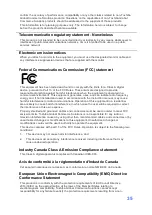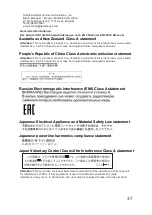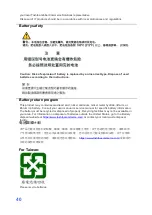25
Notices
For N on-wir eless Pr oduct
34
3.5. Installing The VESA
1. Attach the VESA wall-mounting plate to the back of the POS PC, using a Phillips
M4 screwdriver to tighten the four screws. It should take about 5
–10 turns of the
screwdriver to secure the screws.
CAUTION: The VESA wall-mounting plate is not accessory. The illustration is for
user reference only.
Содержание 4818-T10
Страница 1: ...Toshiba Global Commerce Solutions User s Manual 4818 T10 ...
Страница 18: ...18 ...
Страница 33: ...33 Notices For N on wir eless Pr oduct 34 6 6 Dimension mm ...