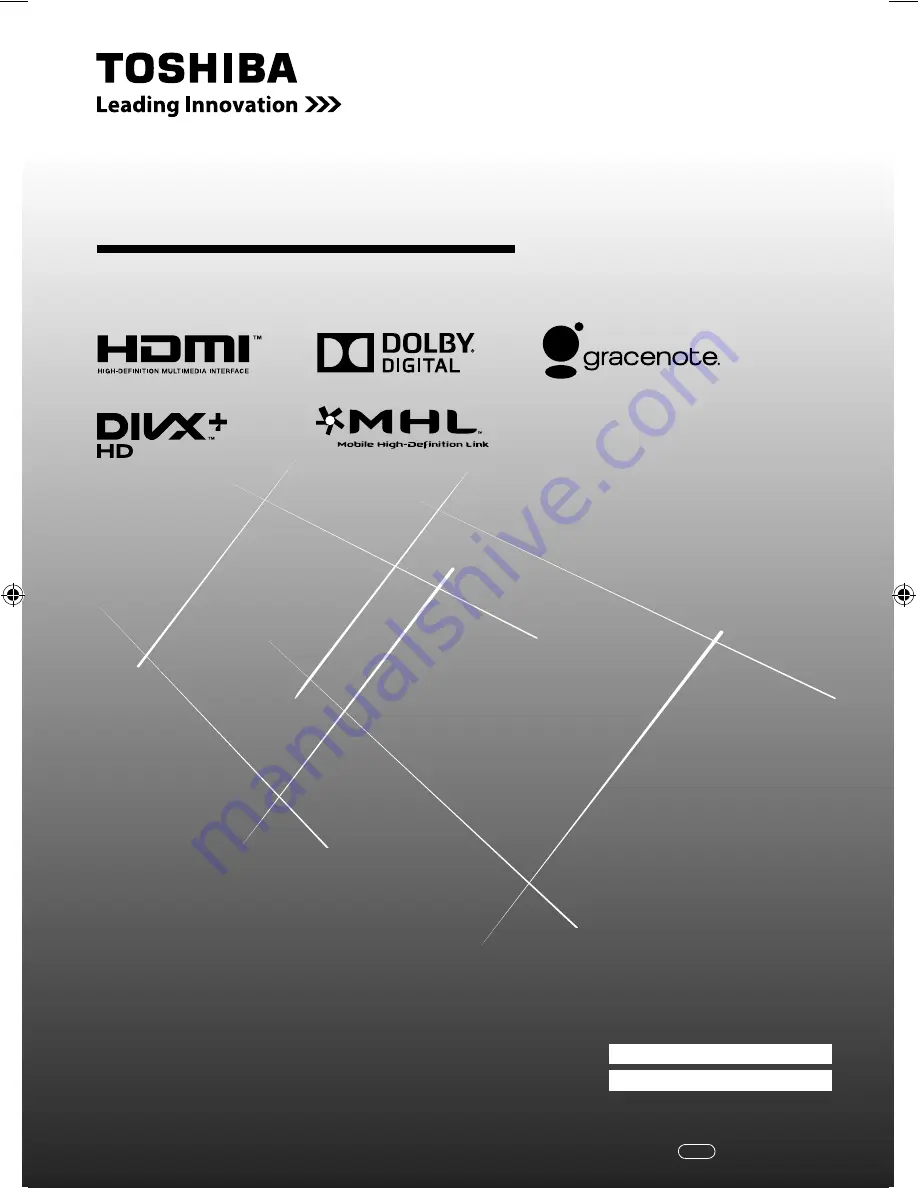
LED TV
O
WNER'S
M
ANUAL
Owner's Record
You will find the model number and serial number on
the back of the TV. Record these numbers in the spaces
provided below. Refer to them whenever you call upon
your TOSHIBA dealer regarding this product.
Model number:
Serial number:
47RW1 Series
55RW1 Series
©2012 TOSHIBA CORPORATION
All Rights Reserved
VX1A00258300
TD/J
4755RW1Series̲En̲0822.indd 1
4755RW1Series̲En̲0822.indd 1
2012/08/27 9:53:53
2012/08/27 9:53:53
Содержание 47RW1 Series
Страница 67: ......


































