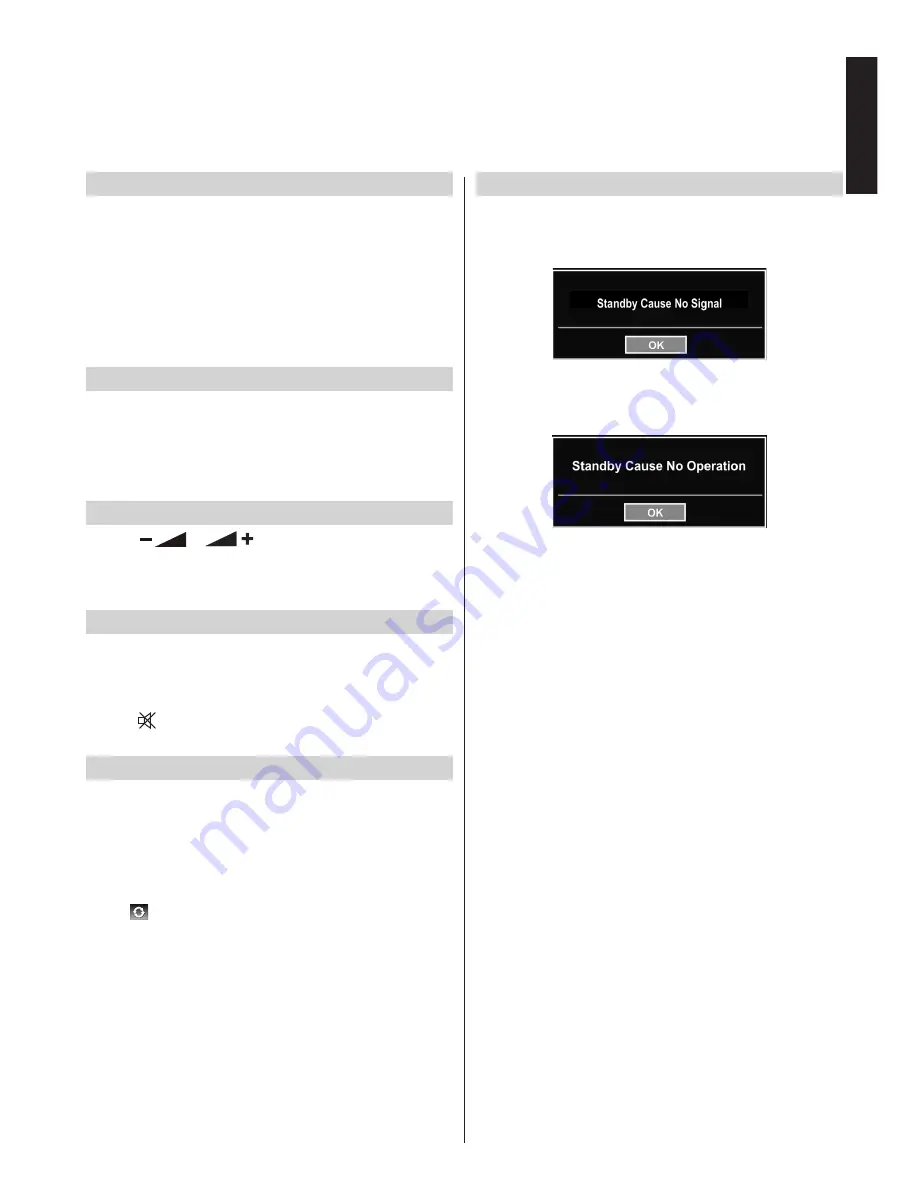
- 19 -
English
Stereo and Bilingual Transmissions
If stereo or dual language broadcasts are transmitted, the
word Stereo or Dual will appear on the screen each time posi-
tions are changed, disappearing after a few seconds. If the
broadcast is not in stereo, the word Mono will appear.
Stereo…
Press
LANG
to select Stereo or Mono.
Bilingual…
Bilingual transmissions are rare. If they are
transmitted, the word Dual will be displayed. Choose the
required programme number, and if the word Dual appears,
press
LANG
to select Dual 1, Dual 2 or Mono.
Displaying Subtitles
In digital broadcasts, this feature will show subtitles
on the screen in the selected language provided they
are being broadcast.
• Press
SUBTTL
button to activate available subtitles.
Press
SUBTTL
button again to turn off subtitles.
Viewing Main Menu
• Press “
”/ “
” buttons on the TV at the same
time to view main menu.
• Press
MENU
button on the remote control to view main
menu.
Controlling Volume and Muting Sound
Volume
Press
V+
or
V-
to adjust the volume.
Sound Mute
Press “ ” once to turn the sound off and again to
cancel.
Selecting Programme Positions
To select a programme position use the numbered
buttons on the remote control. Programme positions
can also be selected using
P+
and
P-
.
Press
INFO
to display the on-screen information i.e.
programme position, stereo/mono signal and picture
format. To revert to the previous programme position
press (
SWAP)
.
Standby Notifications
If the TV switches off while in No Signal mode, the
following on-screen message will be displayed on the
next switch-on:
If the TV switches off owing to the auto power down
feature, the following on-screen message will be
displayed on the next switch-on:
General Operation






























