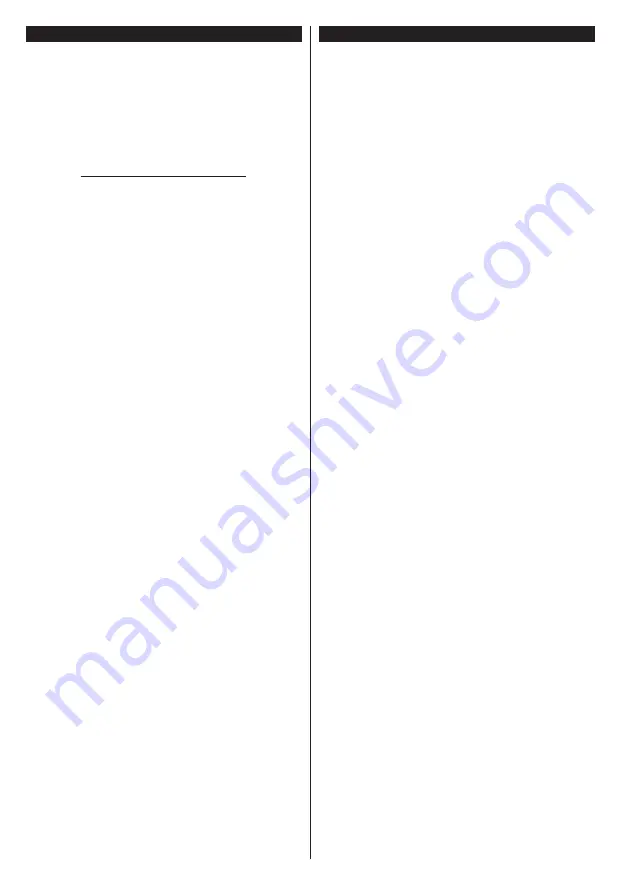
English
- 14 -
Nero MediaHome Installation
To install Nero MediaHome, please proceed as
follows:
Note: The Audio Video Sharing feature cannot be used if
the server programme is not installed onto your PC or if
the required media server software is not installed onto the
companion device.
1.
Enter the link below completely in the adress-
bar of your web browser.
http://www.nero.com/mediahome-tv
2.
Click the
Download
button on the opening
page. The installation file will be downloaded
onto your PC.
3.
After the download is completed, double click
on the installation file to start the installation.
The installation wizard will guide you through
the installation process.
4.
The prerequisites screen will be displayed first.
The installation wizard checks the availability
of required third-party software on your PC.
If applications are missing they are listed and
must be installed before continuing installation.
5.
Click the
Install
button. The integrated serial
will be displayed. Please do not change the
displayed serial.
6.
Click the
Next
button. The License Conditions
(EULA) screen will be displayed.
Please read
the license agreement carefully and select the
appropriate check box if you agree to the terms
of the agreement. Installation is not possible
without this agreement.
7.
Click the
Next
button. On the next screen you
can set your installation preferences.
8.
Click the
Install
button. The installation begins
and finishes automatically. A progress bar will
indicate the state of the installation process.
9.
Click the
Finish
button. The installation is
completed. You will be directed to the web site
of the nero software.
10.
A shortcut is now placed on your desktop.
Congratulations!
You successfully installed Nero
MediaHome on your PC.
Run Nero MediaHome by double clicking on the shortcut
icon.
Freeview Play Platform
Note: Before attempting to connect to the Freeview Play
platform, make sure that BBC and ITV channels are installed.
Otherwise connecting to the platform will not be available.
Freeview Play platform provides integrated catch-up
TV services. Simply press the
Freeview Play
button
on your remote control to connect to the Freeview
Play platform.
You will have to agree to the terms and conditions
for Freeview Play services first if you did not agree
them during the
First Time Installation
. Highlight
Yes
and press
OK
on the remote to confirm and proceed.
Integrated TV Player applications will be displayed.
Select one and press the
OK
button. Then select a
content that you want to play back and press the
OK
button to watch.
Catch-up contents can also be accessed and played
back directly from the TV Guide. Refer to the section
Electronic Programme Guide (EPG)
for more
information.
Содержание 43U6663DB
Страница 1: ...OPERATING INSTRUCTIONS 43U6663DB COLOUR TELEVISION WITH REMOTE CONTROL ...
Страница 17: ......

















