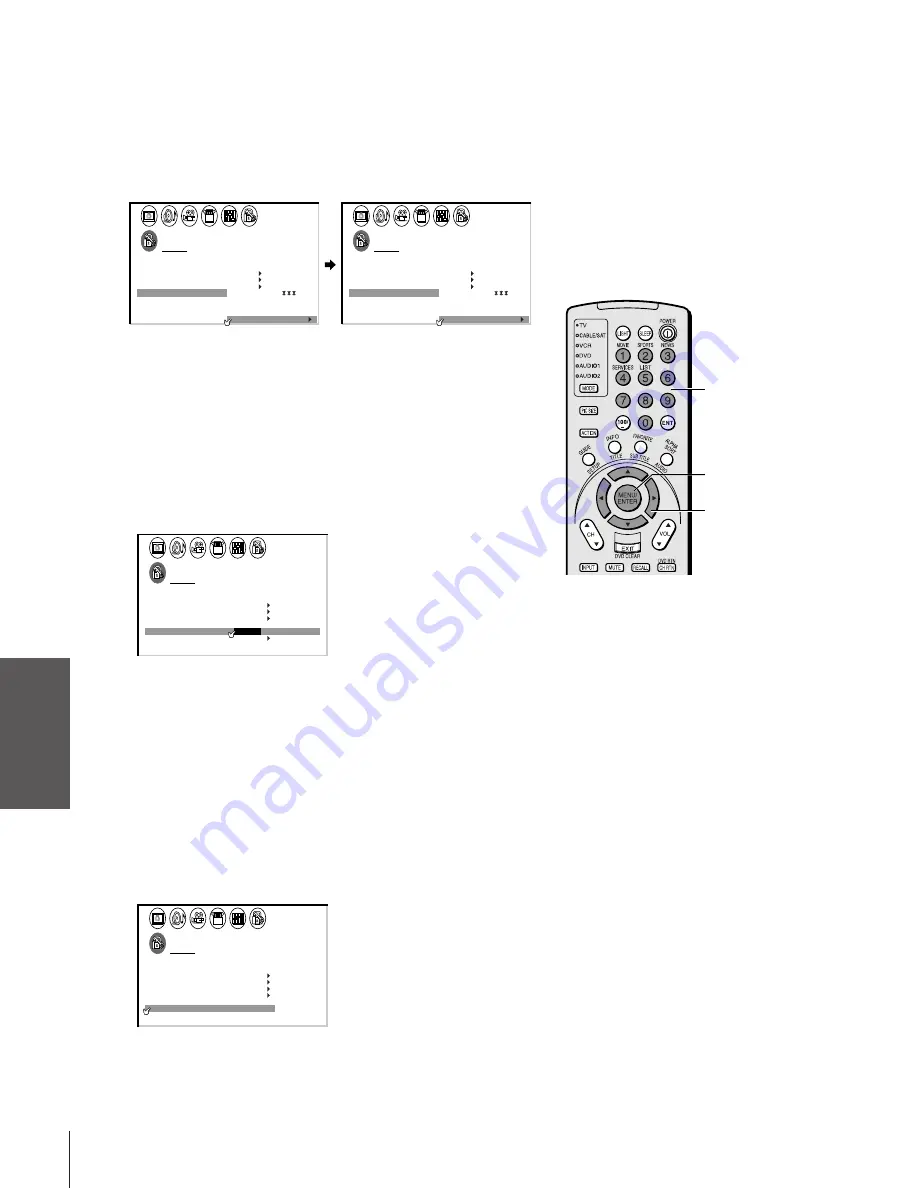
Intr
oduction
Connecting
y
our T
V
Using the
Remote Contr
ol
Setting up
y
our T
V
Using the T
V
’s
F
eatur
es
Appendix
Index
36
To unlock channels:
1. From the LOCKS menu, select CH LOCK.
2. Press
x
or
•
to display the CH LOCK menu.
3. Press
y
or
z
to highlight CLEAR.
4. Press
x
or
•
until “0” replaces the channel numbers you have
locked.
1
1
2
3
4
5
6
7
8
9
10
11
12
13
14
15
16
17
18
1
2
3
4
5
6
7
8
9
10
11
12
13
14
15
16
17
18
2
3
4
5
6
7
8
9 10 11 12 13 14 15 16 17 18 19 20 21 22 23 24 25 26 27 28 29 30 31 32 33 34 35
1
2
3
4
5
6
7
8
9 10 11 12 13 14 15 16 17 18 19 20 21 22 23 24 25 26 27 28 29 30 31 32 33 34 35
LOCKS
V CH I P
–
V
CH
NEW P I N
I
LOCK
LOCK
CODE
DEO
2
1
8
1
6
2
3
3
0
0
TV
CABLE
0
0
ENABLE
TV RAT
MPAA
I NG
RAT I NG
BLOCK I NG
BLOCK I NG OPT I ON
ON
CH
CLEAR
I NPUT
1
1
2
3
4
5
6
7
8
9
10
11
12
13
14
15
16
17
18
1
2
3
4
5
6
7
8
9
1
1
1
1
1
1
1
1
1
2
3
4
5
6
7
8
9 10 11 12 13 14 15 16 17 18 19 20 21 22 23 24 25 26 27 28 29 30 31 32 33 34 35
1
2
3
4
5
6
7
8
9 10 11 12 13 14 15 16 17 18 19 20 21 22 23 24 25 26 27 28 29 30 31 32 33 34 35
LOCKS
V CH I P
–
V
CH
NEW P I N
I
LOCK
LOCK
CODE
DEO
0
0
TV
CABLE
0
0
0
0
0
0
ENABLE
TV RAT
MPAA
I NG
RAT I NG
BLOCK I NG
BLOCK I NG OPT I ON
ON
CH
CLEAR
I NPUT
Locking video inputs
With the VIDEO LOCK feature, you can lock out the input sources
(Video 1, Video 2, Video 3, ColorStream) and channels 3 and 4.
The TV will not be able to select the input sources with the TV/
VIDEO button or Channel buttons unless you clear the setting.
To set up the video lock:
1. From the LOCKS menu, select VIDEO LOCK.
2. Press
x
or
•
to highlight the appropriate video lock mode.
1
1
2
3
4
5
6
7
8
9
10
11
12
13
14
15
16
17
18
1
2
3
4
5
6
7
8
9
10
11
12
13
14
15
16
17
18
2
3
4
5
6
7
8
9 10 11 12 13 14 15 16 17 18 19 20 21 22 23 24 25 26 27 28 29 30 31 32 33 34 35
1
2
3
4
5
6
7
8
9 10 11 12 13 14 15 16 17 18 19 20 21 22 23 24 25 26 27 28 29 30 31 32 33 34 35
LOCKS
V CH I P
–
V
CH
NEW P I N
I
LOCK
LOCK
CODE
DEO
V I
/
DEO
V I
+
DEO / OFF
ENABLE
TV RAT
MPAA
I NG
RAT I NG
BLOCK I NG
BLOCK I NG OPT I ON
ON
VIDEO : Locks Video 1, Video 2, Video 3, and ColorStream.
VIDEO+ : Locks Video 1, Video 2, Video 3, ColorStream, and
channels 3 and 4. This option should be used if you
use the antenna terminal to playback a video tape.
Note:
Make sure the PIP channel is not on 3 or 4.
OFF
: Unlock
Changing the PIN code
1. From the LOCKS menu, select NEW PIN CODE.
2. Press the Number buttons (0-9) to enter a 4-digit code.
The numbers you enter will replace the dashes in the display.
1
1
2
3
4
5
6
7
8
9
10
11
12
13
14
15
16
17
18
1
2
3
4
5
6
7
8
9
10
11
12
13
14
15
16
17
18
2
3
4
5
6
7
8
9 10 11 12 13 14 15 16 17 18 19 20 21 22 23 24 25 26 27 28 29 30 31 32 33 34 35
1
2
3
4
5
6
7
8
9 10 11 12 13 14 15 16 17 18 19 20 21 22 23 24 25 26 27 28 29 30 31 32 33 34 35
LOCKS
V CH I P
–
V
CH
NEW P I N
I
LOCK
LOCK
CODE
DEO
V
2 5 6 2
I DEO
ENABLE
TV RAT
MPAA
I NG
RAT I NG
BLOCK I NG
BLOCK I NG OPT I ON
ON
3. Press ENTER.
The new PIN code is now active.
Number
ENTER
yzx
•






























