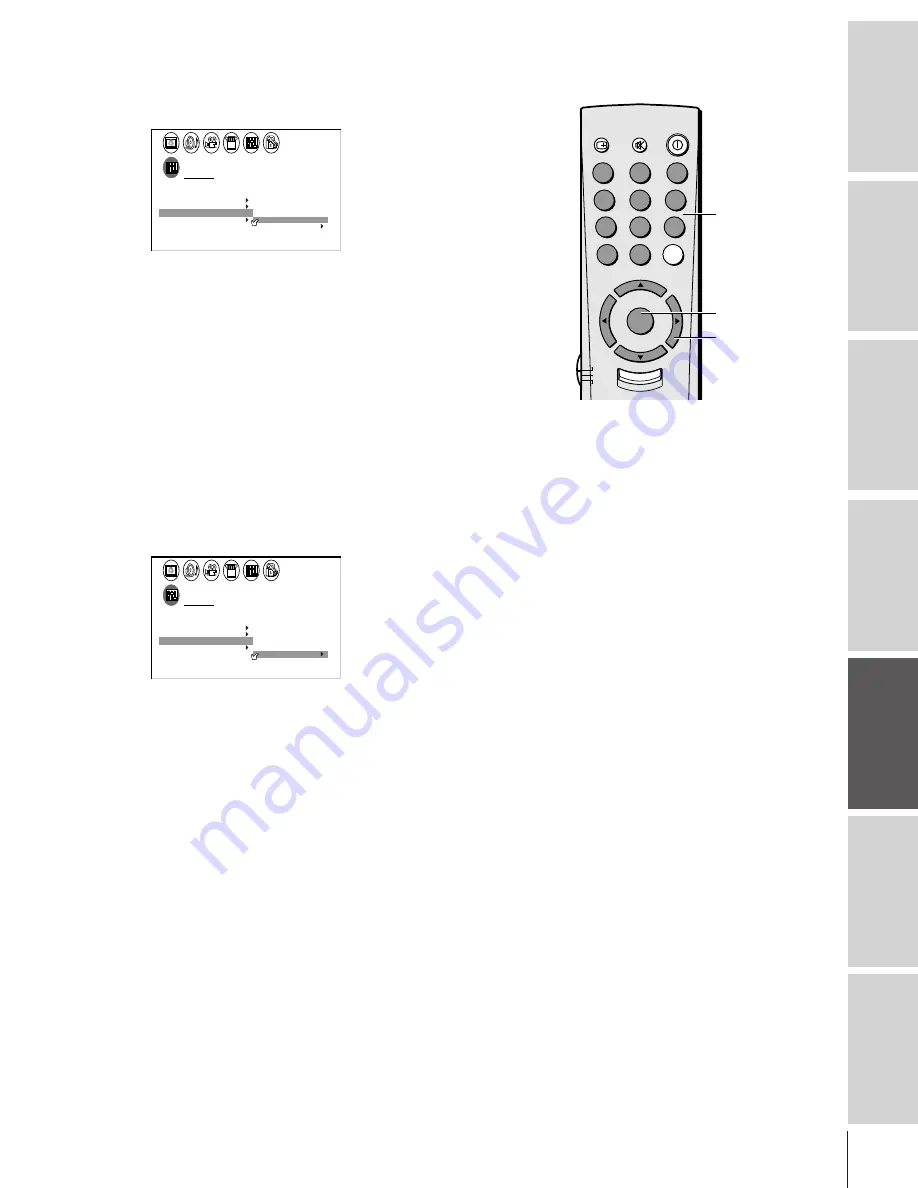
Intr
oduction
Connecting
y
our T
V
Using the
Remote Contr
ol
Setting up
y
our T
V
Using the T
V
’s
F
eatur
es
Appendix
Index
23
6. Assign the label to the channel. Press
x
or
•
to enter a character
in the first space. Press the button repeatedly until the character
you want appears on the screen. Press ENTER.
1
1
2
3
4
5
6
7
8
9
10
11
12
13
14
15
16
17
18
1
2
3
4
5
6
7
8
9
10
11
12
13
14
15
16
17
18
2
3
4
5
6
7
8
9 10 11 12 13 14 15 16 17 18 19 20 21 22 23 24 25 26 27 28 29 30 31 32 33 34 35
1
2
3
4
5
6
7
8
9 10 11 12 13 14 15 16 17 18 19 20 21 22 23 24 25 26 27 28 29 30 31 32 33 34 35
CUSTOM
T I MER
CC
FAVOR I
CH
OFF
1
TE
FAVOR I
CH2
TE
V
BACKGROUND
I DEO
CH L A B E L
L A B E L
I NG
CH
LABEL
0 6
CLEAR
A–––
I NPUT
7. Repeat step 6 to enter the rest of the characters.
If you would like a blank space in the label name, you must
choose an empty space from the list of characters. Otherwise, a
dash “–” will appear in that space.
8. Repeat steps 4–6 for other channels. You can assign up to 32
labels.
To erase channel labels:
1. Press MENU, then press
x
or
•
until the CUSTOM menu
appears.
2. Press
y
or
z
to highlight CH LABELING.
3. Press
x
or
•
to display the CH LABELING menu.
4. Press
z
to highlight CH INPUT, then select the channel you
want to clear with the Channel Number buttons.
5. Press
z
to highlight CLEAR.
1
1
2
3
4
5
6
7
8
9
10
11
12
13
14
15
16
17
18
1
2
3
4
5
6
7
8
9
10
11
12
13
14
15
16
17
18
2
3
4
5
6
7
8
9 10 11 12 13 14 15 16 17 18 19 20 21 22 23 24 25 26 27 28 29 30 31 32 33 34 35
1
2
3
4
5
6
7
8
9 10 11 12 13 14 15 16 17 18 19 20 21 22 23 24 25 26 27 28 29 30 31 32 33 34 35
CUSTOM
T I MER
CC
FAVOR I
CH
OFF
1
TE
FAVOR I
CH2
TE
V
BACKGROUND
I DEO
CH L A B E L
L A B E L
I NG
CH
LABEL
0 6
CLEAR
ABCD
I NPUT
6. Press
x
or
•
to erase the channel label.
7. Repeat steps 4–6 to erase other channel labels.
TV
CABLE
VCR
1
2
3
4
5
6
7
8
9
100
0
ENT
POWER
MUTE
CH RTN
RECALL
CH
VOL
MENU/
ENTER
VOL
CH
FAV CH
TV/VIDEO
E IT
X
Channel
Number
MENU/ENTER
yzx
•
















































