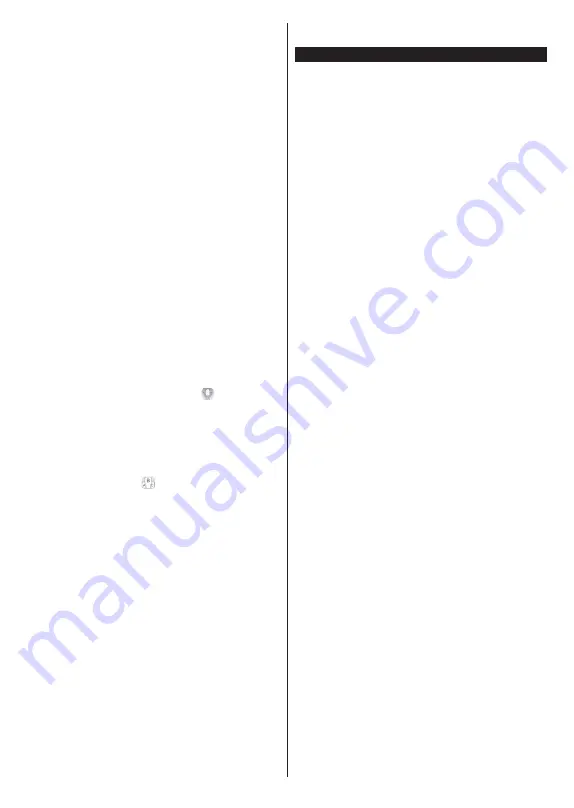
English
- 34 -
Mirror Mode
This mode of FollowMe TV feature is enabled by
default and allows streaming the content from any other
selected TV sources and Media Browser.
Notes:
Note that only digital(DVB-T/C/S) SD and HD channels are
supported.
Multilanguage audio support and subtitle on/off features are
not functional.
The streaming performance may change depending on the
quality of your connection.
Media Share Page
To access the
Media Share
widget tap on the
Up-
arrow
on the bottom left side of the screen.
If the Media Share widget is pressed, a screen is
displayed where you can select the media file type to
share with your TV.
Note:
Not all image file formats are supported. This function
will not work if Audio Video Sharing feature is not supported.
Smart Remote Feature
You can use your mobile device as a remote control
for your TV once it has connected to the TV. To use
smart remote’s full features tap on the
Up-arrow
on
the bottom left side of the screen.
Voice Recognition
You can tap on the
Microphone( )
widget and
manage your application, giving voice commands
such as “Volume Up/Down!”, “Programme Up/Down!”.
Note:
This feature is only for android based devices available.
Keyboard Page
The keyboard page can be opened in two ways; by
pressing the
Keyboard(
)
widget on the application
screen or automatically by receiving a command
from the TV.
Requirements
1.
Smart TV
2.
Network connection
3.
Mobile Device based on Android or iOS platform
(Android OS 4.0 or higher; IOS 6 or higher version)
4.
Smart Center app.(to be found on online
application stores based on Android and iOS
platforms)
5.
Router modem
6.
USB storage device in FAT32 format (required for
USB Recording feature, if available)
Notes:
For Android devices, Normal(mdpi), Large(hdpi) and Extra
Large(xhdpi) screen sizes are supported. Devices with 3” or
smaller screen sizes are not supported.
For iOS devices, all screen sizes are supported.
User interface of the Smart Center application is subject to
change according to version installed on your device.
Alexa Ready Feature (optional)
Alexa is Amazon’s cloud-based voice service available
on many voice controlled assistant devices. Your TV
is compatible with and ready to be utilized with Alexa
devices. With this feature you can use your voice to
control functions on your TV, such as turning on or off,
changing channel or input source, controlling volume,
and more.
Requirements
The following requirements should be fulfilled:
•
Alexa Ready Smart TV
•
Amazon Alexa device
•
A mobile device, such as your phone or tablet, with
Smart Center and Amazon Alexa apps installed on it
•
Home network with WLAN capabilities
•
Amazon account
How to control your TV with an Amazon Alexa
Device
•
Connect your TV and mobile device to the same
network with internet access as your Alexa device.
•
Pair the Smart Center app with your TV. Then tap on
the Amazon logo on the main screen of the Smart
Center app. You will be directed to a registration
page. Follow the on-screen instructions to complete
your TV’s registration and linking process.
•
You will be asked to determine a name for your TV,
called ‘Friendly Name’(
FN
). A ‘Friendly Name’ is a
name that reminds you of your TV, such as ‘Living
Room TV’, ‘Kitchen TV’, ‘Dining Room TV’, etc.
Choose an easy-to-say name. You will say this name
to tell Alexa which TV to control.
•
Pair the Alexa app on your mobile device with the
Alexa device, search for the skill of your TV by the
brand name and enable it in the Alexa app. For more
information, you can refer to the user manual of the
Alexa device.
•
Ask Alexa to discover your devices. Say, “discover
my devices,” or select
Discover Devices
in the
related section of the Alexa app.
Once the discovery process is complete, you will be
able to control your TV by voice.
Note:
Make sure that the devices are connected to the same network.
But once these pairing and linking processes are completed
the Alexa device and your TV will no longer have to be on
the same network.
After you have performed First Time Installation on your TV,
launch the Smart Center application and pair it with your TV
again. Then tap on the Amazon logo on the main screen and
check if you are logged in to your Amazon account, if not you
might need to re-login and determine a Friendly Name again


































