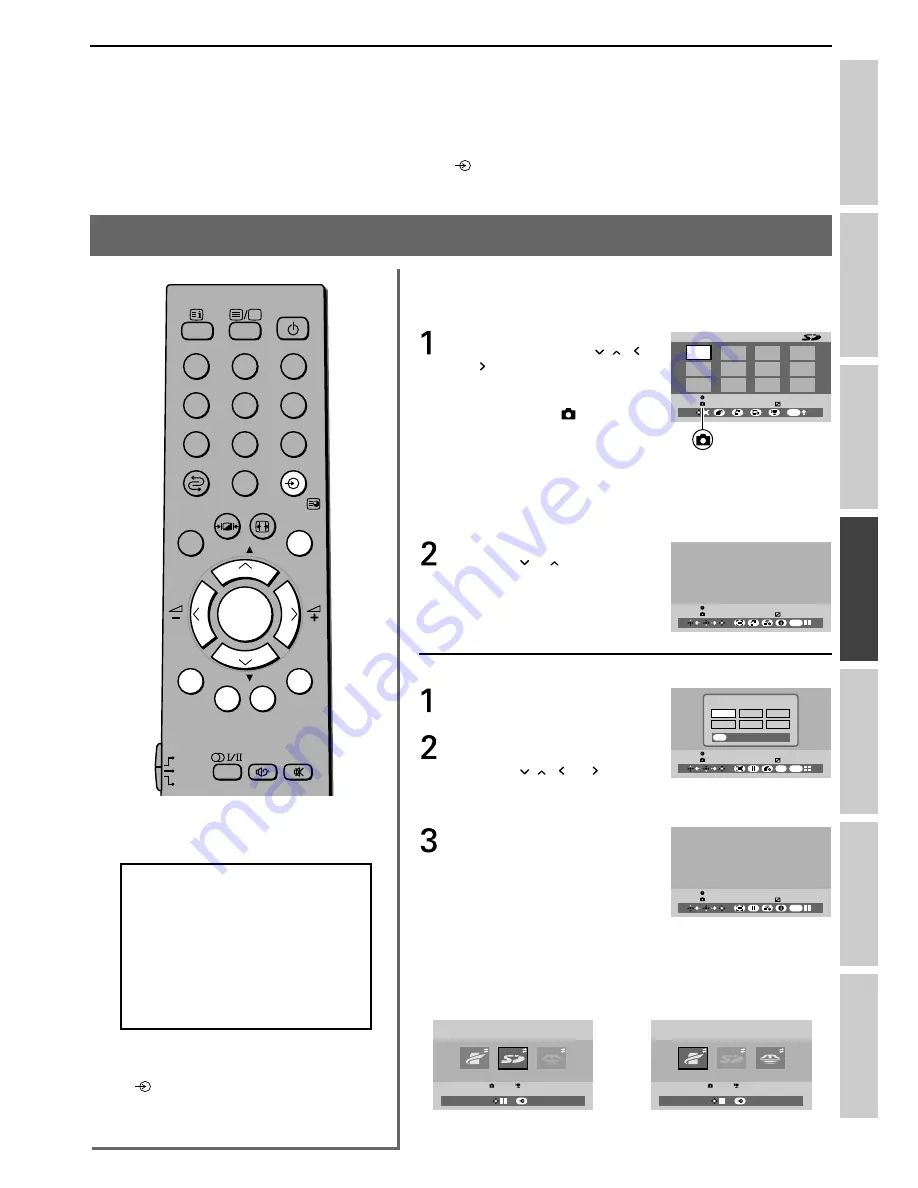
33
Intr
oduction
Getting started
Basic oper
ation
Using T
V’s f
eatur
es
Equipment
connections
Ref
er
ence section
V
iewing teletest
• The picture of the memory card insert in later will appear on the screen.
• If you use this function for a purpose other than your private viewing or listening, it may infringe copyright laws.
• You can also select BRIDGE MEDIA by pressing the
button (see page 29).
• While in the BRIDGE MEDIA mode, the Auto tuning, Manual tuning and Program sorting disappear
automatically in the SET UP menu.
To use the BRIDGE MEDIA (still picture)
DVD
MENU
P
P
2
1
3
5
4
6
8
7
9
VCR
TV
DVD
0
G
Y
B
R
OK
CALL
MENU
EXIT
NOTICE OF POSSIBLE ADVERSE EFFECTS
IN THE PLASMA DISPLAY PANEL
Avoid displaying stationary images on
your TV screen for extended periods of
time. Fixed (non-moving) images (such
as still picture or black bars in wide-
screen picture or computer display) can
become permanently ingrained in the
plasma display panel.
Notes:
• To exit the BRIDGE MEDIA, press the
button.
• To return to the previous menu, press
the
EXIT
button.
To select the full screen picture:
Insert the SD Memory Card or Memory Stick card into the slot.
Insert the SmartMedia card into the slot.
The index menu appears on the
screen, then press the ,
,
or button to select the screen
pictures.
If the memory card contains
still pictures, the mark
appears on the screen.
• To change to the MEMORY CARD menu, press the
EXIT
button.
• To change to the motion picture, press the
B
button. If there
is no motion picture, you cannot change the mode.
Press the
OK
button.
Press the or button to
select another full screen
picture you want to see on the
screen.
To use the Slide show:
From the full screen picture,
press the
R
button.
Press the
Y
button to display
the Slideshow set up.
Press the ,
,
or button
to select 5 sec., 10 sec., 15 sec.,
20 sec., 30 sec., or 60 sec.
Press the
OK
button, the
Slide show will start.
To stop the Slide show
Press the
R
or
G
button.
Notes:
• If you select “Slide” mode in the index menu, the Slideshow set
up times may differ from the times you set in step 2.
• The MEMORY CARD menu variation.
EXIT
1/29
1280x960
1 / 3
MEMORY CARD
2004-07-01 00:00:00 am
AUT_0242.JPG
5/29
1280x960
2004-07-01 00:00:00 am
AUT_0242.JPG
EXIT
EXIT
Slideshow set up
EXIT
5/29
1280x960
2004-07-01 00:00:00 am
5 sec.
10 sec.
15 sec.
20 sec.
30 sec.
60 sec.
AUT_0242.JPG
EXIT
5/29
1280x960
2004-07-01 00:00:00 am
AUT_0242.JPG
TV
MEMORY CARD
SD Memory Card
SmartMedia
MEMORY STICK
10
10
TV
MEMORY CARD
SD Memory Card
SD Memory Card
SmartMedia
MEMORY STICK
10
10
Ex.
SD and SmartMedia
Ex.
SmartMedia and
Memory Stick






























